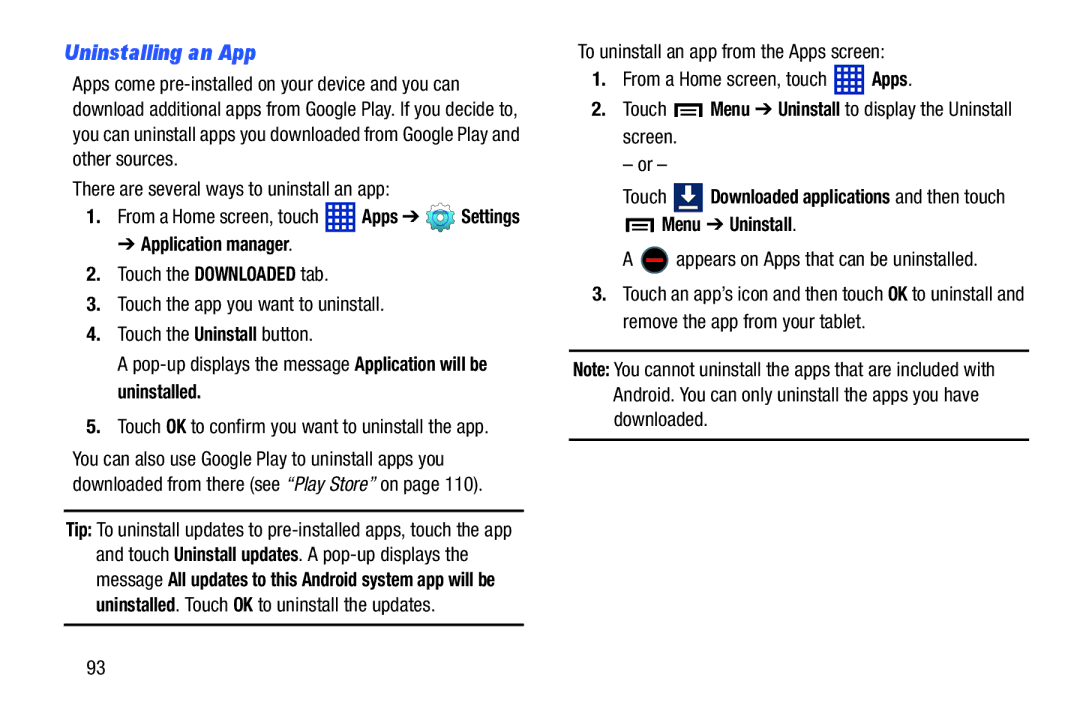Uninstalling an App
Apps come
There are several ways to uninstall an app:
1.From a Home screen, touch  Apps ➔
Apps ➔  Settings
Settings
➔ Application manager.
2.Touch the DOWNLOADED tab.
3.Touch the app you want to uninstall.
4.Touch the Uninstall button.
A
5.Touch OK to confirm you want to uninstall the app.
You can also use Google Play to uninstall apps you downloaded from there (see “Play Store” on page 110).
Tip: To uninstall updates to
To uninstall an app from the Apps screen:
1.From a Home screen, touch ![]() Apps.
Apps.
2.Touch ![]() Menu ➔ Uninstall to display the Uninstall screen.
Menu ➔ Uninstall to display the Uninstall screen.
– or –
Touch  Downloaded applications and then touch
Downloaded applications and then touch  Menu ➔ Uninstall.
Menu ➔ Uninstall.
A  appears on Apps that can be uninstalled.
appears on Apps that can be uninstalled.
3.Touch an app’s icon and then touch OK to uninstall and remove the app from your tablet.
Note: You cannot uninstall the apps that are included with Android. You can only uninstall the apps you have downloaded.
93