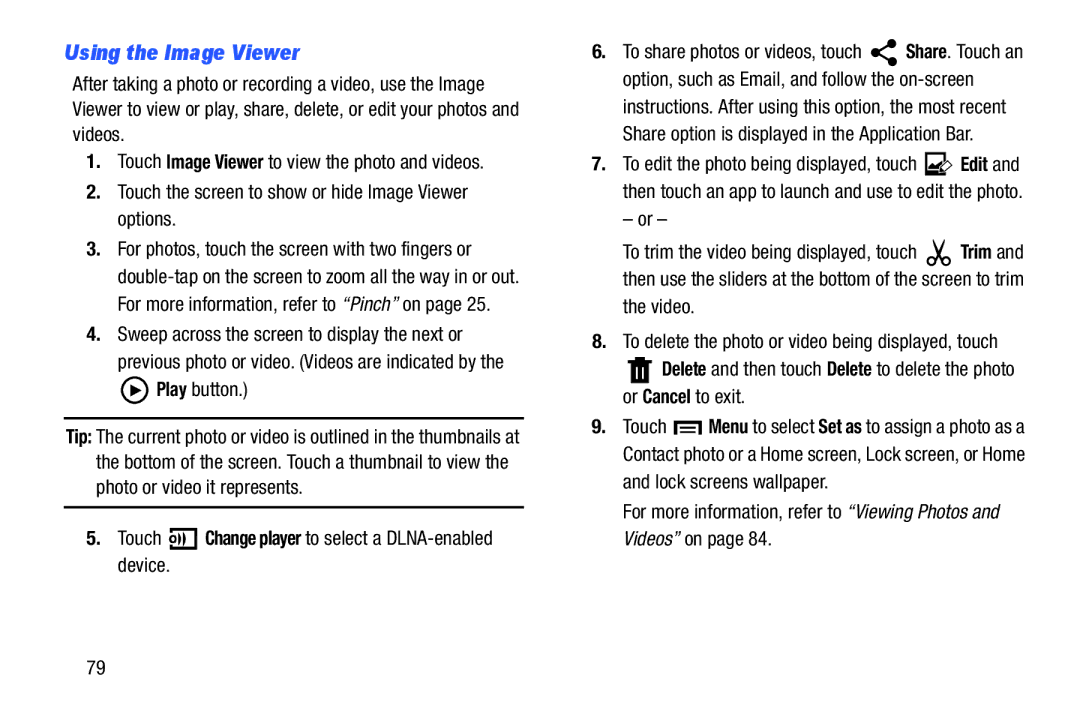Using the Image Viewer
After taking a photo or recording a video, use the Image Viewer to view or play, share, delete, or edit your photos and videos.
1.Touch Image Viewer to view the photo and videos.
2.Touch the screen to show or hide Image Viewer options.
3.For photos, touch the screen with two fingers or
4.Sweep across the screen to display the next or previous photo or video. (Videos are indicated by the ![]() Play button.)
Play button.)
Tip: The current photo or video is outlined in the thumbnails at the bottom of the screen. Touch a thumbnail to view the photo or video it represents.
5.Touch 

 Change player to select a
Change player to select a DLNA-enabled device.
6.To share photos or videos, touch ![]() Share. Touch an option, such as Email, and follow the
Share. Touch an option, such as Email, and follow the
7.To edit the photo being displayed, touch ![]() Edit and then touch an app to launch and use to edit the photo.
Edit and then touch an app to launch and use to edit the photo.
– or –
To trim the video being displayed, touch ![]() Trim and then use the sliders at the bottom of the screen to trim the video.
Trim and then use the sliders at the bottom of the screen to trim the video.
8.To delete the photo or video being displayed, touch
![]() Delete and then touch Delete to delete the photo or Cancel to exit.
Delete and then touch Delete to delete the photo or Cancel to exit.
9.Touch ![]() Menu to select Set as to assign a photo as a Contact photo or a Home screen, Lock screen, or Home and lock screens wallpaper.
Menu to select Set as to assign a photo as a Contact photo or a Home screen, Lock screen, or Home and lock screens wallpaper.
For more information, refer to “Viewing Photos and Videos” on page 84.
79