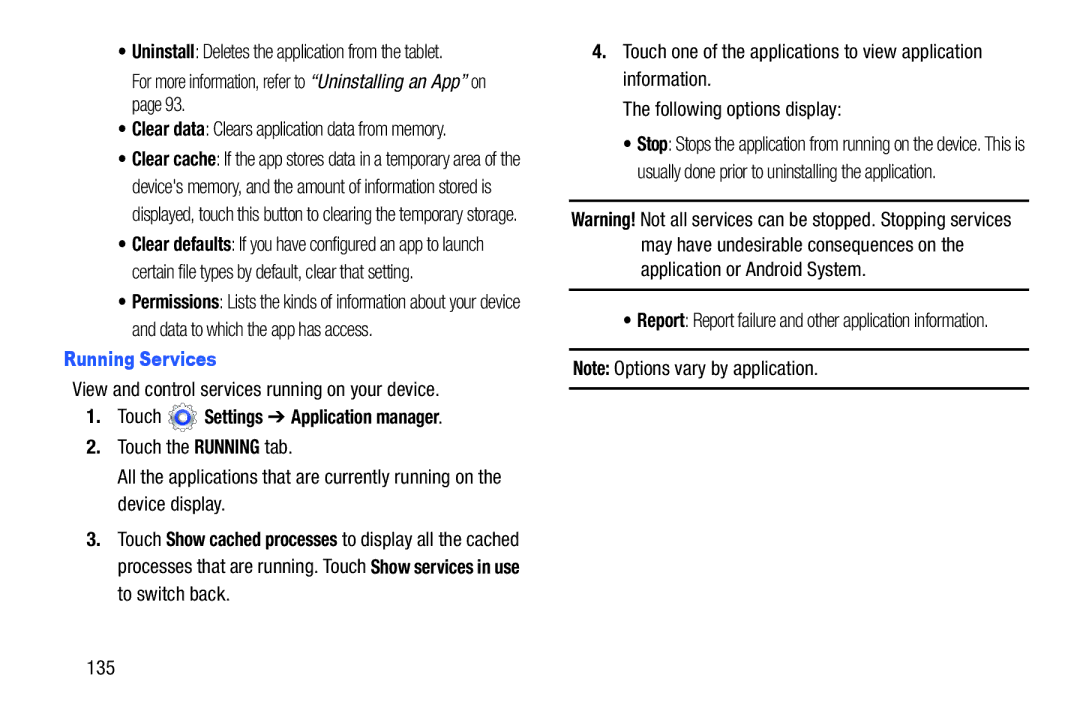•Uninstall: Deletes the application from the tablet.
For more information, refer to “Uninstalling an App” on page 93.
•Clear data: Clears application data from memory.
•Clear cache: If the app stores data in a temporary area of the device's memory, and the amount of information stored is displayed, touch this button to clearing the temporary storage.
•Clear defaults: If you have configured an app to launch certain file types by default, clear that setting.
•Permissions: Lists the kinds of information about your device and data to which the app has access.
Running Services
View and control services running on your device.
1.Touch  Settings ➔ Application manager.
Settings ➔ Application manager.
2.Touch the RUNNING tab.
All the applications that are currently running on the device display.
3.Touch Show cached processes to display all the cached processes that are running. Touch Show services in use to switch back.
4.Touch one of the applications to view application information.
The following options display:
•Stop: Stops the application from running on the device. This is usually done prior to uninstalling the application.
Warning! Not all services can be stopped. Stopping services may have undesirable consequences on the application or Android System.
•Report: Report failure and other application information.
Note: Options vary by application.