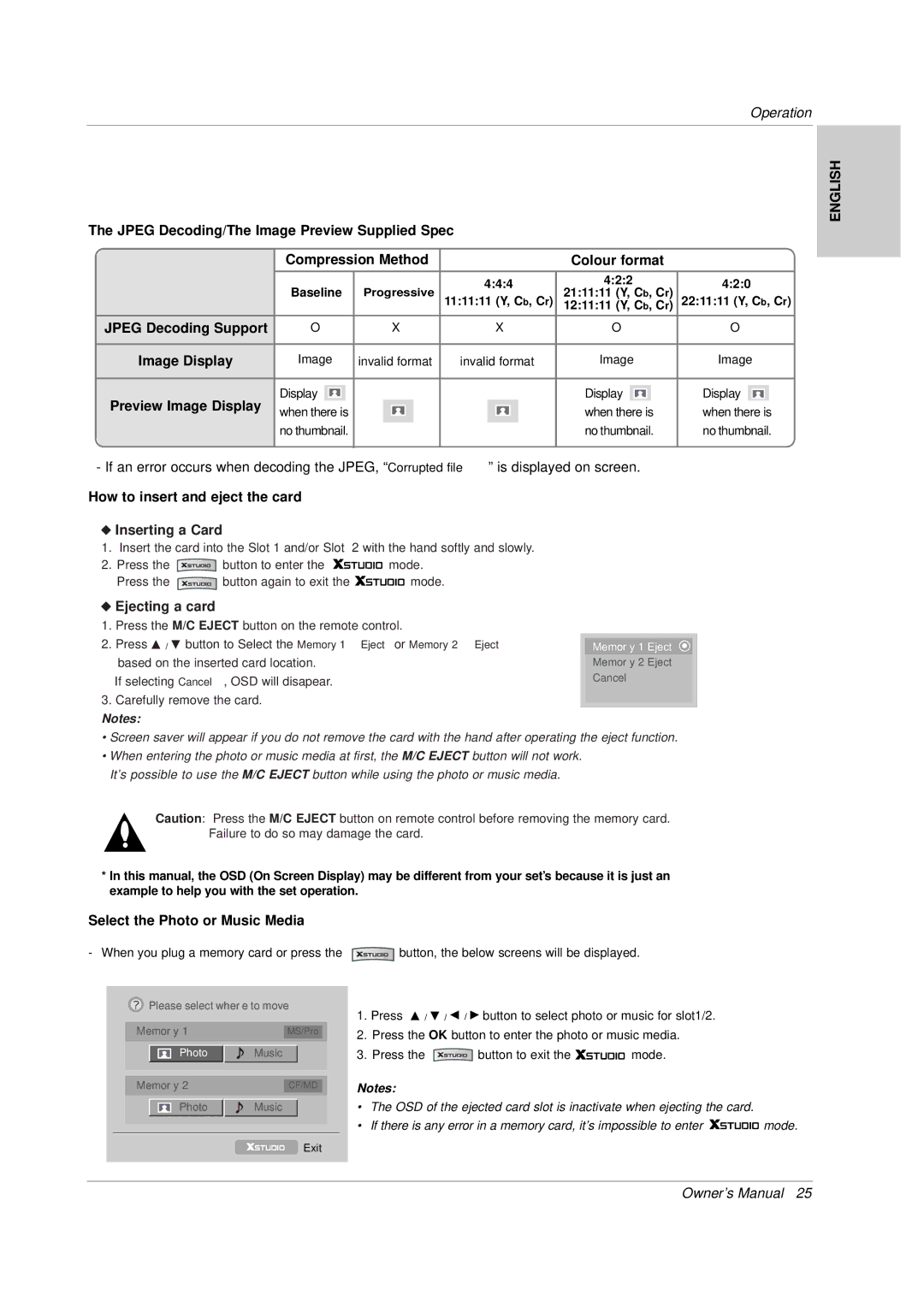Operation
ENGLISH
The JPEG Decoding/The Image Preview Supplied Spec |
|
|
|
|
|
|
|
| |||||||||||||||
|
| Compression Method |
|
|
|
|
| Colour format |
|
|
|
| |||||||||||
|
|
|
|
|
|
|
|
|
|
| |||||||||||||
|
|
|
|
|
|
|
|
|
|
|
|
|
|
|
|
|
|
|
|
|
|
|
|
|
| Baseline |
|
|
|
|
| 4:4:4 |
| 4:2:2 |
|
|
| 4:2:0 |
|
|
| ||||||
|
| Progressive |
| 21:11:11 (Y, Cb, Cr) |
|
|
| ||||||||||||||||
|
| 11:11:11 (Y, Cb, Cr) | 22:11:11 (Y, Cb, Cr) | ||||||||||||||||||||
|
|
|
|
|
|
|
|
|
|
| 12:11:11 (Y, Cb, Cr) | ||||||||||||
|
|
|
|
|
|
|
|
|
|
|
|
|
|
|
|
|
|
|
|
|
|
|
|
| JPEG Decoding Support | O |
|
| X |
| X | O | O | ||||||||||||||
|
|
|
|
|
|
|
|
|
|
|
|
|
|
|
|
|
|
|
|
|
|
|
|
| Image Display | Image | invalid format | invalid format | Image | Image | |||||||||||||||||
|
|
|
|
|
|
|
|
|
|
|
|
|
|
|
|
|
|
|
|
|
|
|
|
|
|
|
|
|
|
|
|
|
|
|
|
|
|
|
|
|
|
|
|
|
|
| |
| Preview Image Display | Display |
|
|
|
|
|
|
|
|
|
|
|
|
| Display |
|
|
| Display |
|
|
|
|
|
|
|
|
|
|
|
|
|
|
|
|
|
|
|
|
|
|
| ||||
|
|
|
|
|
|
|
|
|
|
|
|
|
|
|
|
|
|
|
| ||||
| when there is |
|
|
|
|
|
|
|
|
|
| when there is | when there is | ||||||||||
|
|
|
|
|
|
|
|
|
|
|
| ||||||||||||
|
| no thumbnail. |
|
|
|
|
|
|
|
|
|
| no thumbnail. | no thumbnail. | |||||||||
|
|
|
|
|
|
|
|
|
|
|
|
|
|
|
|
|
|
|
|
|
|
|
|
- If an error occurs when decoding the JPEG, “Corrupted file” is displayed on screen.
How to insert and eject the card
WInserting a Card
1. Insert the card into the Slot 1 and/or Slot 2 with the hand softly and slowly.
2. Press the ![]() button to enter the
button to enter the ![]()
![]()
![]()
![]()
![]() mode.
mode.
Press the ![]() button again to exit the
button again to exit the ![]()
![]()
![]()
![]()
![]() mode.
mode.
WEjecting a card
1.Press the M/C EJECT button on the remote control.
2.Press D / E button to Select the Memory 1 Eject or Memory 2 Eject based on the inserted card location.
If selecting Cancel, OSD will disapear.
3. Carefully remove the card.
Notes:
Memory 1 Eject
Memory 2 Eject Cancel
•Screen saver will appear if you do not remove the card with the hand after operating the eject function.
•When entering the photo or music media at first, the M/C EJECT button will not work. It’s possible to use the M/C EJECT button while using the photo or music media.
Caution: Press the M/C EJECT button on remote control before removing the memory card. Failure to do so may damage the card.
*In this manual, the OSD (On Screen Display) may be different from your set’s because it is just an example to help you with the set operation.
Select the Photo or Music Media
- When you plug a memory card or press the
![]() Please select where to move
Please select where to move
| Memory 1 |
| MS/Pro |
| ||||
|
|
|
|
|
|
|
| |
|
|
|
| Photo | Music |
|
| |
|
|
|
|
|
|
|
|
|
|
|
|
|
|
|
|
|
|
|
|
|
|
| ||||
| Memory 2 |
| CF/MD |
| ||||
|
|
|
|
|
|
|
|
|
|
|
|
| Photo | Music |
|
| |
|
|
|
|
|
|
|
|
|
|
|
|
|
|
|
|
|
|
|
|
|
|
|
|
|
|
|
Exit
![]() button, the below screens will be displayed.
button, the below screens will be displayed.
1.Press D / E / F / G button to select photo or music for slot1/2.
2.Press the OK button to enter the photo or music media.
3.Press the ![]() button to exit the
button to exit the ![]()
![]()
![]()
![]()
![]() mode.
mode.
Notes:
•The OSD of the ejected card slot is inactivate when ejecting the card.
•If there is any error in a memory card, it’s impossible to enter ![]()
![]()
![]()
![]()
![]() mode.
mode.
Owner’s Manual 25