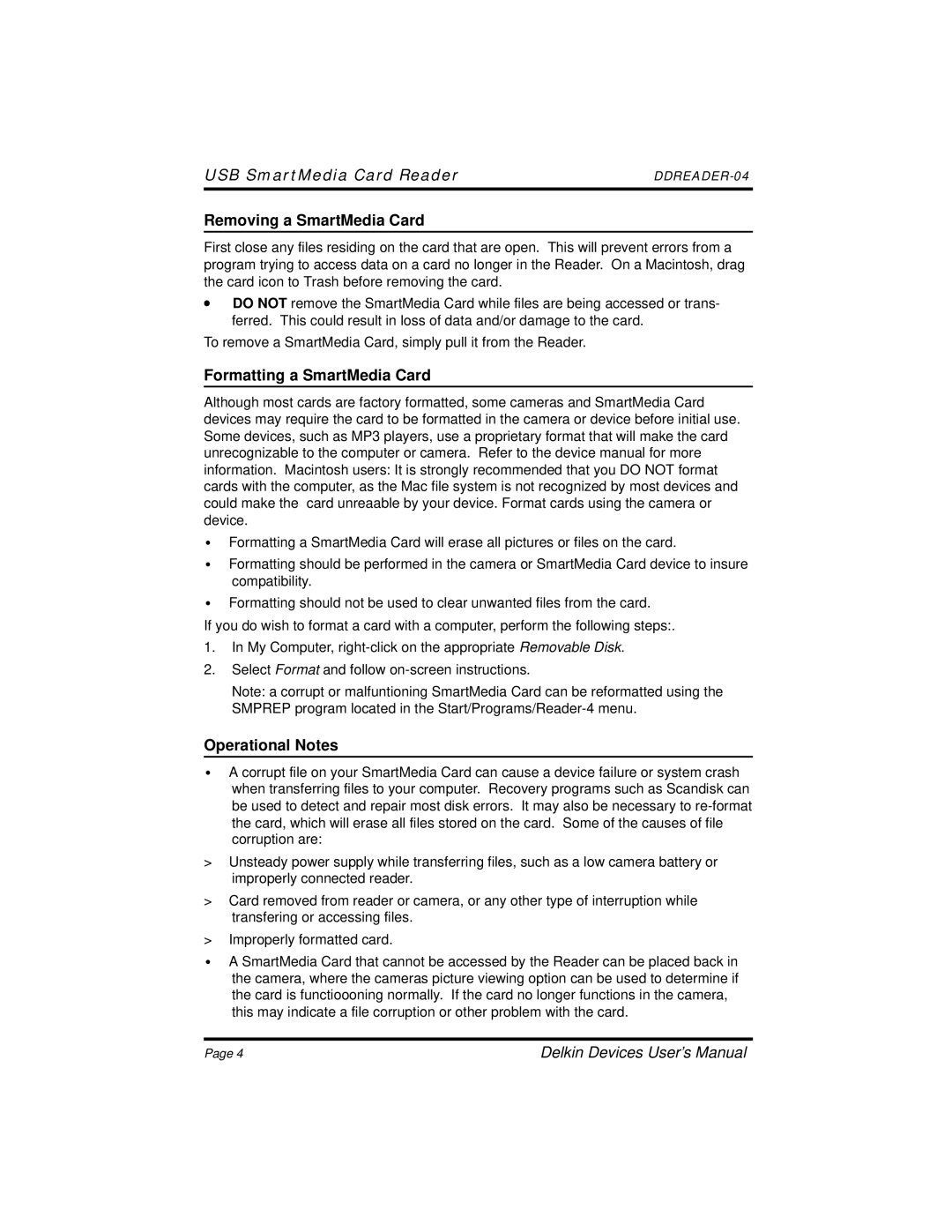4 specifications
Delkin Devices 4 is a cutting-edge product designed specifically for photographers and videographers seeking high-performance storage solutions. Renowned for its reliability and speed, the Delkin Devices 4 line offers an array of features and technologies that make it a prime choice for professional and amateur creatives alike.One of the standout features of Delkin Devices 4 is its impressive read and write speeds. The card boasts read speeds of up to 300 MB/s and write speeds that can reach 260 MB/s, ensuring that users can capture high-resolution images and 4K video without experiencing lag or buffering. This level of performance is critical when working with high-demand applications, leading to a smoother workflow and increased efficiency in post-production.
The Delkin Devices 4 utilizes advanced flash technology that enhances durability and longevity. Built with industrial-grade components, the card is designed to withstand harsh conditions. It is temperature resistant, water-resistant, and shockproof, making it suitable for use in extreme environments, whether shooting in the arctic cold or the sweltering heat of summer. This ruggedness gives photographers peace of mind knowing their valuable data is protected.
Another notable aspect is its compatibility with a wide range of devices. Delkin Devices 4 supports both DSLR and mirrorless cameras, as well as drones and other high-performance gear. This versatility is a significant advantage for professionals who may be switching between different devices, ensuring that they always have reliable storage at their fingertips.
Moreover, Delkin Devices 4 is equipped with advanced error correction technology, which minimizes data loss and ensures data integrity. This feature is essential for critical shooting situations where every image and video frame counts. Additionally, the card comes pre-formatted in exFAT, allowing for seamless usage across various operating systems without the need for reformatting.
Overall, the Delkin Devices 4 represents a harmonious blend of speed, durability, and reliability. With its high performance, robust design, and wide compatibility, it is an ideal storage solution that meets the demanding needs of today’s creators, empowering them to focus on their craft without worrying about the safety of their data. A worthwhile investment, the Delkin Devices 4 stands out in the competitive market of storage solutions, providing a perfect balance of features that creative professionals seek.