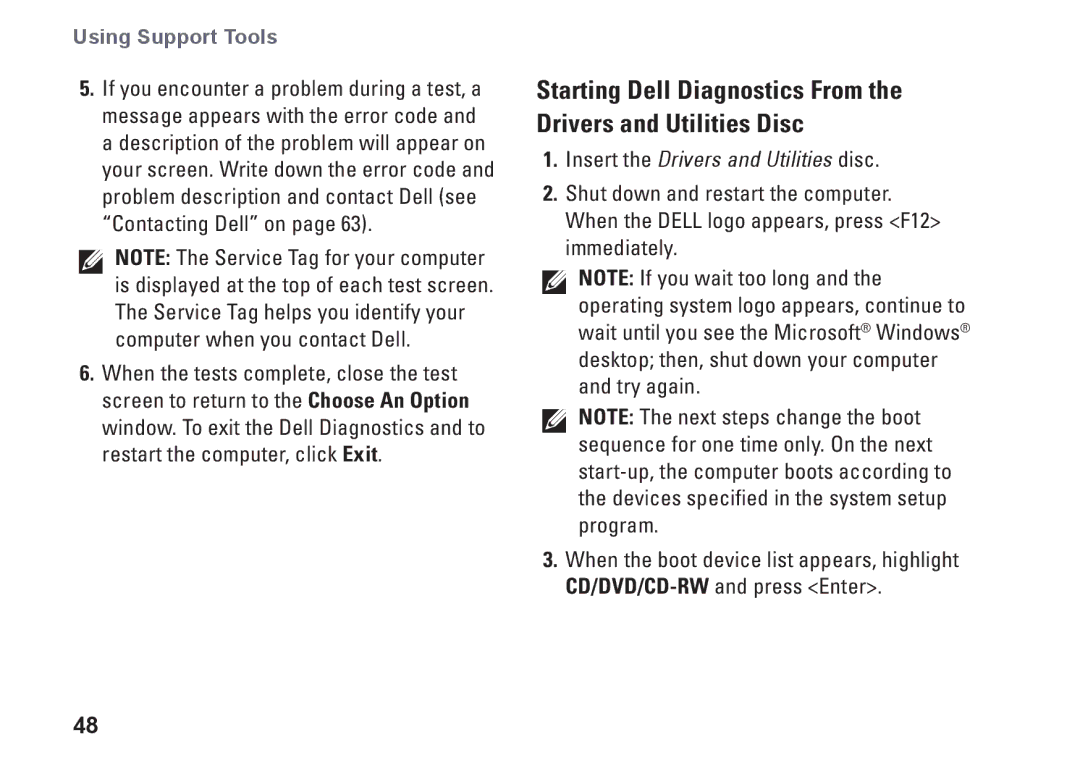19T, 1HNXJ, 01HNXJA00 specifications
Dell 01HNXJA00, part of the broader Dell 01HNXJ and 19T series, represents a significant advancement in computing with a focus on performance, efficiency, and innovative technology. This series is tailored for users who demand high reliability and functionality from their devices, including professionals, gamers, and creatives.One of the standout features of the Dell 01HNXJA00 is its powerful processing capabilities. Equipped with the latest generation multi-core processors, it ensures that users can multitask seamlessly without experiencing lag. Whether running heavy software applications for design or engaging in resource-intensive gaming, this device can handle it all with ease.
The graphics performance is also noteworthy, as it incorporates advanced GPU technology that supports high-definition visuals and smooth frame rates. This makes the Dell 01HNXJA00 ideal for graphic designers, video editors, and gamers who seek an immersive experience. Enhanced graphics settings provide users with the flexibility to enjoy the latest titles or engage in demanding applications without compromising on quality.
Another characteristic that stands out is the series’ ample memory and storage options. With configurations offering significant RAM and fast SSD storage, users benefit from quick boot times and rapid access to files and applications. The fast data transfer speeds provided by SSD technology enhance overall system performance, making it an excellent choice for any demanding user.
The Dell 01HNXJA00, alongside the 1HNXJ and 19T models, also emphasizes connectivity and expandability. With multiple USB ports, Thunderbolt interfaces, and options for HDMI or DisplayPort output, users can connect a variety of peripherals and display options. This variety ensures that whether for additional storage, external displays, or other devices, users have the flexibility to set up their workstation as required.
Another technology embedded within these models is robust thermal management. Advanced cooling systems maintain optimal performance, preventing overheating during extended usage. This is critical for high-performance tasks and ensures the longevity of the hardware.
Finally, Dell's commitment to sustainability and build quality is evident in the design of the 01HNXJA00. Constructed with durable materials, the device promises longevity and is engineered to withstand daily wear and tear. Additionally, Dell focuses on eco-friendly initiatives in its manufacturing processes, contributing to a more sustainable future for technology.
In conclusion, the Dell 01HNXJA00, 1HNXJ, and 19T series are built for power and efficiency, making them suitable for a wide range of users. With advanced processing capabilities, stunning graphics, ample memory and storage options, excellent connectivity, and a commitment to sustainability, this series sets a new standard in computing excellence.