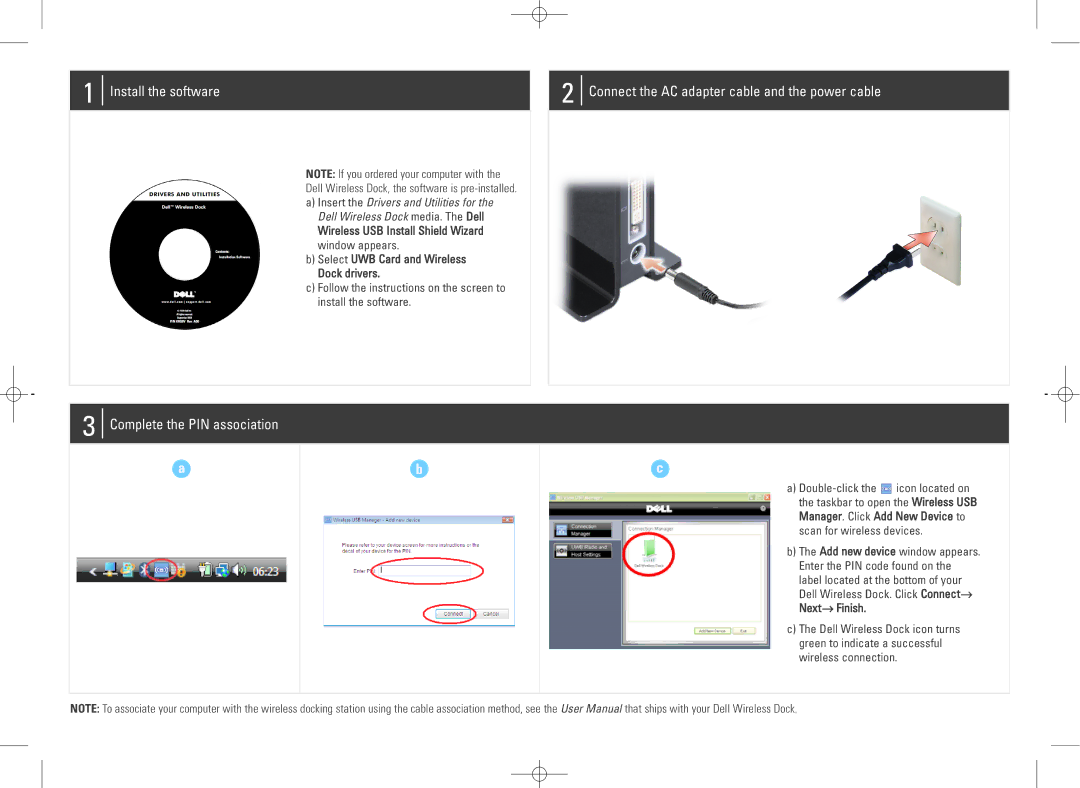04YJJ6A00 specifications
The Dell 04YJJ6A00 is a high-performance piece of hardware that plays a crucial role in enterprise environments and data centers. This component is primarily recognized as a hard disk drive designed to meet the demanding needs of modern computing applications. With a focus on reliability, speed, and storage capacity, the 04YJJ6A00 is engineered to enhance both performance and data integrity.One of the standout features of the Dell 04YJJ6A00 is its substantial storage capacity. This hard drive typically offers several terabytes of storage, allowing organizations to manage large volumes of data effectively. This capability is especially beneficial for businesses that rely on data-intensive applications such as databases, cloud storage solutions, and big data analytics.
In terms of performance, the 04YJJ6A00 is engineered with advanced technologies that support faster data access and transfer rates. The drive is compatible with SAS (Serial Attached SCSI) interfaces, which provide enhanced throughput compared to traditional SATA. This makes it an excellent choice for environments where speed is critical, such as online transaction processing or high-frequency trading.
The 04YJJ6A00 also incorporates features that enhance its reliability and durability. Leveraging enterprise-grade technology, this hard disk drive is built to withstand the rigorous demands of continuous operation. It includes error correction capabilities and robust data protection mechanisms to minimize the risk of data loss. This reliability is essential for businesses that cannot afford downtime or data corruption.
Another notable characteristic of the Dell 04YJJ6A00 is its energy efficiency. With the evolving landscape of data centers focusing increasingly on sustainable practices, this hard drive is designed to consume less power while delivering high performance. This efficiency not only reduces operational costs but also contributes to a smaller carbon footprint.
In conclusion, the Dell 04YJJ6A00 stands out as a versatile and reliable hard disk drive that caters to the needs of both small and large enterprises. Its combination of ample storage capacity, high-speed performance, advanced reliability features, and energy efficiency makes it an excellent choice for organizations looking to optimize their data management solutions. Investing in high-quality storage like the 04YJJ6A00 can lead to improved productivity and overall operational success.