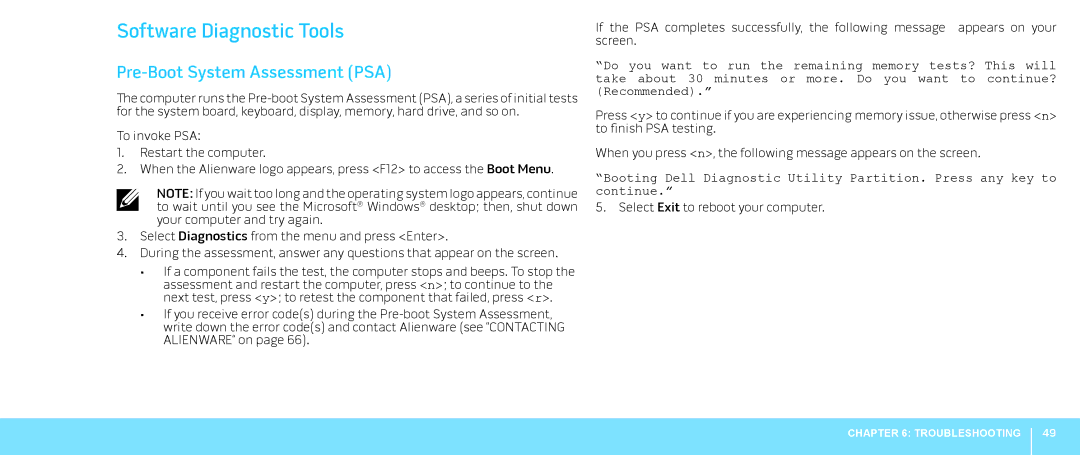Software Diagnostic Tools
Pre-Boot System Assessment (PSA)
The computer runs the
To invoke PSA:
1.Restart the computer.
2.When the Alienware logo appears, press <F12> to access the Boot Menu.
NOTE: If you wait too long and the operating system logo appears, continue to wait until you see the Microsoft® Windows® desktop; then, shut down your computer and try again.
3.Select Diagnostics from the menu and press <Enter>.
4.During the assessment, answer any questions that appear on the screen.
•If a component fails the test, the computer stops and beeps. To stop the assessment and restart the computer, press <n>; to continue to the next test, press <y>; to retest the component that failed, press <r>.
•If you receive error code(s) during the
If the PSA completes successfully, the following message appears on your screen.
“Do you want to run the remaining memory tests? This will take about 30 minutes or more. Do you want to continue? (Recommended).”
Press <y> to continue if you are experiencing memory issue, otherwise press <n> to finish PSA testing.
When you press <n>, the following message appears on the screen.
“Booting Dell Diagnostic Utility Partition. Press any key to continue.”
5. Select Exit to reboot your computer.
CHAPTER 6: TROUBLESHOOTING
49