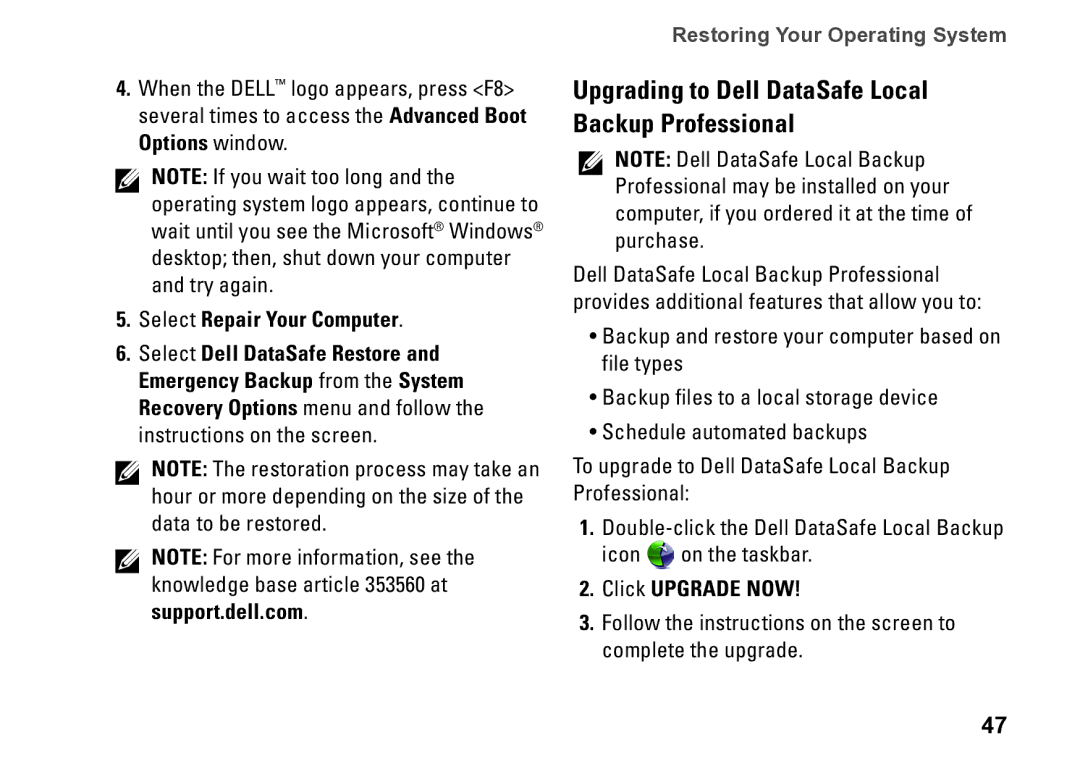7100, 0KM04CA00, D03M002, KM04C specifications
The Dell KM04C and D03M002 are part of Dell's extensive line of peripherals designed for efficiency and ergonomic use. These models cater primarily to users looking for sturdy keyboards and mice that seamlessly integrate with a variety of Dell computers, enhancing productivity and overall user experience.The Dell KM04C keyboard is a compact wireless device featuring a reliable 2.4 GHz wireless connection, which reduces cable clutter and provides a clean workspace. It boasts a full-sized layout, which includes a numeric keypad, making it ideal for users who frequently input data. The keys are designed with a low-profile, providing a comfortable typing experience while minimizing finger fatigue during long working hours.
Integration with advanced technologies is a hallmark of the Dell D03M002 mouse. This optical mouse offers precise tracking on various surfaces, thanks to its high-precision optical sensor. It's ergonomically designed to fit comfortably in the hand, reducing strain and providing a natural grip for extended usage. The wireless functionality complements the keyboard perfectly, allowing for unrestricted movement without the hassle of cables.
The model number 0KM04CA00 signifies another iteration within the KM series, likely featuring enhancements in design or performance. It is crucial to highlight that Dell often focuses on durability in its peripheral designs, ensuring that the products can withstand daily wear and tear.
Dell's commitment to quality extends to its features aimed at enhancing connectivity and compatibility. These devices typically support plug-and-play functionality, which means they can be easily connected to a range of devices without the need for complicated installation processes. The long battery life of these products means that users can work for extended periods without worrying about power interruptions or frequent battery changes.
In conclusion, the Dell KM04C, D03M002, and 0KM04CA00 models stand out due to their blend of innovation, ergonomics, and functionality. They deliver a reliable and enjoyable user experience, ideal for home, office, or any workspace that demands high efficiency and comfort. Whether for work or play, these peripherals are designed to support a variety of tasks, making them a valuable addition to any Dell computing setup.