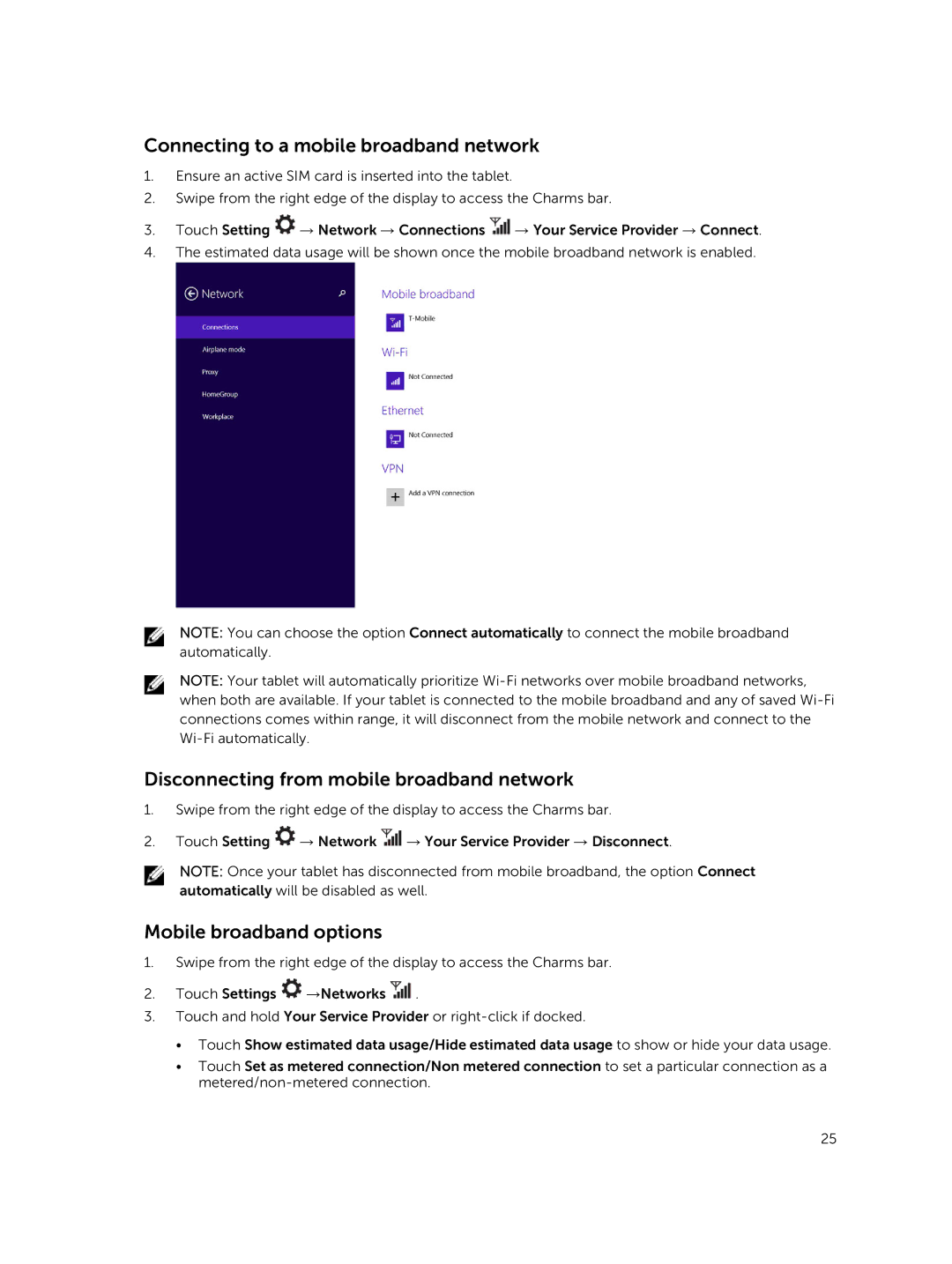13-7350 specifications
The Dell 13-7350, part of Dell’s versatile Inspiron series, is a powerful 2-in-1 laptop that caters to users seeking portability without compromising performance. Launched with the intent to seamlessly blend productivity with multimedia capabilities, it has carved a niche for itself in the competitive market of ultra-portable devices.One of the standout features of the Dell 13-7350 is its stunning 13.3-inch Full HD touchscreen display. The vibrant resolution brings images to life, making it ideal for photo editing, streaming videos, or simply browsing the web. The 360-degree hinge design allows users to easily transition between laptop mode, tent mode, stand mode, and tablet mode, offering flexibility for various usage scenarios, whether in a meeting, at a café, or lounging at home.
Under the hood, the Dell 13-7350 is powered by the latest Intel processors, ensuring robust performance for demanding applications. With up to 16GB of RAM and optional SSD storage, users can experience swift multitasking and quick access to files. The inclusion of Intel Iris Xe Graphics further enhances the device's capabilities, making it suitable for light gaming and graphic-intensive tasks.
Connectivity options are plentiful, with USB-C, USB 3.1, HDMI, and a microSD card reader, allowing users to connect multiple peripherals easily. The inclusion of Wi-Fi 6 provides faster internet speeds and improved performance in crowded environments, ensuring that users stay connected wherever they go.
Dell has also prioritized user comfort, incorporating a backlit keyboard that makes typing easier in low-light conditions. The precision touchpad offers a responsive experience, making navigation intuitive and straightforward. The laptop’s sleek, lightweight design makes it effortlessly portable.
Battery life is another highlight of the Dell 13-7350, allowing users to work, stream, and create for extended periods without reaching for a charger. Coupled with energy-efficient technologies, it promotes productivity on the go.
In conclusion, the Dell 13-7350 is a versatile device that merges style and functionality. Its impressive features, advanced technologies, and user-centric design make it an ideal choice for students, professionals, and anyone in need of a reliable and portable device. Whether for work or leisure, this 2-in-1 laptop meets and exceeds expectations, making it a noteworthy contender in the realm of modern computing.