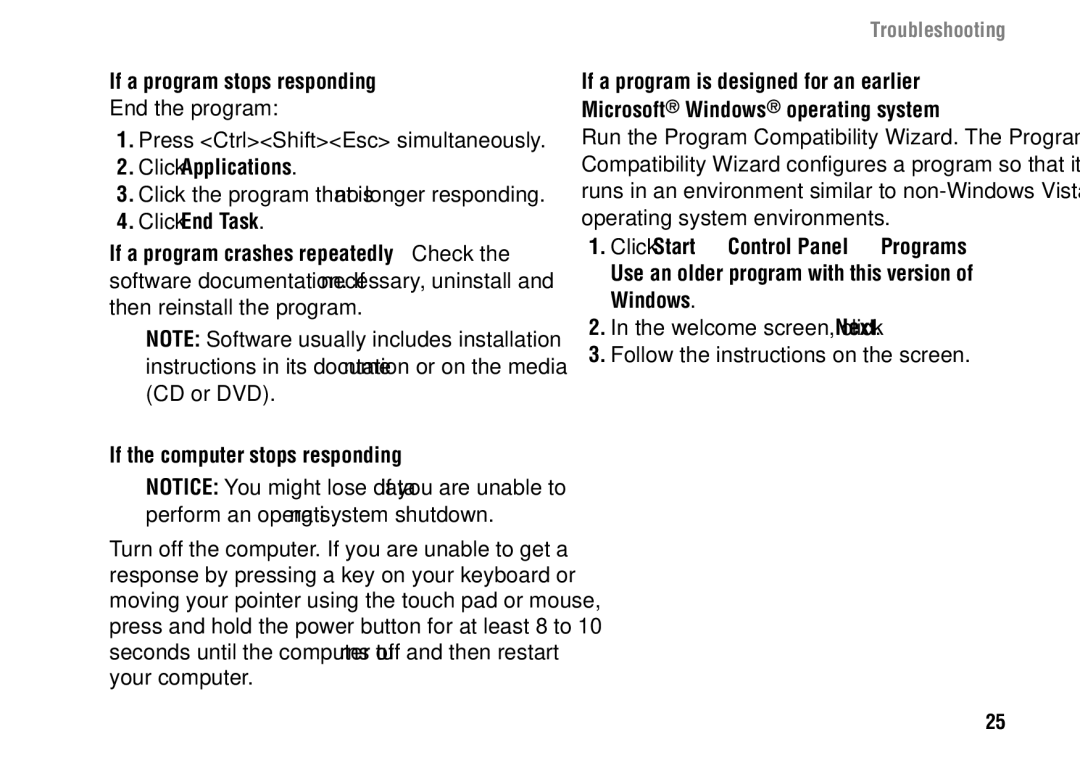1427 specifications
The Dell 1427, also known by its model number F243R, represents a robust entry in the range of portable laptops designed for both casual users and professionals seeking reliable performance. This laptop exemplifies Dell’s commitment to quality, performance, and usability, making it an attractive option for various computing needs.One of the standout features of the Dell 1427 F243R is its sleek design. The laptop blends functionality with aesthetics through a compact, lightweight chassis, making it highly portable. Users will appreciate its easy-to-carry weight, which is ideal for students and professionals who are always on the move.
In terms of performance, the Dell 1427 is equipped with modern processors, ensuring smooth multitasking and efficient execution of applications. Depending on the specific configuration, it supports various Intel CPUs, providing the necessary power for both everyday tasks and more demanding applications such as graphic design or light gaming. The laptop typically offers up to 8GB of RAM, which aids in enhancing the overall performance during operation.
Storage options on the Dell 1427 F243R include both traditional hard drives and faster solid-state drives. This flexibility allows users to choose between a larger storage capacity or quicker load times and boot speeds. The solid-state drive option is particularly beneficial for those looking for enhanced performance and quicker access to applications.
The display of the Dell 1427 is another key feature, boasting a high-resolution screen that provides sharp and vibrant visuals. The laptop often includes features such as anti-glare technology, making it suitable for use in various lighting conditions, whether indoors or outdoors.
Connectivity is also a highlight of the Dell 1427 F243R, as it is typically outfitted with various ports, including USB 3.0, HDMI, and audio jacks. This ensures that users can easily connect peripherals, external monitors, or other devices without hassle. Additionally, built-in Wi-Fi capabilities allow for seamless internet connectivity, crucial for both work and personal use.
Battery life on the Dell 1427 is designed to be reliable, often lasting a full day on a single charge, which is vital for users who need to work remotely or during travel. The laptop's energy-efficient components contribute to this longevity, ensuring that users can focus on their tasks without constantly looking for a power source.
In summary, the Dell 1427 F243R offers a blend of portability, performance, and versatility, making it a suitable choice for various user needs. With its stylish design, capable processors, ample storage options, excellent connectivity, and reliable battery life, this laptop stands out in the competitive landscape of portable computing devices. Whether for education, work, or entertainment, the Dell 1427 F243R delivers a reliable and efficient computing experience.