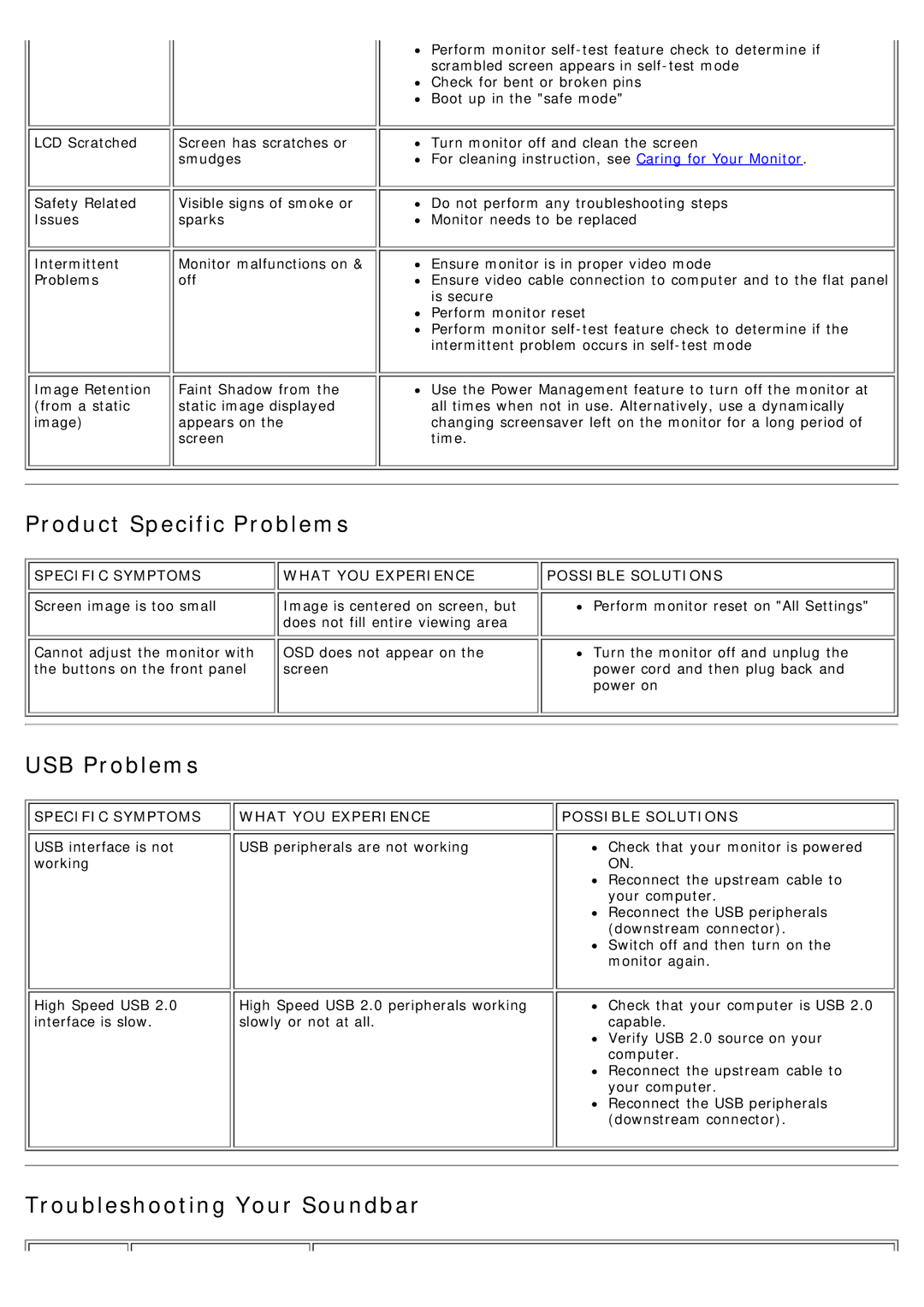1707FP specifications
The Dell 1707FP is a 17-inch LCD monitor that gained popularity in the early 2000s for its reliability and performance in both professional and home environments. Known for its solid build quality and user-friendly features, the 1707FP is designed to meet the needs of a wide range of users, from office workers to graphic designers.One of the standout features of the Dell 1707FP is its 1280x1024 native resolution, which delivers sharp images and clear text. This resolution is especially beneficial for users who require precise visuals for tasks such as document editing, spreadsheet analysis, and graphic design. The 17-inch screen size strikes a balance between compactness and viewing comfort, making it an ideal choice for users with limited desk space.
The monitor utilizes the TFT LCD technology, which offers a fast response time and good color reproduction. With a contrast ratio of 1000:1, users can expect vibrant colors and deep blacks, enhancing both entertainment and professional presentations. Furthermore, the Dell 1707FP features a wide viewing angle, allowing multiple viewers to enjoy consistent image quality from various positions.
Ergonomics is another key aspect of the 1707FP. It features height adjustment, tilt, and swivel capabilities, providing users the ability to customize their viewing experience. This makes it easier to find the most comfortable position, reducing neck and eye strain during prolonged usage. The monitor is equipped with an anti-glare surface, which helps minimize reflections and provide a more enjoyable viewing experience under various lighting conditions.
Connectivity is offered through a 15-pin D-SUB VGA connector, making it compatible with a wide range of computers and devices. The monitor also includes an integrated USB hub, allowing users to connect peripheral devices such as mice or keyboards directly to the monitor.
In terms of energy efficiency, the Dell 1707FP meets various environmental standards, making it a responsible choice for users who are conscientious about their ecological footprint. Overall, the Dell 1707FP stands out as a reliable and feature-rich monitor that caters well to both professional and everyday computing needs, making it a worthwhile investment for anyone seeking quality display solutions.