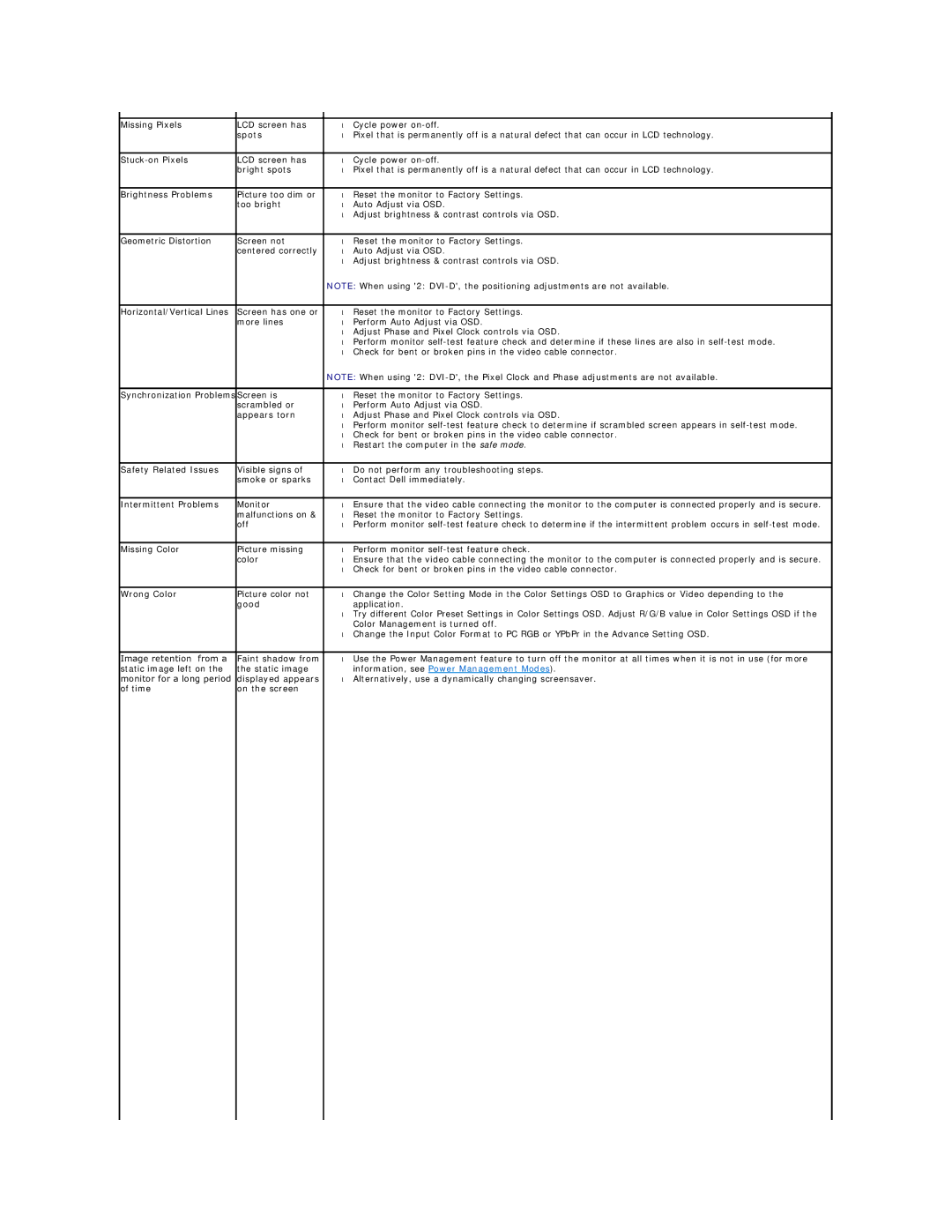|
|
|
|
Missing Pixels | LCD screen has | • | Cycle power |
| spots | • | Pixel that is permanently off is a natural defect that can occur in LCD technology. |
|
|
|
|
LCD screen has | • | Cycle power | |
| bright spots | • | Pixel that is permanently off is a natural defect that can occur in LCD technology. |
|
|
|
|
Brightness Problems | Picture too dim or | • | Reset the monitor to Factory Settings. |
| too bright | • | Auto Adjust via OSD. |
|
| • | Adjust brightness & contrast controls via OSD. |
|
|
|
|
Geometric Distortion | Screen not | • | Reset the monitor to Factory Settings. |
| centered correctly | • | Auto Adjust via OSD. |
|
| • | Adjust brightness & contrast controls via OSD. |
|
| NOTE: When using '2: | |
|
|
|
|
Horizontal/Vertical Lines | Screen has one or | • | Reset the monitor to Factory Settings. |
| more lines | • | Perform Auto Adjust via OSD. |
|
| • | Adjust Phase and Pixel Clock controls via OSD. |
|
| • | Perform monitor |
|
| • | Check for bent or broken pins in the video cable connector. |
|
| NOTE: When using '2: | |
|
|
|
|
Synchronization Problems | Screen is | • | Reset the monitor to Factory Settings. |
| scrambled or | • | Perform Auto Adjust via OSD. |
| appears torn | • | Adjust Phase and Pixel Clock controls via OSD. |
|
| • | Perform monitor |
|
| • | Check for bent or broken pins in the video cable connector. |
|
| • | Restart the computer in the safe mode. |
|
|
|
|
Safety Related Issues | Visible signs of | • | Do not perform any troubleshooting steps. |
| smoke or sparks | • | Contact Dell immediately. |
|
|
|
|
Intermittent Problems | Monitor | • | Ensure that the video cable connecting the monitor to the computer is connected properly and is secure. |
| malfunctions on & | • | Reset the monitor to Factory Settings. |
| off | • | Perform monitor |
|
|
|
|
Missing Color | Picture missing | • | Perform monitor |
| color | • | Ensure that the video cable connecting the monitor to the computer is connected properly and is secure. |
|
| • | Check for bent or broken pins in the video cable connector. |
|
|
|
|
Wrong Color | Picture color not | • | Change the Color Setting Mode in the Color Settings OSD to Graphics or Video depending to the |
| good |
| application. |
|
| • | Try different Color Preset Settings in Color Settings OSD. Adjust R/G/B value in Color Settings OSD if the |
|
|
| Color Management is turned off. |
|
| • | Change the Input Color Format to PC RGB or YPbPr in the Advance Setting OSD. |
|
|
|
|
Image retention from a | Faint shadow from | • | Use the Power Management feature to turn off the monitor at all times when it is not in use (for more |
static image left on the | the static image |
| information, see Power Management Modes). |
monitor for a long period | displayed appears | • | Alternatively, use a dynamically changing screensaver. |
of time | on the screen |
|
|
|
|
|
|
Page 25
Image 25