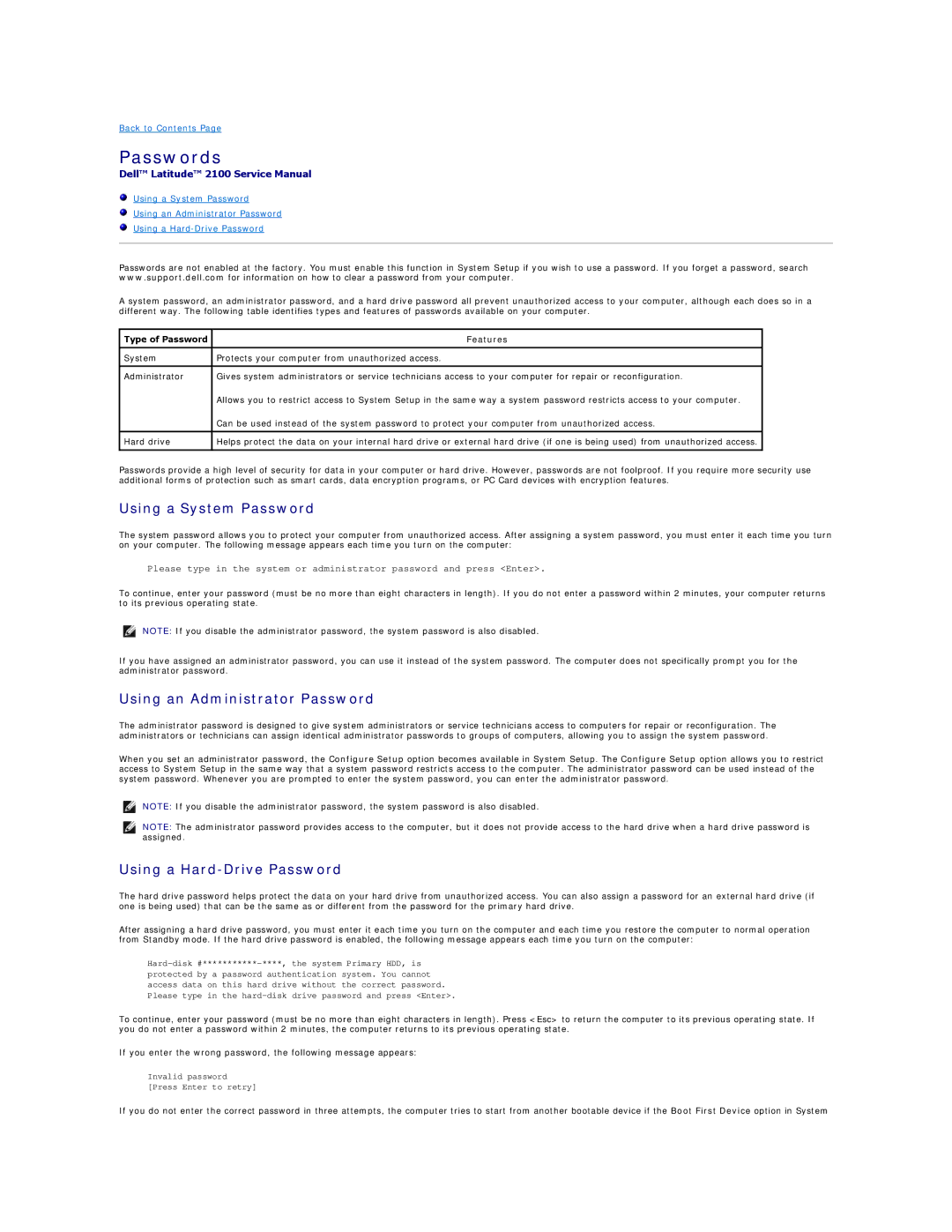Back to Contents Page
Passwords
Dell™ Latitude™ 2100 Service Manual
Using a System Password
Using an Administrator Password
Using a
Passwords are not enabled at the factory. You must enable this function in System Setup if you wish to use a password. If you forget a password, search www.support.dell.com for information on how to clear a password from your computer.
A system password, an administrator password, and a hard drive password all prevent unauthorized access to your computer, although each does so in a different way. The following table identifies types and features of passwords available on your computer.
Type of Password | Features |
|
|
System | Protects your computer from unauthorized access. |
|
|
Administrator | Gives system administrators or service technicians access to your computer for repair or reconfiguration. |
| Allows you to restrict access to System Setup in the same way a system password restricts access to your computer. |
| Can be used instead of the system password to protect your computer from unauthorized access. |
|
|
Hard drive | Helps protect the data on your internal hard drive or external hard drive (if one is being used) from unauthorized access. |
|
|
Passwords provide a high level of security for data in your computer or hard drive. However, passwords are not foolproof. If you require more security use additional forms of protection such as smart cards, data encryption programs, or PC Card devices with encryption features.
Using a System Password
The system password allows you to protect your computer from unauthorized access. After assigning a system password, you must enter it each time you turn on your computer. The following message appears each time you turn on the computer:
Please type in the system or administrator password and press <Enter>.
To continue, enter your password (must be no more than eight characters in length). If you do not enter a password within 2 minutes, your computer returns to its previous operating state.
NOTE: If you disable the administrator password, the system password is also disabled.
If you have assigned an administrator password, you can use it instead of the system password. The computer does not specifically prompt you for the administrator password.
Using an Administrator Password
The administrator password is designed to give system administrators or service technicians access to computers for repair or reconfiguration. The administrators or technicians can assign identical administrator passwords to groups of computers, allowing you to assign the system password.
When you set an administrator password, the Configure Setup option becomes available in System Setup. The Configure Setup option allows you to restrict access to System Setup in the same way that a system password restricts access to the computer. The administrator password can be used instead of the system password. Whenever you are prompted to enter the system password, you can enter the administrator password.
NOTE: If you disable the administrator password, the system password is also disabled.
NOTE: The administrator password provides access to the computer, but it does not provide access to the hard drive when a hard drive password is assigned.
Using a Hard-Drive Password
The hard drive password helps protect the data on your hard drive from unauthorized access. You can also assign a password for an external hard drive (if one is being used) that can be the same as or different from the password for the primary hard drive.
After assigning a hard drive password, you must enter it each time you turn on the computer and each time you restore the computer to normal operation from Standby mode. If the hard drive password is enabled, the following message appears each time you turn on the computer:
To continue, enter your password (must be no more than eight characters in length). Press <Esc> to return the computer to its previous operating state. If you do not enter a password within 2 minutes, the computer returns to its previous operating state.
If you enter the wrong password, the following message appears:
Invalid password
[Press Enter to retry]
If you do not enter the correct password in three attempts, the computer tries to start from another bootable device if the Boot First Device option in System