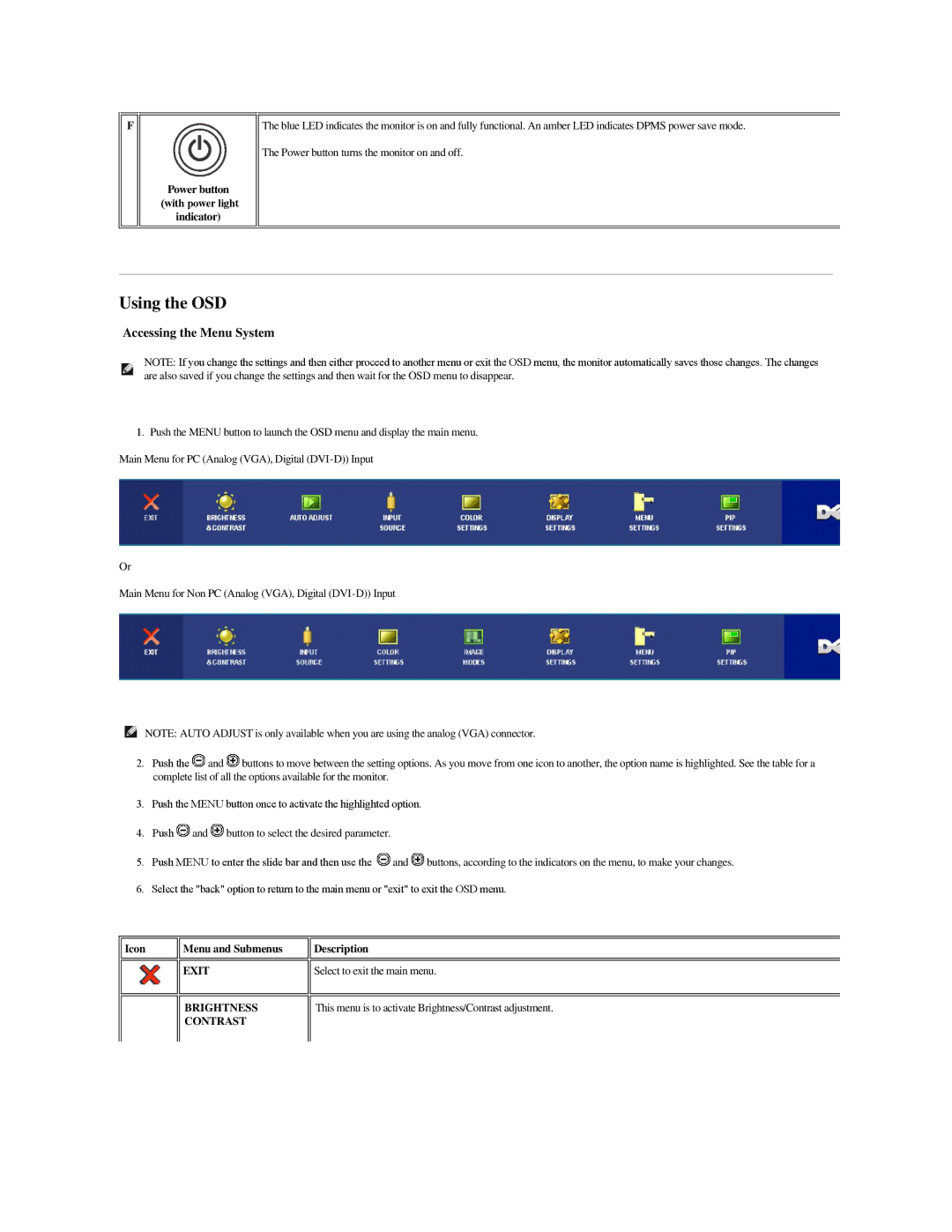2707WFP specifications
The Dell 2707WFP is a notable 27-inch widescreen LCD monitor that combines an elegant design with advanced features, making it ideal for both professionals and home users. Released as part of Dell’s commitment to providing high-quality display solutions, this monitor stands out with its impressive specifications and performance.One of the main features of the Dell 2707WFP is its native resolution of 1920x1200 pixels, providing a rich viewing experience with crisp images and sharp text. The 16:10 aspect ratio adds a level of versatility, making it suitable for a variety of applications, from graphic design to gaming and everyday computing.
The display employs an advanced IPS (In-Plane Switching) panel technology, which offers wide viewing angles of up to 178 degrees both horizontally and vertically. This means that the colors remain consistent and accurate, even when viewed from skewed perspectives. The vibrant color reproduction is complemented by a typical brightness level of 300 cd/m² and a contrast ratio of 1000:1, ensuring deep blacks and bright whites.
Connectivity is another strong point of the Dell 2707WFP. It features multiple input options, including DVI-D, VGA, and Component, allowing users to connect various devices such as computers, gaming consoles, and media players. The presence of USB ports enhances usability, letting users connect peripherals directly to the monitor.
In addition, the monitor supports Picture-in-Picture (PIP) and Picture-by-Picture (PBP) modes, providing flexibility for multitasking. Users can view content from two different sources simultaneously, which can significantly enhance productivity, particularly in professional environments.
Ergonomically designed, the Dell 2707WFP offers height adjustment, tilt, and swivel capabilities, ensuring users can find their most comfortable viewing position. This is crucial for reducing strain during prolonged use.
Overall, the Dell 2707WFP combines exceptional display performance, versatility, and user-friendly features, making it an outstanding choice for anyone in need of a reliable and high-quality monitor. Its blend of aesthetics, technology, and practicality reaffirms Dell’s reputation as a leader in the display market.