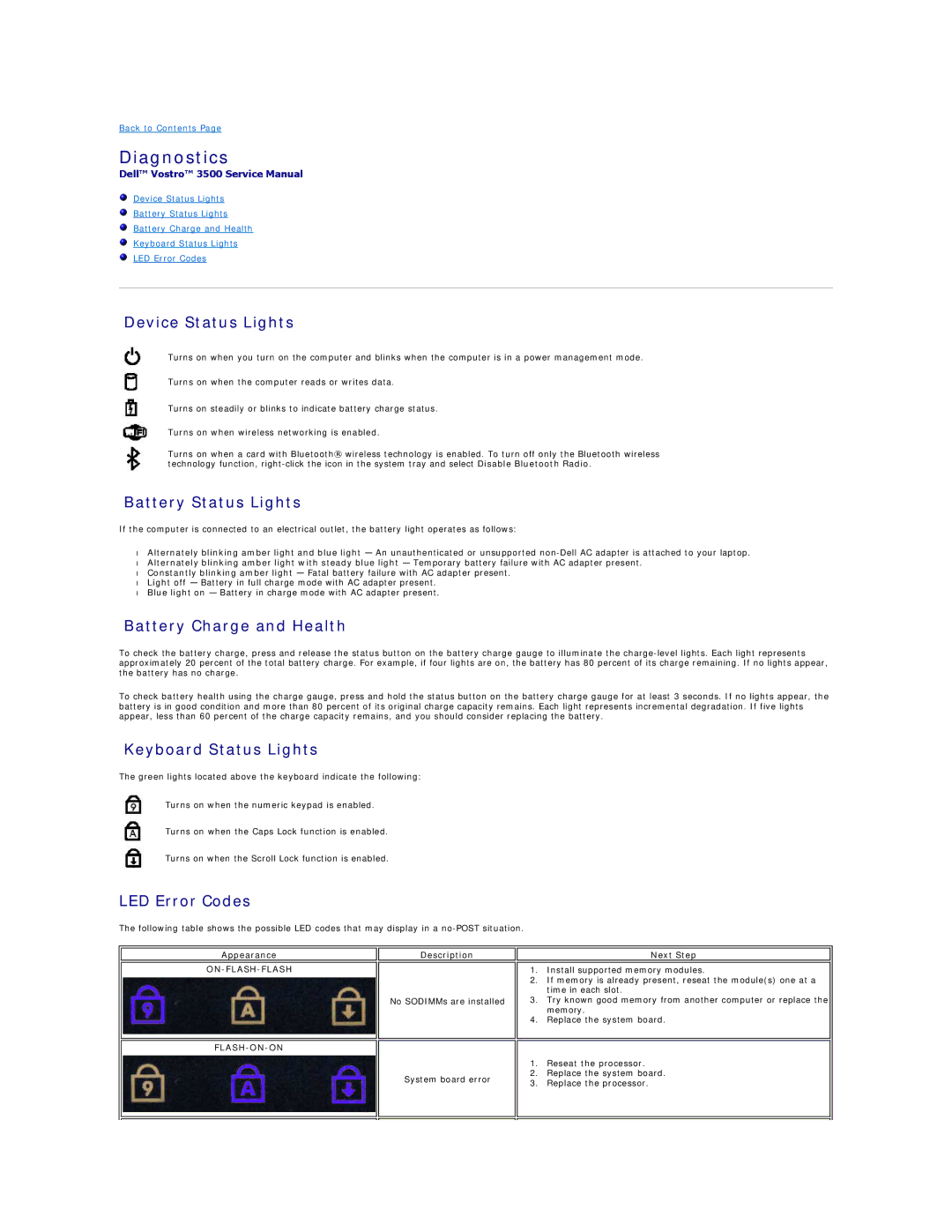3500 specifications
The Dell 3500 series is a remarkable addition to the Dell lineup, designed with a focus on performance, versatility, and user satisfaction. This model caters to a wide range of users, from professionals seeking reliable workstation capabilities to students needing an efficient and affordable laptop for their studies.One of the standout features of the Dell 3500 is its powerful Intel Core processors, available in various configurations. Whether equipped with an i5 or an i7 chip, users can expect smooth multitasking and efficient performance, making it ideal for resource-intensive applications like graphic design, video editing, and programming. The advanced thermal management system helps keep the laptop cool during prolonged use, ensuring optimal performance without overheating.
The Dell 3500 also boasts a vibrant display, featuring options for HD or FHD resolution. This enhances the visual experience, allowing users to enjoy crisp images and vivid colors. Whether watching movies, presenting projects, or working on creative tasks, the display quality elevates productivity and engagement.
In terms of storage, the Dell 3500 offers ample options, including SSD and HDD configurations that ensure fast boot times and quick access to files. The solid-state drive models provide high-speed data transfer, benefiting professionals who require quick load times and smooth performance.
Another key characteristic of the Dell 3500 is its robust build quality. The chassis is designed to withstand daily wear and tear, combining durability with a sleek profile that makes it easy to carry. The laptop also offers various connectivity options, including multiple USB ports, HDMI output, and an SD card slot, allowing users to connect external devices seamlessly.
Security features on the Dell 3500 include biometric options such as fingerprint readers, offering advanced protection for sensitive data. Additionally, Dell's suite of security software helps safeguard against malware and cyber threats, making it a secure choice for business users.
With an impressive battery life, the Dell 3500 ensures that users can work on the go without constantly worrying about running out of power. Coupled with an ergonomic keyboard and responsive touchpad, the laptop delivers a comfortable user experience.
In conclusion, the Dell 3500 stands out in the competitive laptop market, combining power, versatility, and durability. Its lineup of high-performance processors, vibrant display, and extensive features make it an excellent choice for various users, whether for work, study, or entertainment. The Dell 3500 is a testament to Dell's commitment to quality and innovation, making it a reliable companion for everyday tasks.