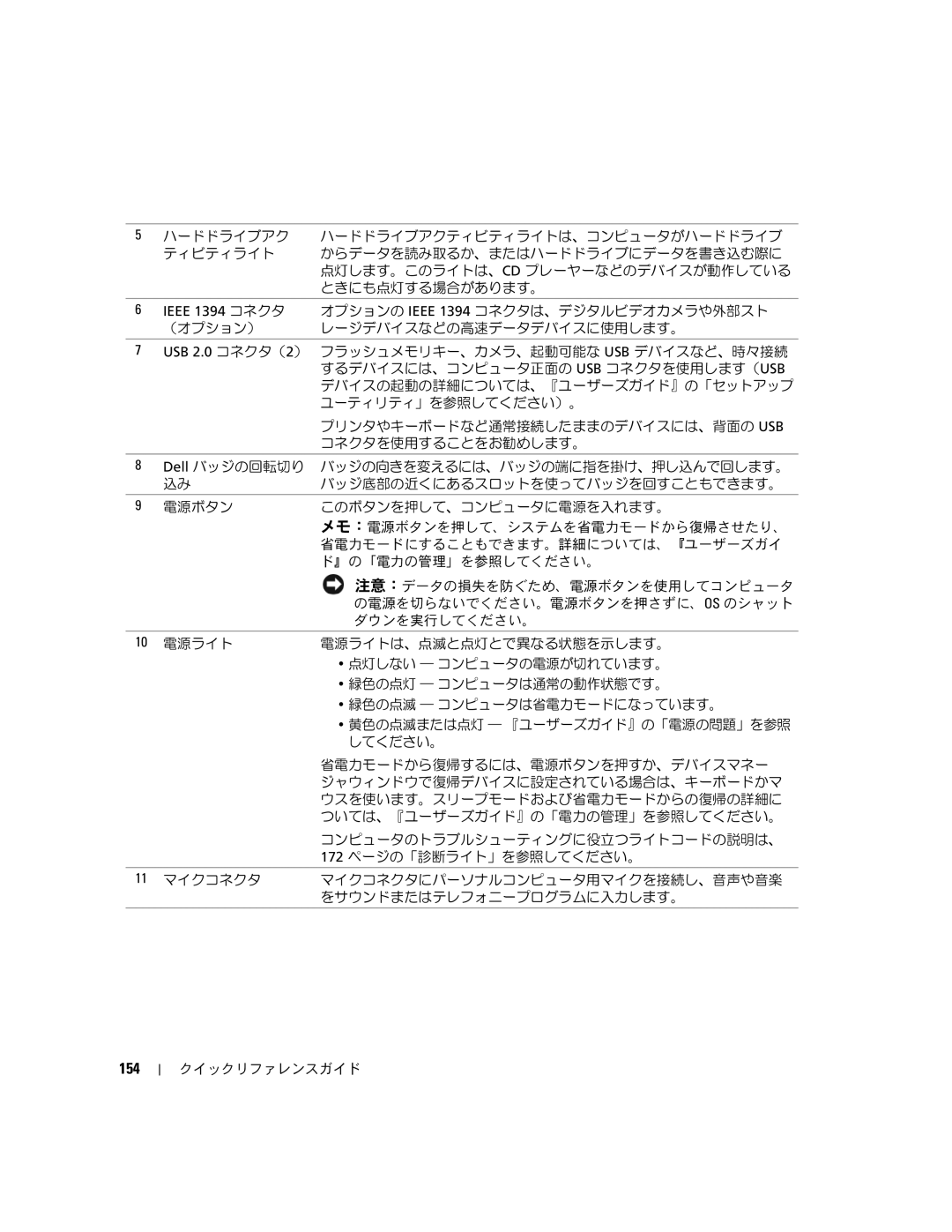390 specifications
The Dell PowerEdge 390 is a versatile and cost-effective server designed to meet the needs of small to medium-sized businesses. Launched as part of Dell's PowerEdge lineup, the 390 offers robust performance, reliability, and management capabilities, making it an ideal solution for various workloads, from file serving to web hosting.One of the standout features of the Dell PowerEdge 390 is its dual-socket architecture, which supports Intel Xeon processors. This architecture allows users to take advantage of multi-core processing, delivering the performance necessary for demanding applications while enhancing overall system efficiency. The server supports a range of Xeon processors, offering flexibility to choose the best fit for your workload.
Memory is another critical aspect of the Dell 390. It comes equipped with four DIMM slots, supporting a maximum of 32 GB of DDR2 RAM. The server facilitates better multitasking and offers enhanced performance through efficient memory utilization. Additionally, it supports ECC (Error-Correcting Code) memory, providing a safeguard against memory errors and improving the overall reliability of the server.
Storage options for the Dell PowerEdge 390 are ample. The server includes up to four hot-swappable SATA or SAS hard drives, allowing for significant data storage and the possibility of RAID configurations to ensure data redundancy and enhanced performance. The scalability in storage makes it suitable for a variety of applications, whether for general file storage, databases, or virtual environments.
In terms of management and deployment, the Dell 390 features the integrated Dell Remote Access Controller (iDRAC), which facilitates remote management. With iDRAC, administrators can manage the server efficiently, even from a remote location, ensuring uptime and reliable service delivery.
Connectivity options are also robust, with multiple PCIe slots available for expansion cards, enabling users to add features such as enhanced network interfaces or dedicated graphics cards based on their needs. Coupled with integrated network controllers, the server provides reliable connectivity for various networking environments.
In summary, the Dell PowerEdge 390 is a reliable server characterized by its dual-socket support, flexible storage options, efficient memory architecture, and robust management capabilities. Its combination of features makes it a strong contender for businesses looking to optimize their IT infrastructure without compromising on performance or reliability.