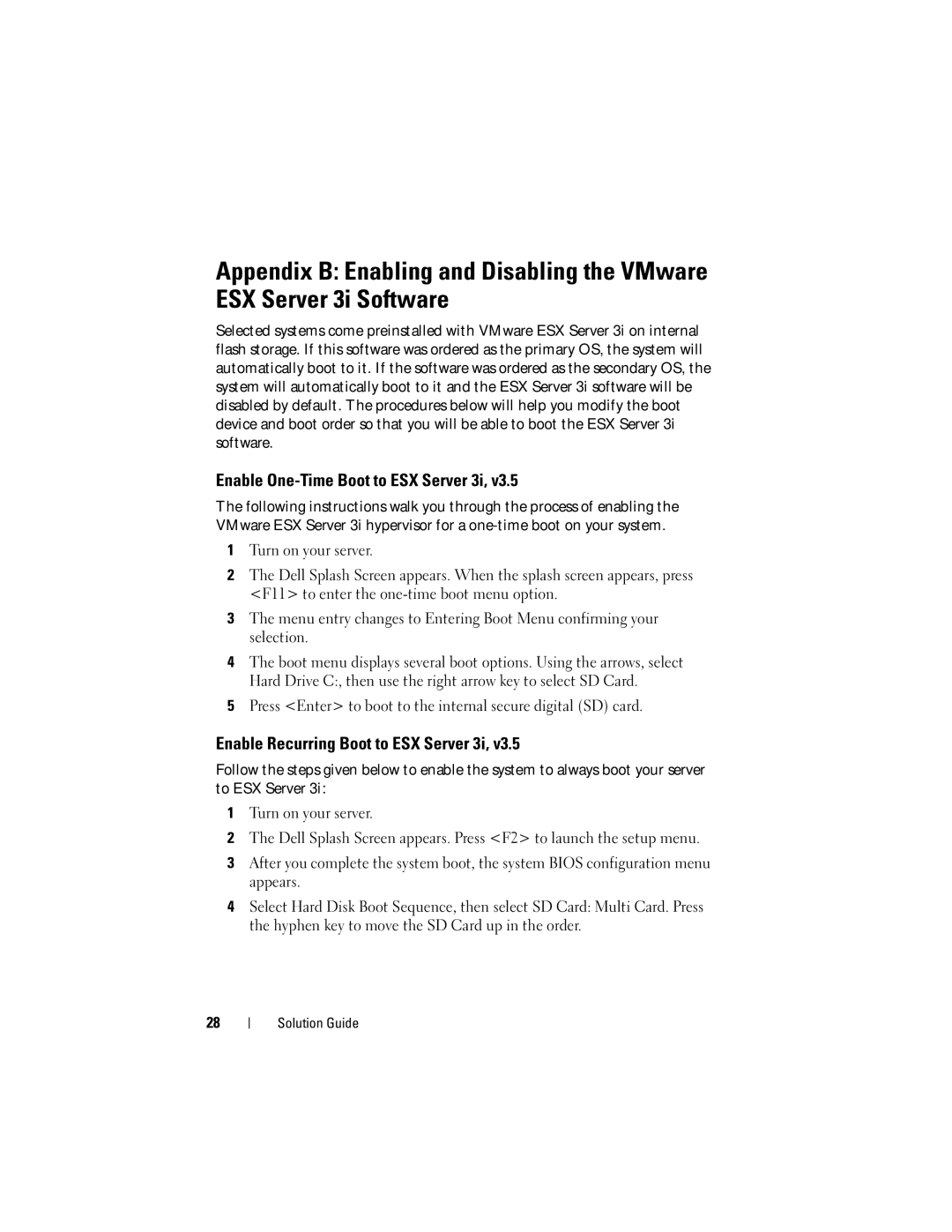3i specifications
The Dell 3i is an innovative addition to Dell's lineup of cutting-edge technology products designed to enhance user experience through advanced features and intelligent solutions. Targeted primarily at professionals and creatives, the Dell 3i merges power, performance, and versatility, making it an ideal choice for those seeking a reliable computing device.One of the standout features of the Dell 3i is its robust processing capabilities powered by the latest generation of Intel Core processors. With configurations available up to the Intel i7, users can expect seamless multitasking, efficient data processing, and an overall swift computing experience. This makes the device perfect for resource-intensive tasks, including video editing, graphic design, and gaming.
Another significant aspect of the Dell 3i is its stunning display technology. The laptop is equipped with a vibrant, high-resolution screen that delivers crisp and vivid colors, whether you are watching movies, working on presentations, or editing photos. The display also offers wide viewing angles, allowing for comfortable collaboration and sharing of content with others.
In terms of design, the Dell 3i boasts a sleek and modern aesthetic that appeals to professionals. Its lightweight build and slim profile make it incredibly portable, making it easy for users to take their work on the go. The durable chassis not only adds to its stylish appearance but also ensures longevity and reliability in various environments.
Connectivity is at the forefront with the Dell 3i. Featuring multiple USB ports, including USB-C, HDMI output, and an SD card reader, users can connect various devices without hassle. The laptop also supports advanced Wi-Fi standards, ensuring strong and reliable internet connections, which is crucial for remote work and online collaboration.
The Dell 3i also emphasizes user comfort. With a backlit keyboard and a precision touchpad, typing and navigation are effortless, even in low-light conditions. The device is outfitted with advanced audio technologies, providing crisp sound quality for video calls and media consumption.
For security considerations, the Dell 3i includes features like a fingerprint reader and built-in webcam privacy shutters, safeguarding user data and enhancing privacy.
Overall, the Dell 3i stands out in a competitive market by combining powerful performance, stunning visuals, and thoughtful design elements. It’s a versatile machine that caters to a wide range of users, making it an excellent choice for anyone in need of a reliable and efficient laptop.