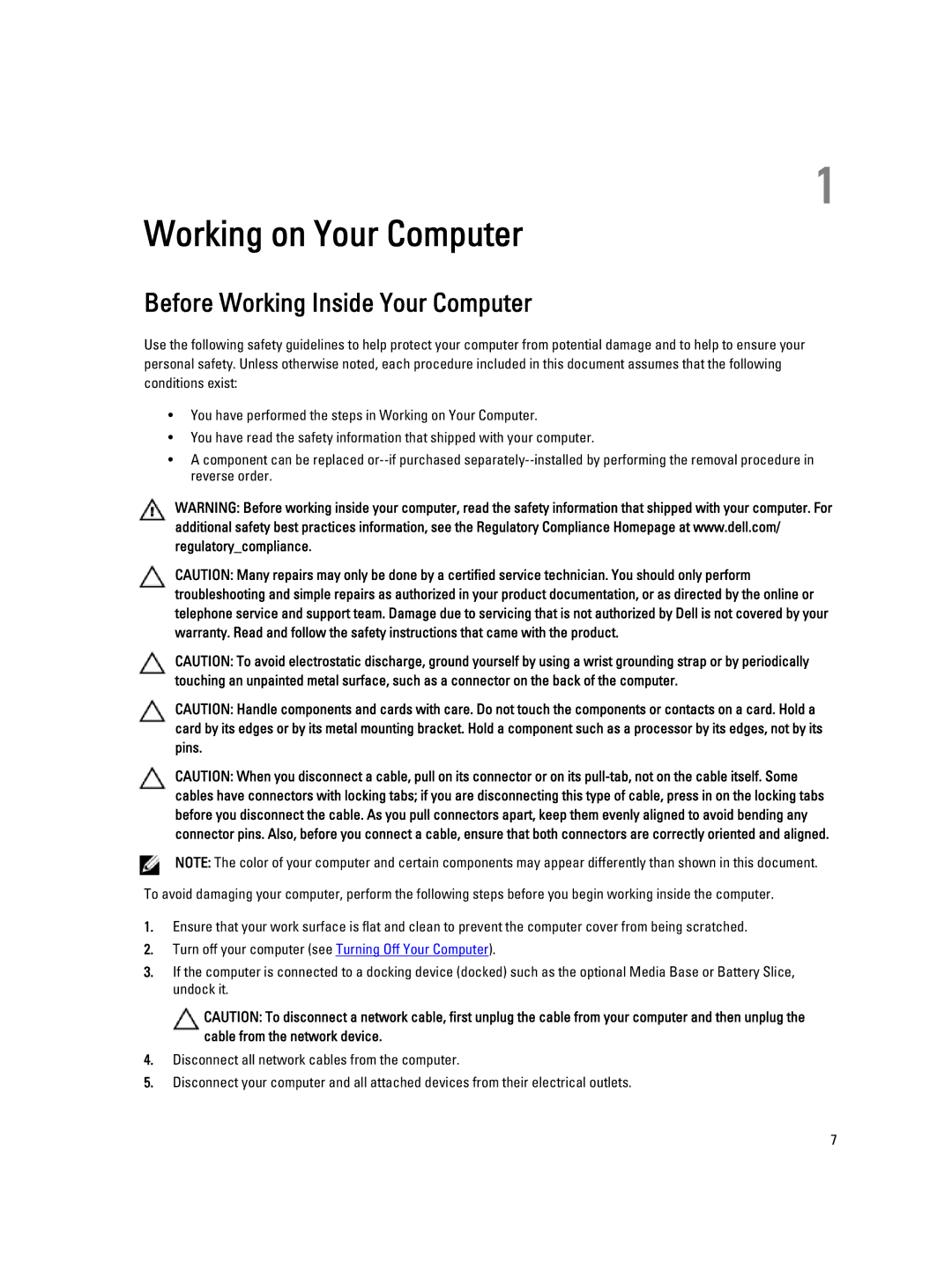E5520M, 5520, E5520 specifications
The Dell 5520 series, which includes the E5520 and E5520M models, represents a blend of performance, reliability, and advanced features suitable for both personal and professional use. These laptops have garnered attention for their sturdy build quality and focus on productivity.The Dell 5520 series is powered by Intel's Core processors, ensuring smooth multitasking and efficient performance. The E5520 features the second generation of Intel Core processors, which offer improved power efficiency and graphics capabilities. This makes the laptop suitable for various tasks, from office work to multimedia consumption.
One of the standout features of the E5520 is its expansive display. The laptop typically comes with a 15.6-inch screen, providing ample real estate for viewing documents, spreadsheets, and presentations. The LED-backlit display delivers bright visuals with excellent color accuracy, enhancing the overall user experience, whether for work or entertainment.
The design of the Dell 5520 series also prioritizes durability. The laptops are built with a chassis that meets military-grade specifications, providing resistance against various environmental factors, including vibrations, humidity, and extreme temperatures. This durability makes the E5520 series suitable for professionals who are often on the move.
In terms of connectivity, the E5520 models are equipped with multiple USB ports, including USB 3.0 for rapid data transfer. An HDMI output is also present, allowing users to connect the laptop to external displays for presentations or larger media viewing. Additionally, the inclusion of an integrated webcam and microphone supports video conferencing needs, making it a practical choice for remote work.
Security features are another highlight of the Dell 5520 series. With options for biometric login through fingerprint readers, users can ensure their data remains secure. Furthermore, Dell's Data Protection suite offers robust security measures to safeguard personal and professional information.
Battery life is a crucial characteristic of any laptop, and the E5520 does not disappoint. The series typically provides a solid battery performance, allowing users to work unplugged for extended periods. This mobility factor is essential for those who often find themselves away from a power source.
With a variety of storage options, including HDD and SSD configurations, users can choose a setup that suits their needs, balancing capacity and speed as required. The Dell 5520, E5520, and E5520M series laptops stand out as reliable workhorses for various users, offering a combination of performance, durability, and features that cater to modern demands. Whether for business or personal use, the Dell 5520 series remains a commendable choice in today’s laptop market.