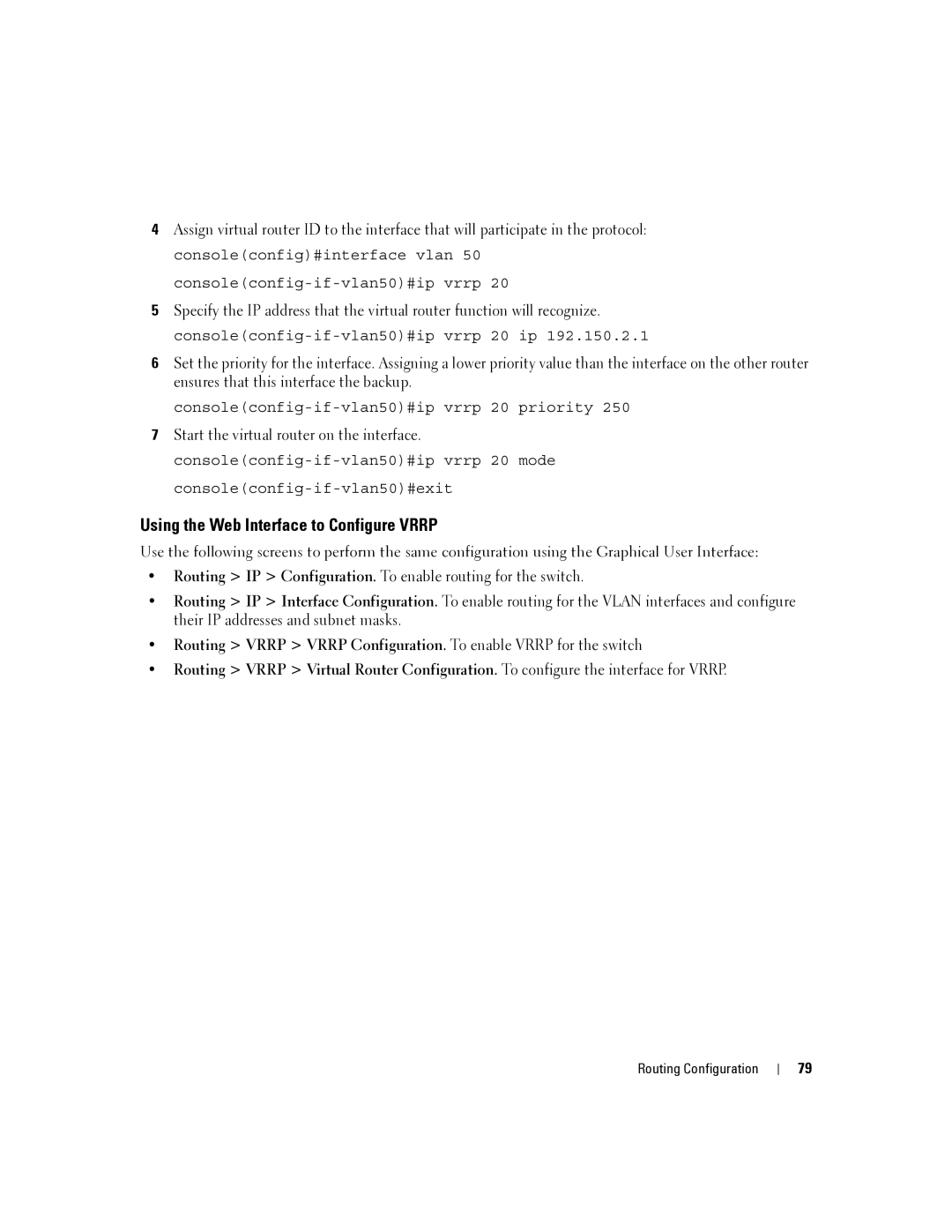6200 SERIES specifications
The Dell 6200 Series is a notable line of workstations designed for professionals seeking powerful computing solutions in fields such as engineering, architecture, and design. With its robust architecture and advanced technology, this series stands out for its ability to handle demanding applications while offering reliability and performance.One of the key features of the Dell 6200 Series is its powerful processing capabilities. It typically includes Intel Xeon processors, which provide multiple cores to manage multitasking efficiently. This allows users to run complex simulations or render high-resolution graphics without experiencing lag or slowdown. The processors are designed for optimal thermal management, allowing for sustained performance during extended work sessions.
Another significant aspect of the Dell 6200 Series is its graphics capabilities. These workstations often come equipped with NVIDIA or AMD professional-grade graphics cards, ensuring that they are equipped to handle graphically intensive tasks, such as 3D modeling and video editing. The support for advanced rendering technologies allows professionals to work with high-fidelity visuals and complex datasets with ease.
In terms of expandability, the Dell 6200 Series is designed with flexibility in mind. Users can customize their workstations with a range of configurations, including varied RAM capacities and storage options. This flexibility ensures that the workstation can be tailored to meet the specific requirements of different workloads. The incorporation of Solid State Drives (SSDs) enhances data access speeds, significantly improving boot times and overall system responsiveness.
Additionally, the Dell 6200 Series includes comprehensive connectivity options to facilitate integration with various peripherals and networks. With multiple USB ports, Ethernet ports, and support for multiple display outputs, users can connect to external devices easily, promoting an efficient workflow.
Security features are also a priority in this series. The workstations typically include advanced security measures, such as TPM (Trusted Platform Module) technology, which helps protect sensitive data through hardware encryption and secure storage.
Overall, the Dell 6200 Series delivers a blend of power, flexibility, and security that makes it an excellent choice for professionals in need of a dependable workstation. With its advanced technologies and ample expansion options, users can feel confident that their equipment can handle both current and future demands, making it a smart investment for any professional environment.