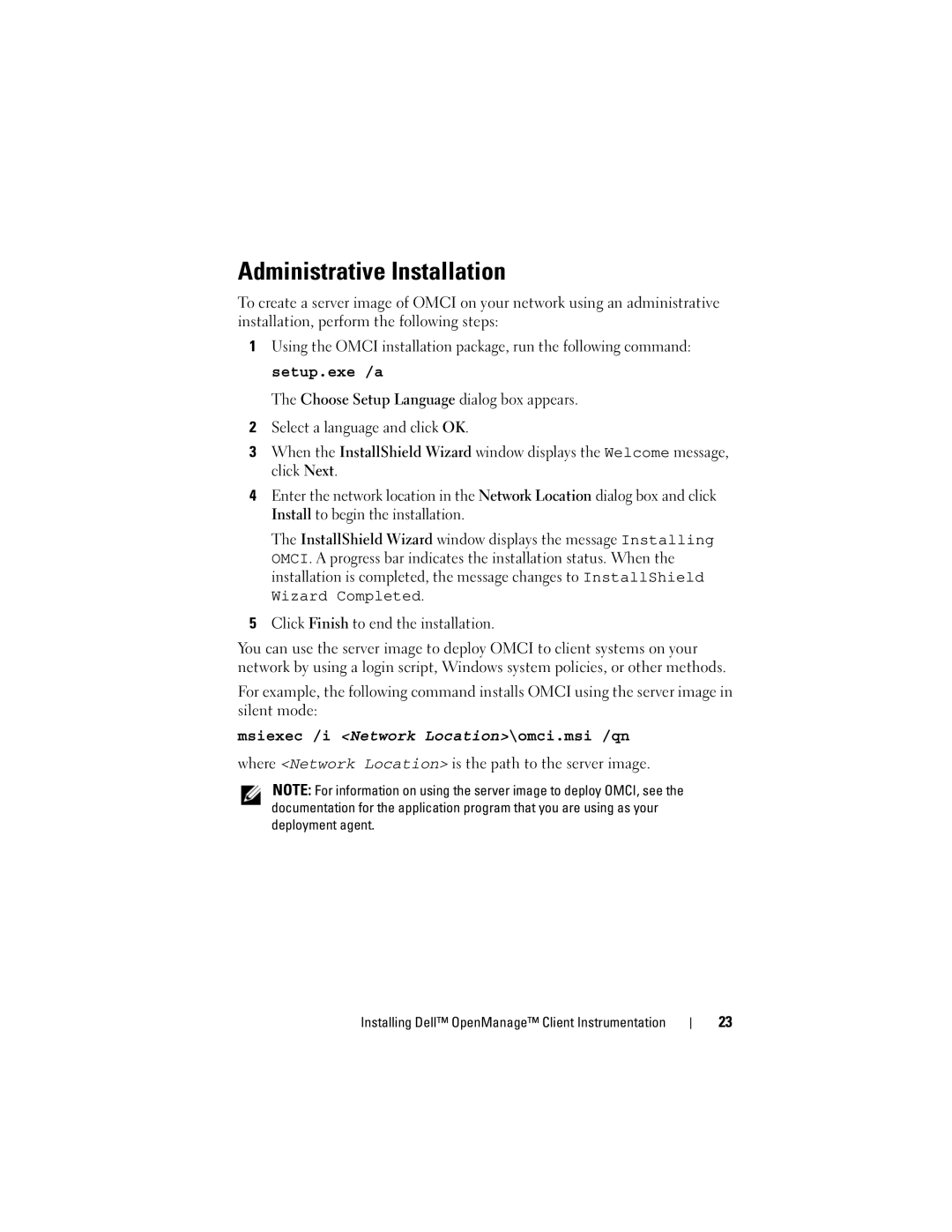7.6 specifications
Dell 7.6 is an innovative computing solution that marks a significant evolution in the realm of personal computing technology. This product caters to a diverse range of users, from business professionals to creatives and gamers, offering a blend of performance, versatility, and advanced features.One of the standout features of the Dell 7.6 is its powerful hardware configuration. It is equipped with the latest generation Intel and AMD processors, allowing for rapid processing speeds and improved multitasking capabilities. The inclusion of high-performance graphics options provides enhanced visual experiences, making it suitable for graphic-intensive applications, including video editing and gaming.
In terms of memory and storage, Dell 7.6 offers ample options, with configurations ranging from 8GB to 64GB of RAM. This flexibility ensures that users can choose a model that meets their specific needs, whether they're running demanding software or simply browsing the web. The device supports both SSD and HDD storage solutions, enabling faster boot times and application load times while providing significant storage capacity for large files.
Dell 7.6 also stands out for its design and build quality. With a sleek and modern aesthetic, it is constructed from durable materials that not only enhance its longevity but also provide a premium feel. The device's ergonomic design is aimed at enhancing user comfort, making prolonged use more enjoyable, whether at a desk or on the go.
Incorporating advanced connectivity options is another key characteristic of the Dell 7.6. It supports the latest Wi-Fi standards, ensuring fast and reliable internet access. Additionally, it is equipped with multiple USB ports, HDMI outputs, and other connectivity features, allowing for seamless integration with various peripherals.
Security is also a major consideration in the Dell 7.6 design. With features like biometric authentication and advanced encryption options, users can have peace of mind about the safety of their data. Coupled with Dell's robust security software, the device is well-protected against modern cybersecurity threats.
The Dell 7.6 leverages cutting-edge technologies such as AI-driven optimization tools that enhance system performance by adapting to user behavior. This intelligent resource management allows the device to deliver a smooth and responsive experience across all tasks.
In conclusion, the Dell 7.6 represents a harmonious blend of power, flexibility, and user-centered design, making it a compelling choice for anyone seeking a reliable and advanced computing platform. With its extensive range of features and innovative technologies, it is poised to meet the evolving demands of today's digital landscape.