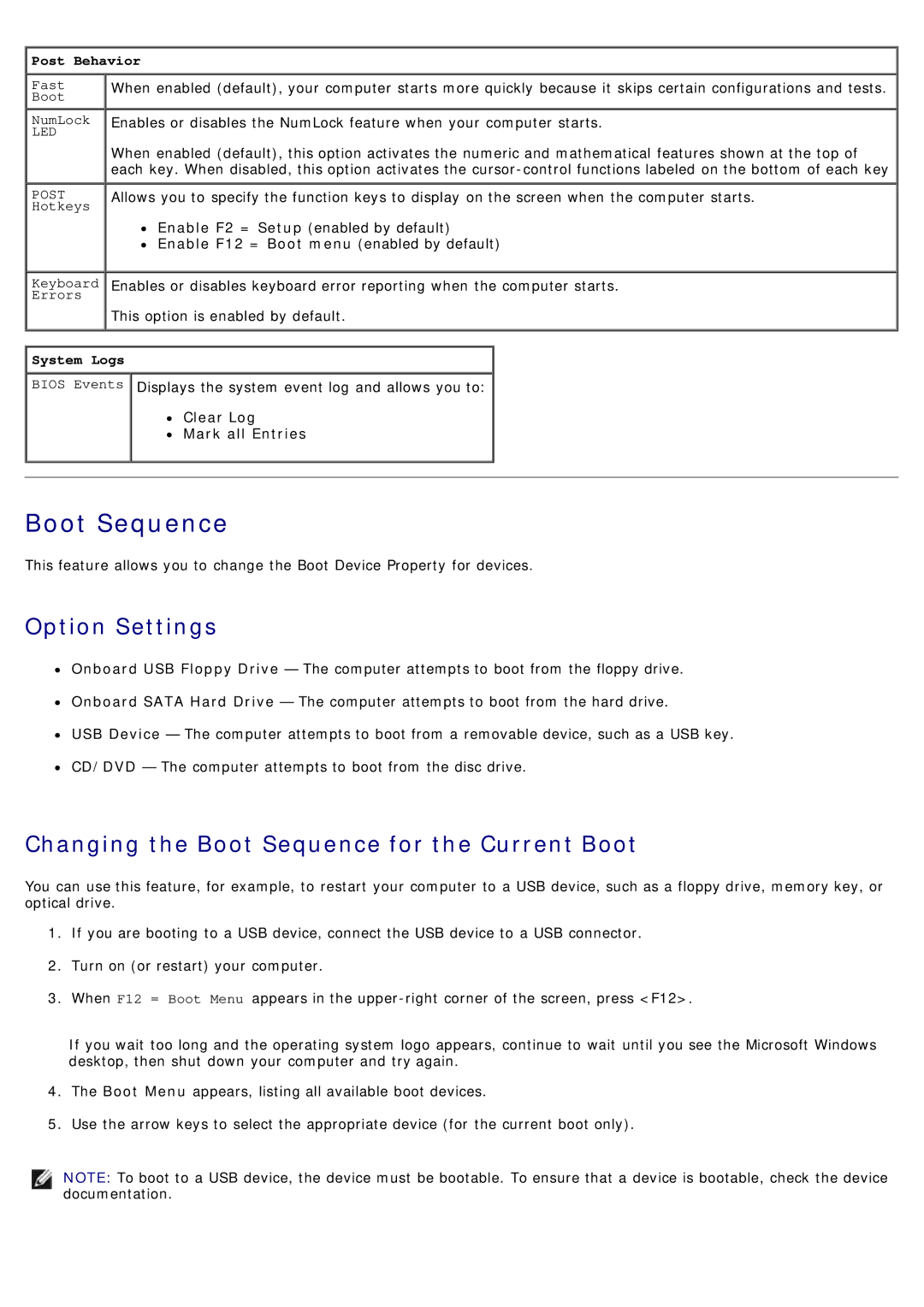780 specifications
The Dell OptiPlex 780 is a versatile desktop computer that stands out for its reliability, performance, and energy efficiency, making it an ideal choice for businesses and individuals alike. Launched as part of Dell's OptiPlex series, the 780 caters to a wide range of computing needs, from basic office tasks to more demanding applications.One of the most notable features of the Dell 780 is its powerful performance. It is equipped with Intel's Core 2 Duo processors, which deliver reliable multitasking capability and responsiveness. With options for up to 8GB of DDR3 RAM, users can expect smooth operation when running various applications simultaneously. This makes the OptiPlex 780 suitable for environments where productivity is essential.
In terms of connectivity, the Dell 780 is built with a variety of ports, including USB 2.0 and USB 3.0, ensuring compatibility with numerous peripherals and devices. Additionally, it offers audio jacks, a serial port, and VGA, DisplayPort, or DVI outputs, allowing users to connect to multiple displays or integrate with legacy systems.
The Dell 780 incorporates several technologies focused on security and management, making it a reliable choice for businesses. The built-in Trusted Platform Module (TPM) enhances data protection by enabling hardware-based encryption, while the chassis lock feature provides physical security against unauthorized access. Furthermore, with remote management capabilities, IT administrators can efficiently monitor and maintain the system, reducing downtime and simplifying support tasks.
Energy efficiency is another key characteristic of the Dell OptiPlex 780. It is designed to meet Energy Star certification requirements, which signifies that it consumes less power compared to traditional desktop computers. This not only contributes to lower utility bills but also aligns with environmentally responsible practices, making it a compelling option for organizations aiming to reduce their carbon footprint.
The unit’s compact design and choice of form factors—mini-tower, desktop, and small form factor—allow it to fit seamlessly into various office environments. The easy-to-access internal components further facilitate upgrades and maintenance, providing flexibility for future enhancements.
Overall, the Dell OptiPlex 780 combines robust performance, extensive connectivity options, advanced security features, and energy efficiency, making it an exceptional choice for a diverse range of users. Whether in a corporate setting or at home, it continues to deliver dependable performance that meets the demands of modern computing.