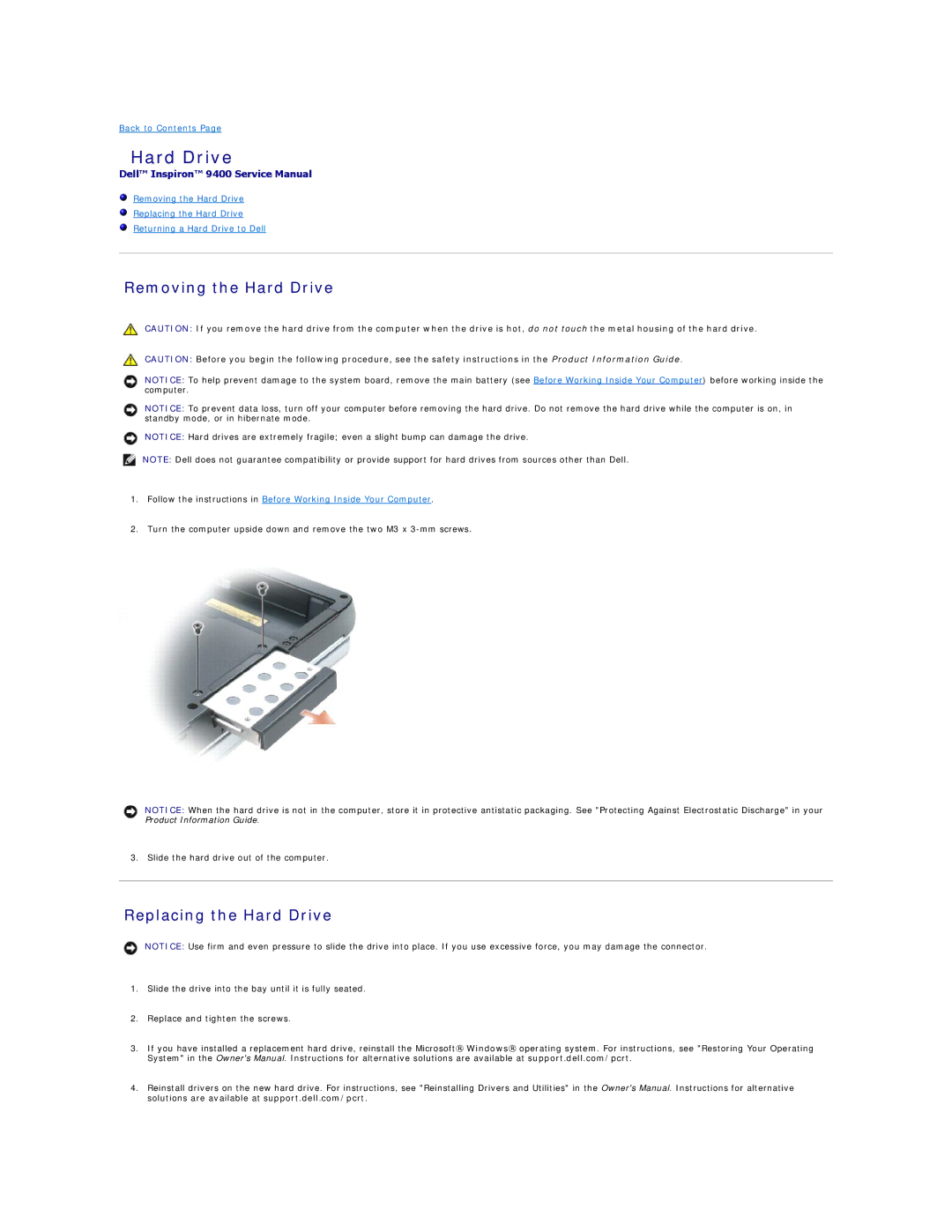9400 specifications
The Dell Latitude D9400, introduced as part of the Latitude series, is a high-performance laptop targeting business users and professionals who demand reliability and strong performance. Known for its robust design, the D9400 integrates powerful hardware features with advanced technologies to cater to various professional needs.One of the key features of the Dell 9400 is its display. It comes with a 17-inch widescreen LCD that offers vibrant colors and sharp visuals, making it ideal for presentations and multimedia tasks. The resolution options range from standard to high-definition, providing users with flexibility based on their requirements. Furthermore, the anti-glare coating minimizes reflections, enhancing the overall viewing experience under different lighting conditions.
Performance-wise, the Latitude D9400 stands out with its Intel Core processors, which offer high processing power and efficiency. The D9400 can be configured with various RAM options, allowing users to run multiple applications smoothly and enhance overall productivity. Additionally, the laptop supports substantial storage options, including SATA hard drives and solid-state drives (SSDs), ensuring that users have ample space for their files, applications, and data.
The Dell D9400 is engineered with various connectivity options, including several USB ports, an HDMI output, and Ethernet ports, ensuring that users can connect to various devices and networks seamlessly. It also comes with built-in Wi-Fi and optional mobile broadband capabilities, providing users with connectivity on the go.
The laptop’s design incorporates a durable chassis suitable for frequent travel, making it an excellent choice for business professionals. Its spill-resistant keyboard adds to its practicality, ensuring that accidental spills do not result in lasting damage. Furthermore, the battery life of the Latitude D9400 is optimized for long usage, crucial for professionals who are often on the move.
In terms of security, the Dell 9400 includes features like a fingerprint reader and smart card reader, enhancing data protection and user privacy. These characteristics make it a suitable choice for enterprise environments where data security is of paramount importance.
Ultimately, the Dell Latitude D9400’s combination of robust features, connectivity options, and security technologies creates a versatile workhorse tailored for the demanding needs of professionals and businesses alike. Whether it is for tasks involving heavy computational work or day-to-day office applications, the D9400 stands as a reliable option in the competitive business laptop landscape.