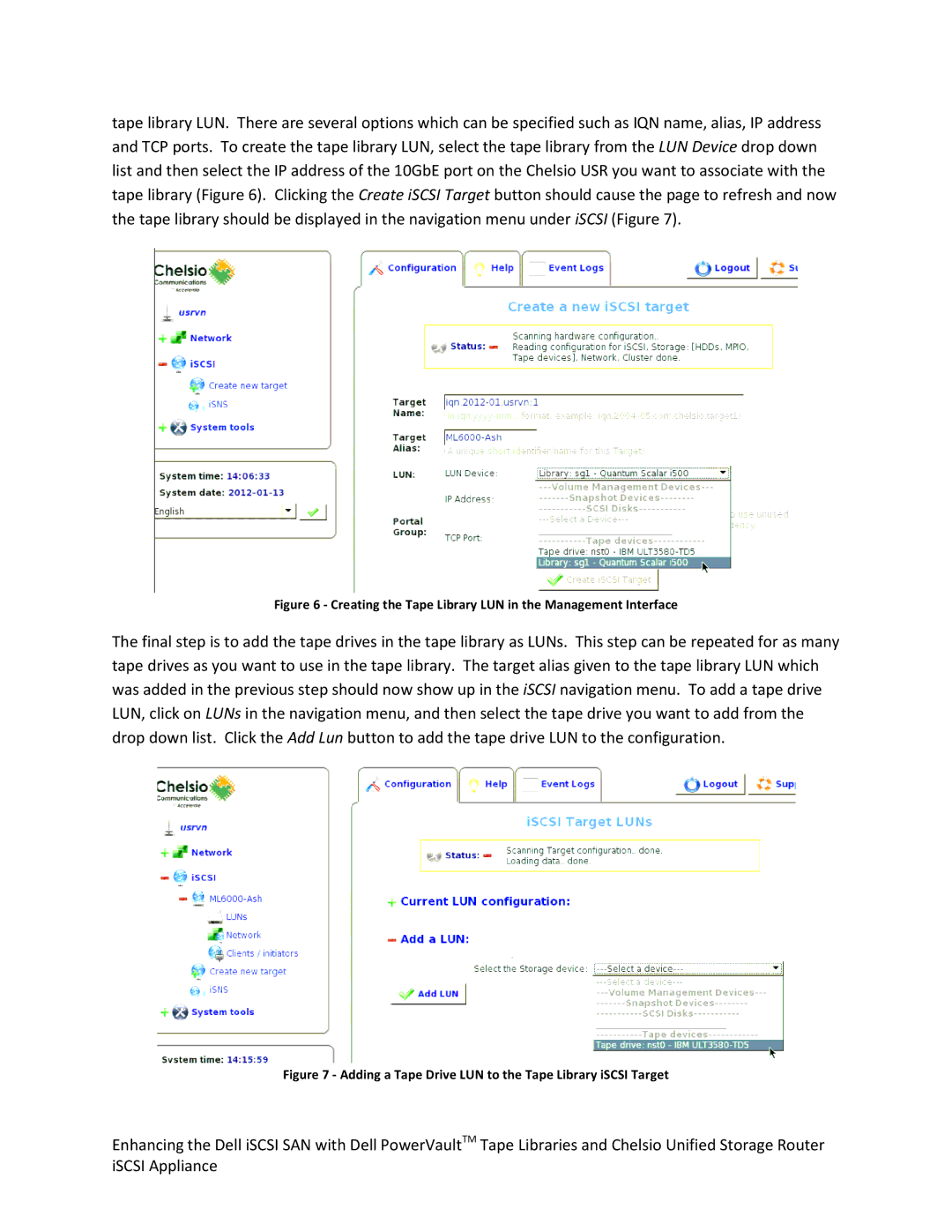tape library LUN. There are several options which can be specified such as IQN name, alias, IP address and TCP ports. To create the tape library LUN, select the tape library from the LUN Device drop down list and then select the IP address of the 10GbE port on the Chelsio USR you want to associate with the tape library (Figure 6). Clicking the Create iSCSI Target button should cause the page to refresh and now the tape library should be displayed in the navigation menu under iSCSI (Figure 7).
Figure 6 - Creating the Tape Library LUN in the Management Interface
The final step is to add the tape drives in the tape library as LUNs. This step can be repeated for as many tape drives as you want to use in the tape library. The target alias given to the tape library LUN which was added in the previous step should now show up in the iSCSI navigation menu. To add a tape drive LUN, click on LUNs in the navigation menu, and then select the tape drive you want to add from the drop down list. Click the Add Lun button to add the tape drive LUN to the configuration.
Figure 7 - Adding a Tape Drive LUN to the Tape Library iSCSI Target
Enhancing the Dell iSCSI SAN with Dell PowerVaultTM Tape Libraries and Chelsio Unified Storage Router iSCSI Appliance