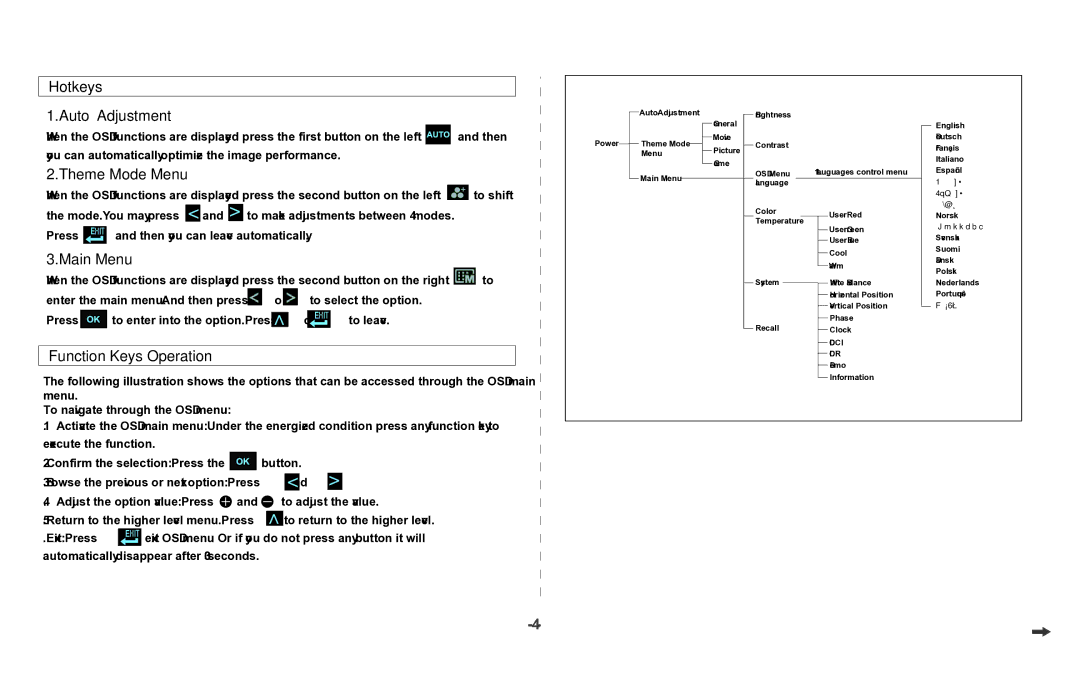D1920F, D1920 specifications
The Dell D1920 and D1920F monitors are part of the company's commitment to delivering high-quality display solutions tailored for both professional and personal use. These models exemplify modern monitor technology by prioritizing superior performance, user-friendly features, and aesthetic design.Starting with the Dell D1920, it is positioned as a cost-effective solution for everyday computing tasks. It features a 19-inch display with a resolution of 1280 x 1024, which provides crisp and clear visuals, ideal for document editing, web browsing, and other applications. The display incorporates a LED-backlit panel that not only enhances energy efficiency but also improves overall image quality with vibrant colors and deeper contrasts.
The monitor includes an adjustable stand that allows users to customize the height and tilt, optimizing comfort during extended use. Connectivity options are versatile, featuring VGA and DVI ports, ensuring compatibility with a wide range of devices, from older systems to modern computers.
On the other hand, the Dell D1920F offers an upgraded experience, particularly in terms of refresh rates and response times. This model supports a refresh rate of up to 75Hz, providing smoother visuals, particularly beneficial for casual gaming and multimedia playback. The F in D1920F indicates its support for FreeSync technology, which synchronizes the refresh rate of the monitor with the graphics card, minimizing screen tearing and stuttering for a seamless visual experience.
Both monitors adhere to Dell's eco-friendly initiatives, featuring Energy Star certification. They consume less power and are built with recyclable materials, making them an excellent choice for environmentally conscious consumers.
In terms of user interface, both models come equipped with an on-screen display that allows for easy adjustments to brightness, contrast, and other visual parameters. The bezel design is sleek, making the monitors suitable for multi-display setups, which are popular among professional users for enhanced productivity.
Overall, the Dell D1920 and D1920F embody the balance of performance, efficiency, and cost-effectiveness, making them suitable for varied applications, from home offices to professional environments. Their blend of technological advancements and user-centric designs ensure they remain competitive in today's fast-evolving display technology landscape.