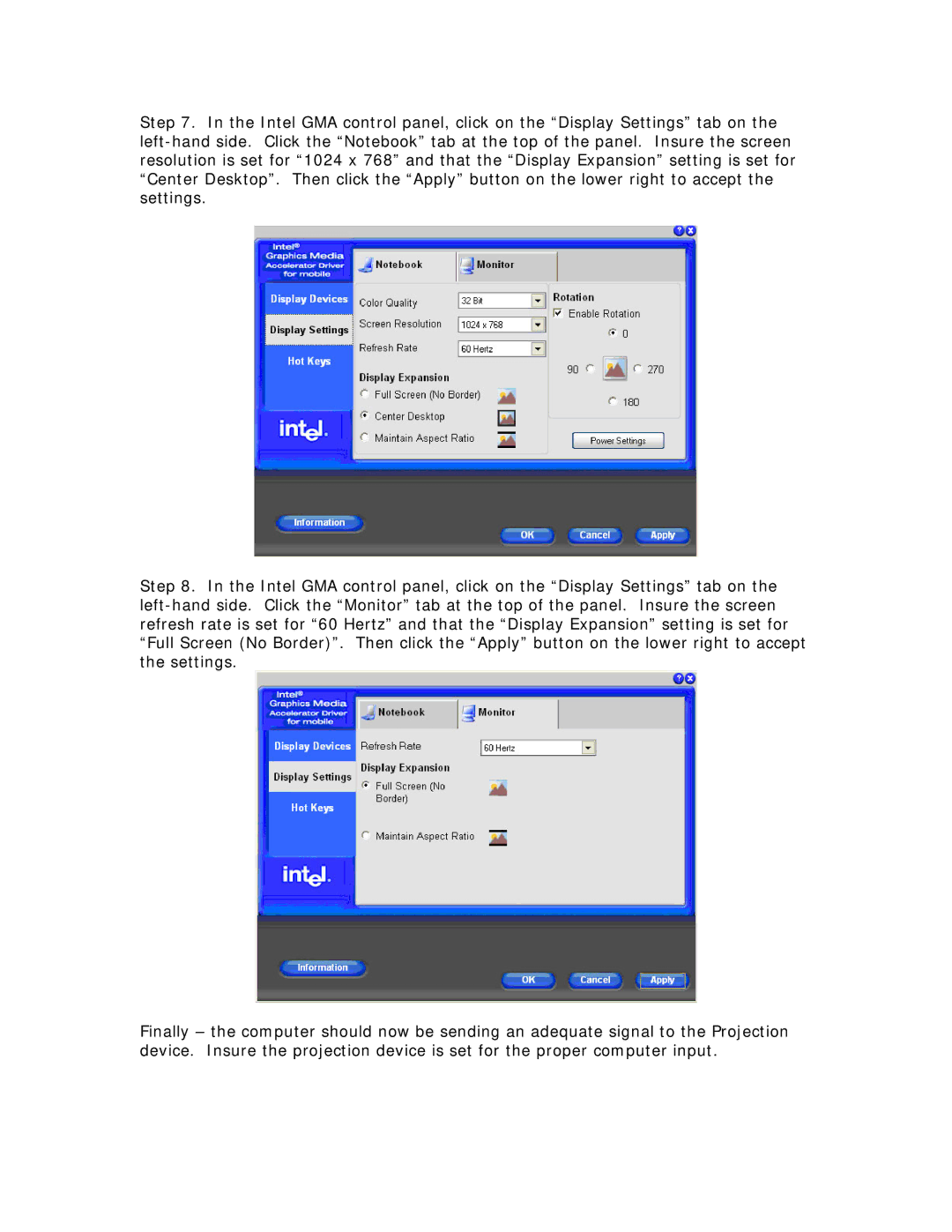Step 7. In the Intel GMA control panel, click on the “Display Settings” tab on the left-hand side. Click the “Notebook” tab at the top of the panel. Insure the screen resolution is set for “1024 x 768” and that the “Display Expansion” setting is set for “Center Desktop”. Then click the “Apply” button on the lower right to accept the settings.
Step 8. In the Intel GMA control panel, click on the “Display Settings” tab on the left-hand side. Click the “Monitor” tab at the top of the panel. Insure the screen refresh rate is set for “60 Hertz” and that the “Display Expansion” setting is set for “Full Screen (No Border)”. Then click the “Apply” button on the lower right to accept the settings.
Finally – the computer should now be sending an adequate signal to the Projection device. Insure the projection device is set for the proper computer input.