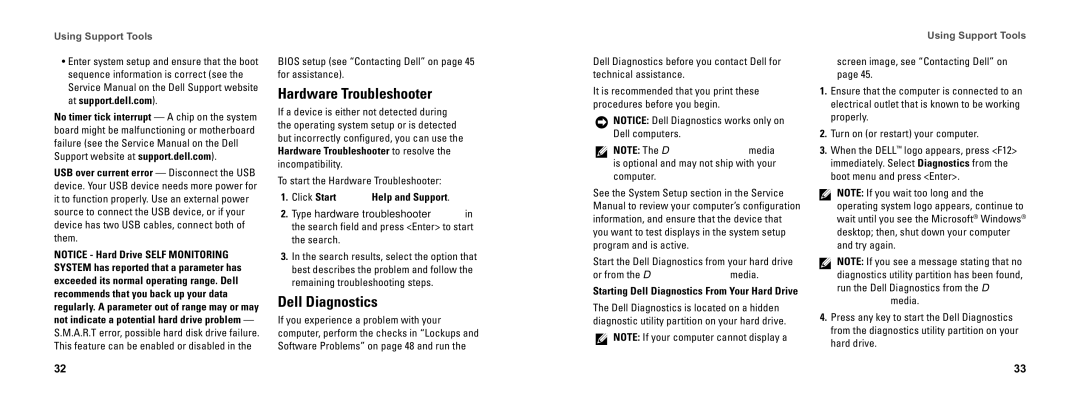DCSEA specifications
Dell DCSEA (Dell Cloud Services for Enterprise Applications) is a comprehensive platform designed to provide businesses with flexible, scalable, and secure cloud solutions. Dell DCSEA is aimed at organizations seeking to modernize their IT infrastructure and optimize their operational capabilities while leveraging the benefits of cloud computing.One of the main features of Dell DCSEA is its robust cloud-native architecture, which is built to support the demands of enterprise applications. It allows organizations to run their critical workloads in a cloud environment, providing the agility and resilience that businesses require in today's fast-paced digital landscape. This architecture utilizes microservices and containerization technologies, enabling developers to deploy applications quickly and efficiently while minimizing interruptions to the service.
Dell DCSEA incorporates advanced management tools that simplify the monitoring and maintenance of enterprise applications. These tools provide real-time analytics and insights into performance, utilization, and potential issues. Businesses can quickly identify bottlenecks and optimize resource allocation, ensuring that applications run smoothly and cost-effectively.
In terms of security, Dell DCSEA employs a multi-layered security framework that protects sensitive data and applications from potential threats. Features include identity and access management, encryption of data at rest and in transit, and regular security updates to mitigate vulnerabilities. This commitment to security ensures that businesses can rely on Dell DCSEA to protect their critical assets while adhering to regulatory compliance requirements.
Dell DCSEA is also designed for seamless integration with existing IT environments. Organizations can easily migrate applications to the cloud without disrupting their operations. The platform supports diverse application frameworks and programming languages, which provides developers with the flexibility to use the tools they are most comfortable with.
Additionally, Dell DCSEA offers a pay-as-you-go pricing model, allowing businesses to scale resources up or down based on their needs. This flexibility helps organizations manage costs effectively while adapting to changing market conditions.
In conclusion, Dell DCSEA represents a powerful cloud solution for enterprises, combining cutting-edge technologies, robust security, and flexible management capabilities. As organizations continue to navigate the complexities of digital transformation, Dell DCSEA stands out as a strategic partner in driving innovation and operational efficiency.