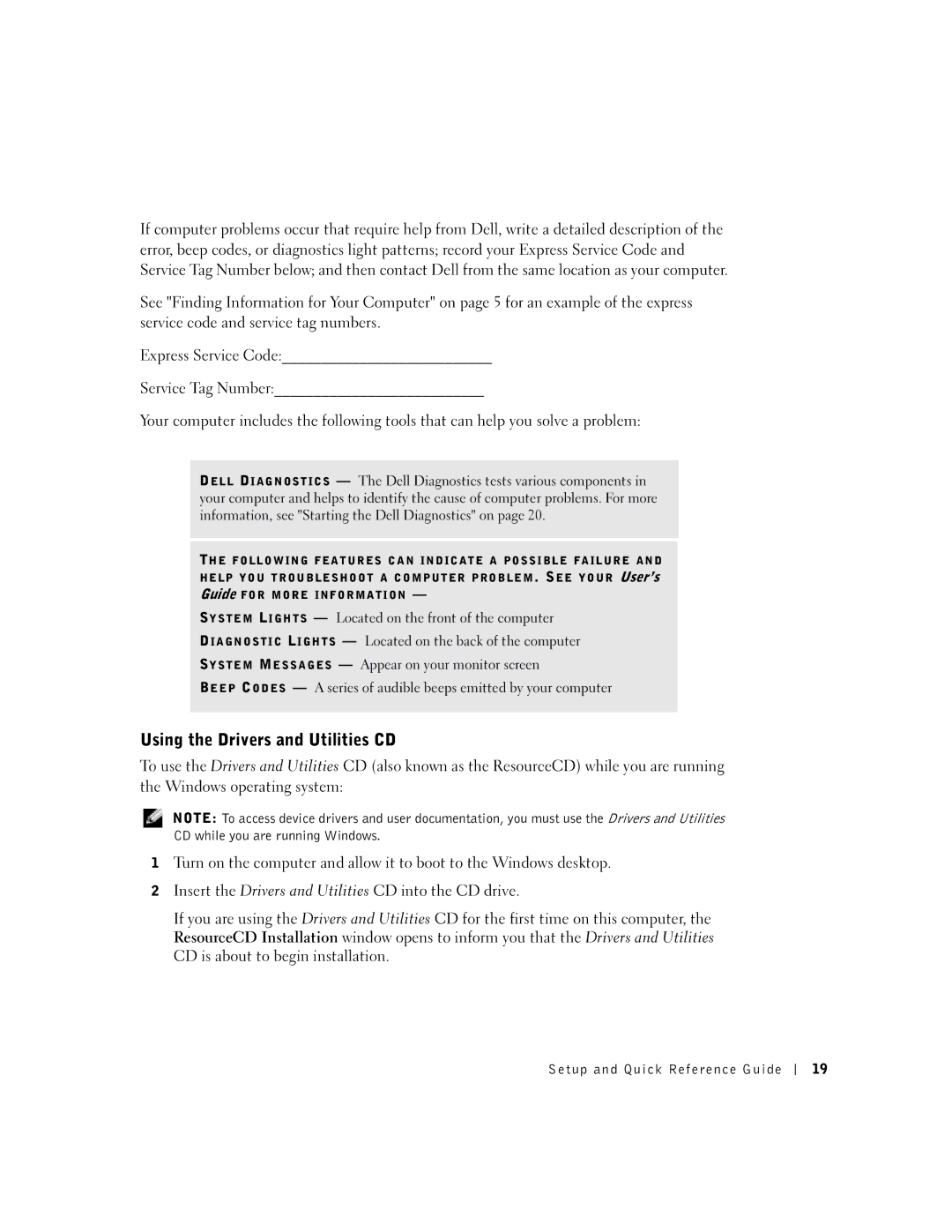If computer problems occur that require help from Dell, write a detailed description of the error, beep codes, or diagnostics light patterns; record your Express Service Code and Service Tag Number below; and then contact Dell from the same location as your computer.
See "Finding Information for Your Computer" on page 5 for an example of the express service code and service tag numbers.
Express Service Code:___________________________
Service Tag Number:___________________________
Your computer includes the following tools that can help you solve a problem:
DELL DIAGNOSTICS — The Dell Diagnostics tests various components in your computer and helps to identify the cause of computer problems. For more information, see "Starting the Dell Diagnostics" on page 20.
THE FOLLOWING FEATURES CAN INDICATE A POSSIBLE FAILURE AND HELP YOU TROUBLESHOOT A COMPUTER PROBLEM. SEE YOUR User’s Guide FOR MORE INFORMATION —
SYSTEM LIGHTS — Located on the front of the computer
DIAGNOSTIC LIGHTS — Located on the back of the computer
SYSTEM MESSAGES — Appear on your monitor screen
BEEP CODES — A series of audible beeps emitted by your computer
Using the Drivers and Utilities CD
To use the Drivers and Utilities CD (also known as the ResourceCD) while you are running the Windows operating system:
NOTE: To access device drivers and user documentation, you must use the Drivers and Utilities CD while you are running Windows.
1Turn on the computer and allow it to boot to the Windows desktop.
2Insert the Drivers and Utilities CD into the CD drive.
If you are using the Drivers and Utilities CD for the first time on this computer, the ResourceCD Installation window opens to inform you that the Drivers and Utilities CD is about to begin installation.
Setup and Quick Reference Guide
19