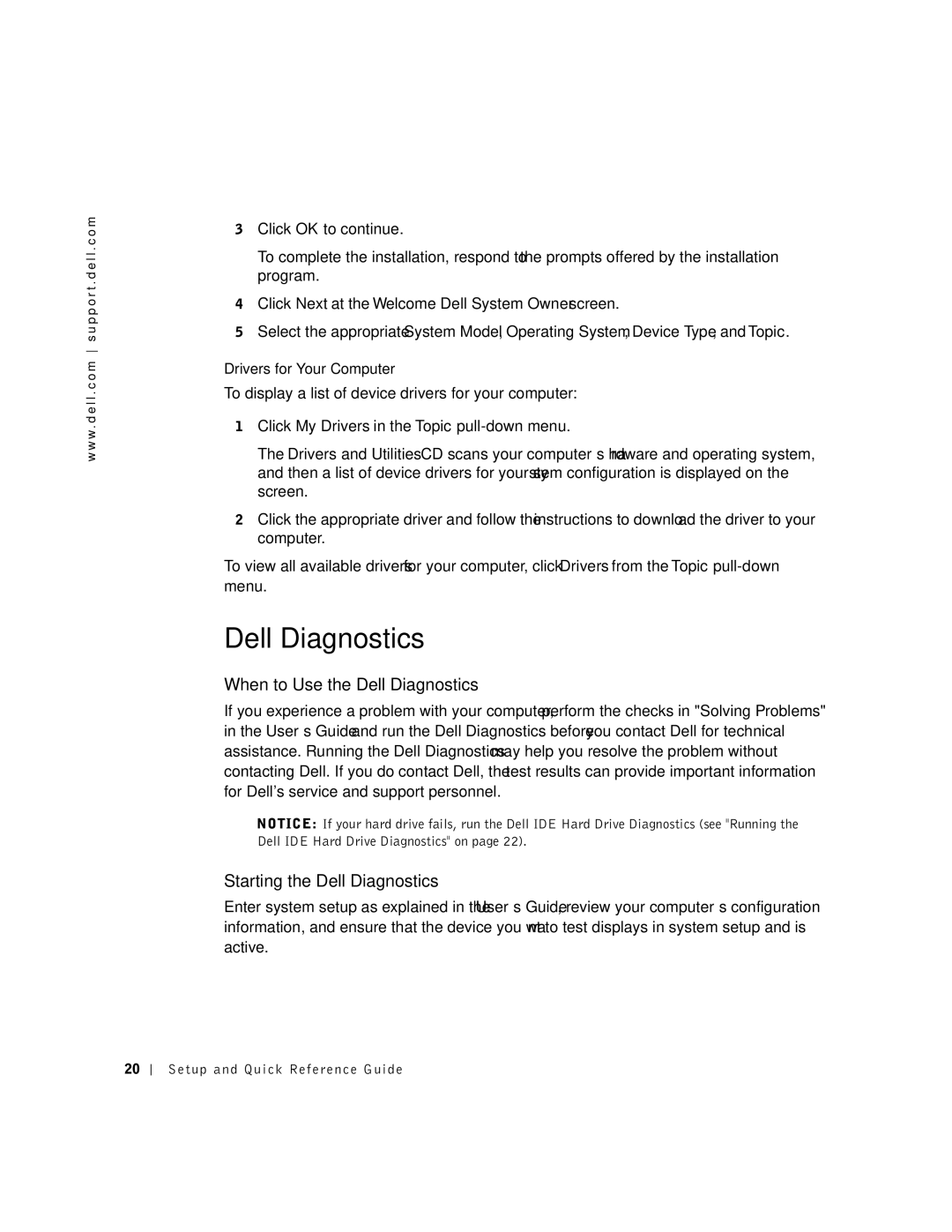w w w . d e l l . c o m s u p p o r t . d e l l . c o m
3Click OK to continue.
To complete the installation, respond to the prompts offered by the installation program.
4Click Next at the Welcome Dell System Owner screen.
5Select the appropriate System Model, Operating System, Device Type, and Topic.
Drivers for Your Computer
To display a list of device drivers for your computer:
1Click My Drivers in the Topic
The Drivers and Utilities CD scans your computer’s hardware and operating system, and then a list of device drivers for your system configuration is displayed on the screen.
2Click the appropriate driver and follow the instructions to download the driver to your computer.
To view all available drivers for your computer, click Drivers from the Topic
Dell Diagnostics
When to Use the Dell Diagnostics
If you experience a problem with your computer, perform the checks in "Solving Problems" in the User’s Guide and run the Dell Diagnostics before you contact Dell for technical assistance. Running the Dell Diagnostics may help you resolve the problem without contacting Dell. If you do contact Dell, the test results can provide important information for Dell's service and support personnel.
NOTICE: If your hard drive fails, run the Dell IDE Hard Drive Diagnostics (see "Running the Dell IDE Hard Drive Diagnostics" on page 22).
Starting the Dell Diagnostics
Enter system setup as explained in the User’s Guide, review your computer’s configuration information, and ensure that the device you want to test displays in system setup and is active.
20