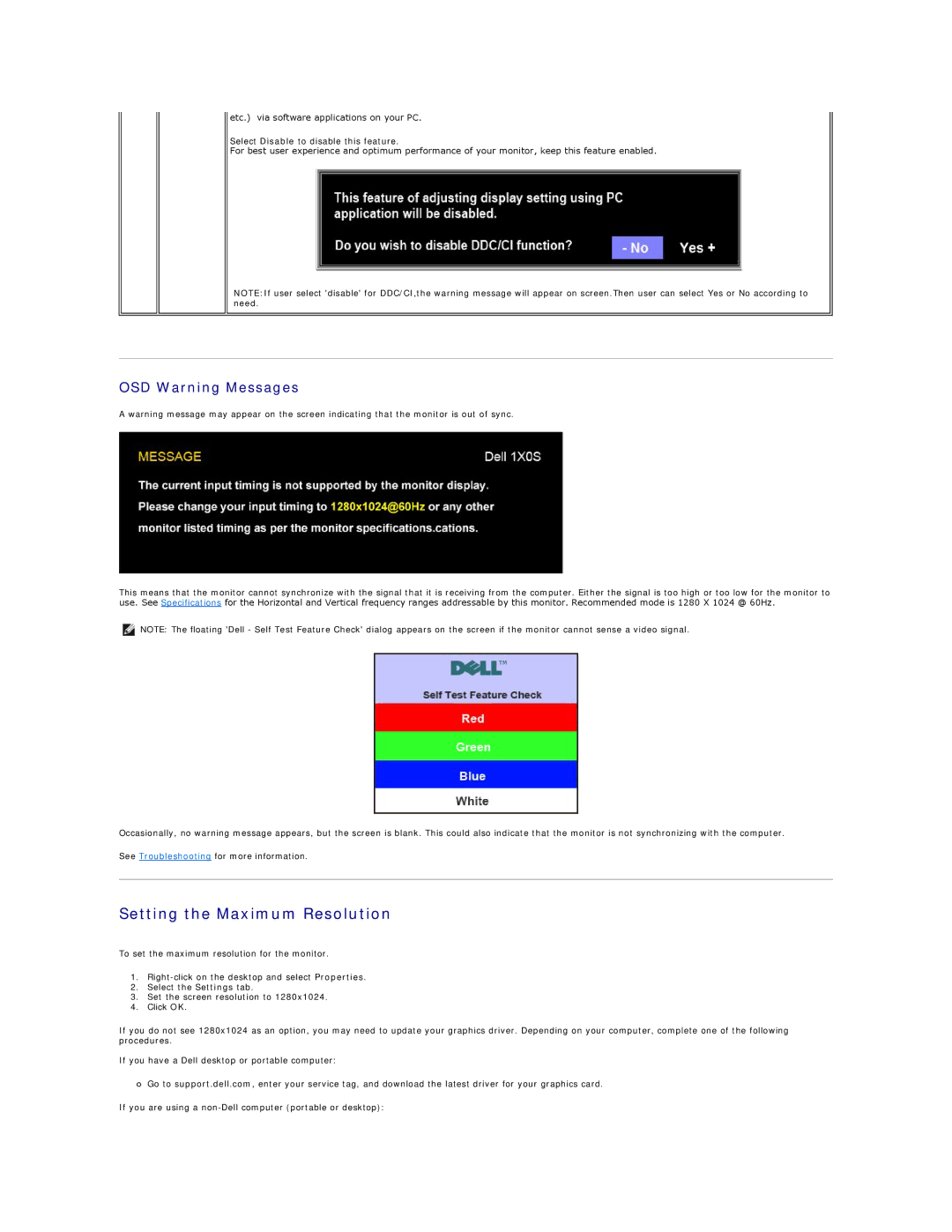etc.) via software applications on your PC.
Select Disable to disable this feature.
For best user experience and optimum performance of your monitor, keep this feature enabled.
NOTE:If user select 'disable' for DDC/CI,the warning message will appear on screen.Then user can select Yes or No according to need.
OSD Warning Messages
A warning message may appear on the screen indicating that the monitor is out of sync.
This means that the monitor cannot synchronize with the signal that it is receiving from the computer. Either the signal is too high or too low for the monitor to use. See Specifications for the Horizontal and Vertical frequency ranges addressable by this monitor. Recommended mode is 1280 X 1024 @ 60Hz.
NOTE: The floating 'Dell - Self Test Feature Check' dialog appears on the screen if the monitor cannot sense a video signal.
Occasionally, no warning message appears, but the screen is blank. This could also indicate that the monitor is not synchronizing with the computer.
See Troubleshooting for more information.
Setting the Maximum Resolution
To set the maximum resolution for the monitor.
1.
2.Select the Settings tab.
3.Set the screen resolution to 1280x1024.
4.Click OK.
If you do not see 1280x1024 as an option, you may need to update your graphics driver. Depending on your computer, complete one of the following procedures.
If you have a Dell desktop or portable computer:
¡Go to support.dell.com, enter your service tag, and download the latest driver for your graphics card.
If you are using a