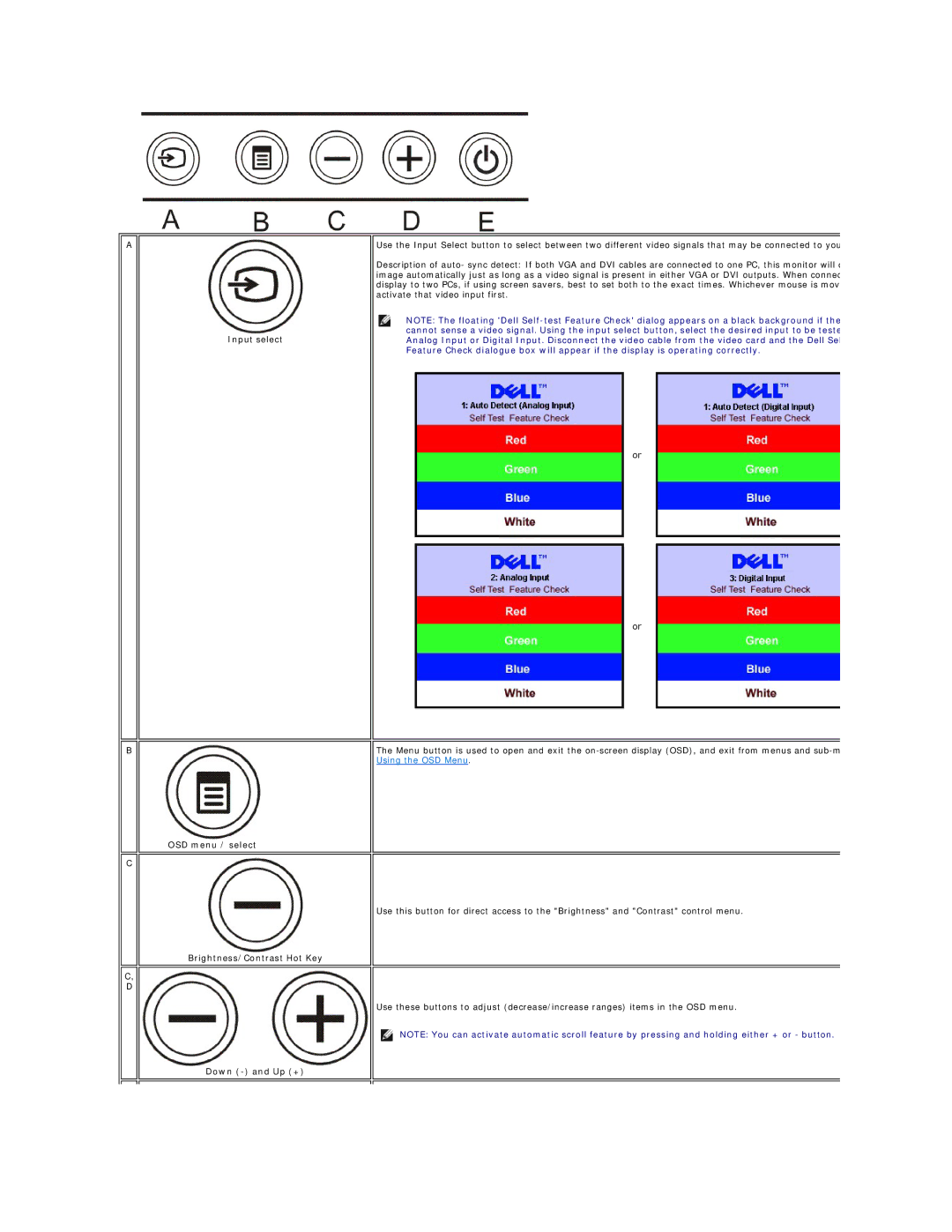A
B
C
C,
D
Input select
OSD menu / select
Brightness/Contrast Hot Key
Down
Use the Input Select button to select between two different video signals that may be connected to you
Description of auto- sync detect: If both VGA and DVI cables are connected to one PC, this monitor will d image automatically just as long as a video signal is present in either VGA or DVI outputs. When connec display to two PCs, if using screen savers, best to set both to the exact times. Whichever mouse is mov activate that video input first.
NOTE: The floating 'Dell
or
or
The Menu button is used to open and exit the
Use this button for direct access to the "Brightness" and "Contrast" control menu.
Use these buttons to adjust (decrease/increase ranges) items in the OSD menu.
NOTE: You can activate automatic scroll feature by pressing and holding either + or - button.