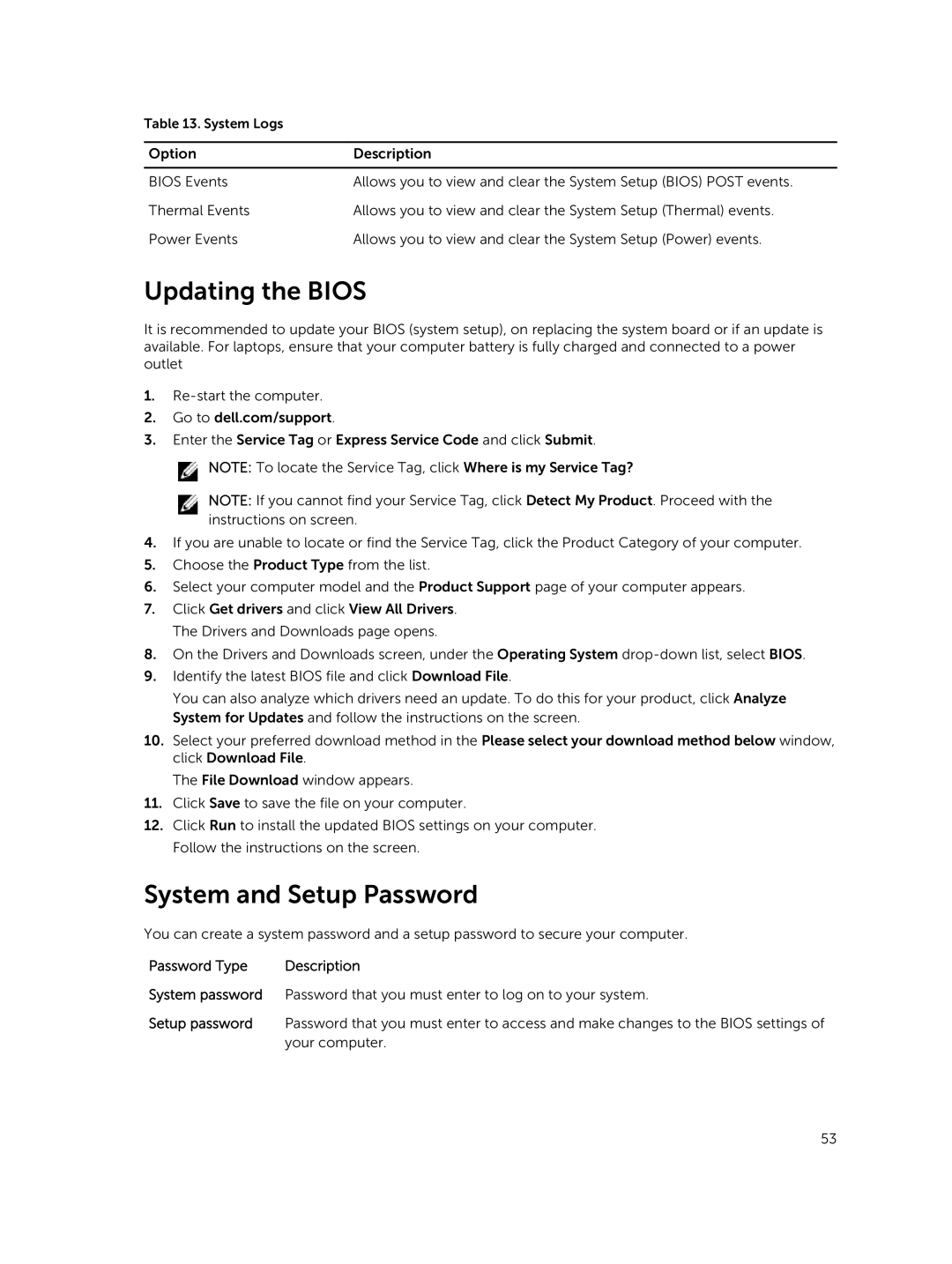E5440 specifications
The Dell E5440 is a robust and reliable laptop designed primarily for business users, blending performance with portability. As part of the Latitude series, it aims to deliver a productive experience for professionals on the go.One of the standout features of the Dell E5440 is its solid build quality. It is crafted with durable materials that withstand the rigors of daily use, making it an ideal choice for frequent travelers. The laptop has a sleek and professional design, featuring a matte black finish that not only looks sophisticated but also helps minimize fingerprints and smudges.
Under the hood, the E5440 is powered by Intel's 4th generation Core processors, available in i3, i5, and i7 configurations. This gives users the flexibility to choose a version that best meets their performance requirements. The laptop typically comes with a minimum of 4GB of RAM, expandable to 16GB, ensuring that multitasking is seamless, even when running demanding applications.
For storage, the E5440 offers various options, including traditional hard drives as well as solid-state drives, which significantly enhance speed and reliability. Users can select storage sizes that range from 500GB HDDs to up to 512GB SSDs, catering to various needs for file storage and access speed.
The display of the Dell E5440 is another highlight. It features a 14-inch HD (1366 x 768) or Full HD (1920 x 1080) anti-glare screen, offering good visibility in varying lighting conditions. The screen’s size strikes an excellent balance between portability and usability, making it easy to work on documents or presentations without straining the eyes.
Furthermore, the E5440 is equipped with an array of connectivity options, including USB 3.0 ports, HDMI, VGA, and an Ethernet port. This ensures that users can connect to a wide range of devices and networks, making it exceptionally versatile for different working environments. Additionally, the laptop incorporates Intel’s vPro technology, enhancing manageability and security.
Battery life is another strong point for the Dell E5440. It features a long-lasting battery that enables users to stay productive throughout the day without constantly searching for power outlets. The option for a 6-cell battery contributes to extended usage, ideal for meetings and travel.
Overall, the Dell E5440 is an exceptional tool for business professionals, offering a harmonious blend of performance, durability, and essential features that cater to the demands of modern work environments. Its combination of powerful processors, ample connectivity options, and reliable battery life make it a compelling choice for those seeking a dependable laptop.