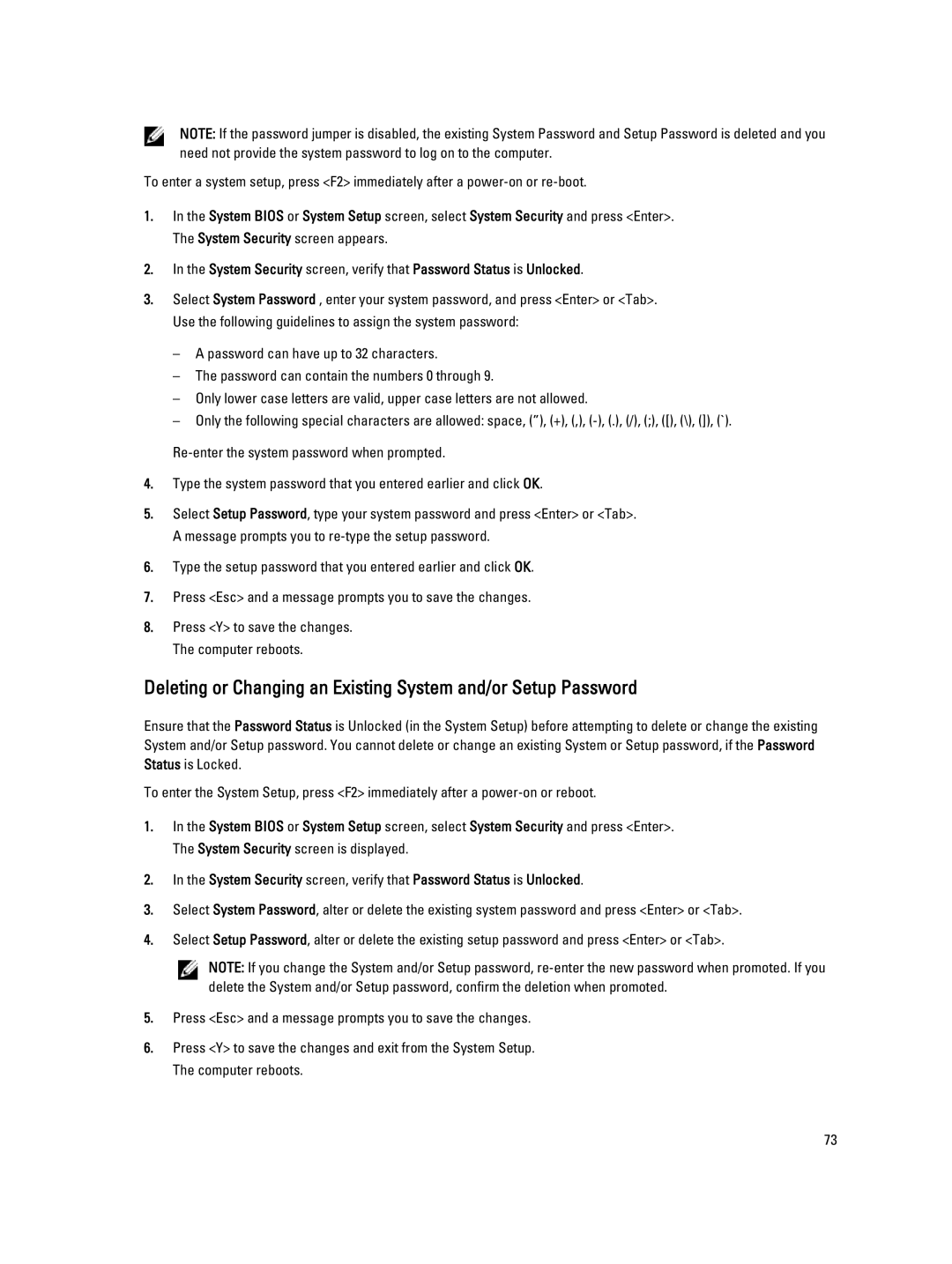E6430 specifications
The Dell E6430 is a robust and versatile laptop that caters to the needs of both business professionals and everyday users. Launched as part of Dell's Latitude series, the E6430 was designed with durability, performance, and security in mind. This laptop stands out due to its rich set of features and characteristics that make it a reliable choice for those on the go.One of the most notable aspects of the E6430 is its build quality. The chassis is constructed with premium materials, including a magnesium alloy frame and a reinforced design, making it MIL-STD-810G compliant. This means it can withstand the rigors of daily use, making it less prone to damage from bumps or falls. The spill-resistant keyboard further adds to its durability, protecting the internal components from accidental liquid exposure.
Under the hood, the Dell E6430 is powered by third-generation Intel Core processors, offering configurations that range from i3 to i7 options. This provides users with ample processing power for tasks like multitasking, running enterprise applications, or even light gaming. Coupled with up to 16GB of RAM, the E6430 ensures a smooth performance when handling demanding workloads.
A standout feature of the E6430 is its comprehensive connectivity options. It comes equipped with multiple USB ports, VGA, HDMI, and an Ethernet port, along with an optional SmartCard reader and fingerprint reader, enhancing both convenience and security. The laptop also supports Wi-Fi and Bluetooth connectivity, keeping users connected wherever they are.
The display of the E6430 is a 14-inch HD or optional Full HD screen, offering vivid colors and sharp visuals. The anti-glare options minimize reflections, making it suitable for use in various lighting conditions. The laptop's display is accompanied by good audio performance, featuring stereo speakers that provide clear sound for meetings, multimedia, and presentations.
Battery life is another key characteristic, with options for standard or extended batteries, allowing the laptop to last through extended work sessions without needing a recharge. This feature is particularly valuable for professionals who are often on the move.
Overall, the Dell E6430 combines a robust build, reliable performance, extensive connectivity, and security features, making it one of the preferred choices for business users seeking a dependable laptop that can handle the complexities of modern work environments. Its balance of performance and durability ensures it stands the test of time, offering a worthwhile investment for those in need of a reliable computing device.