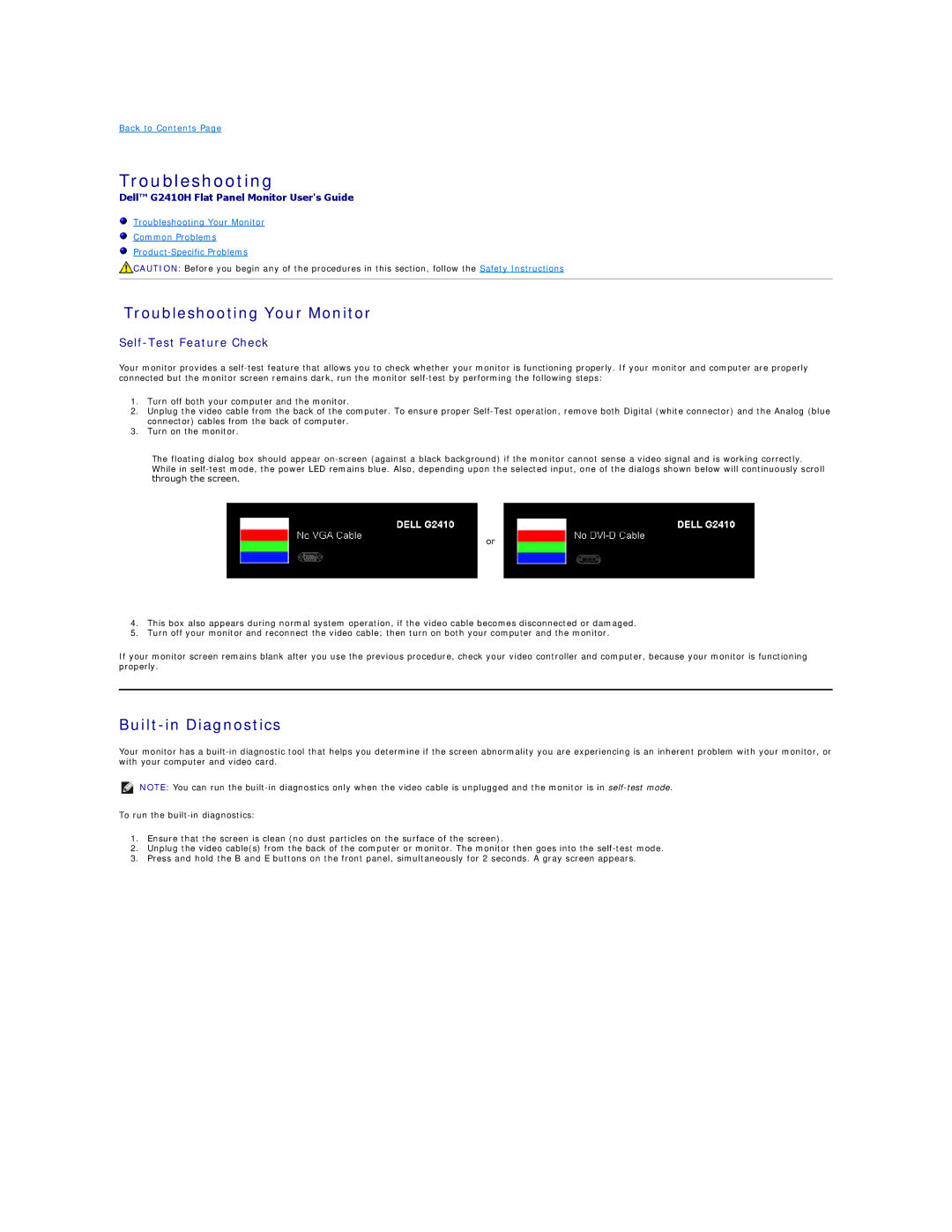G2410T, G2410H specifications
The Dell YKDNM G2410H is a notable model in Dell’s lineup of monitors, tailored for users who appreciate a blend of performance, design, and energy efficiency. This 24-inch display stands out in both office and home environments, providing an impressive resolution that enhances the overall user experience. With a native resolution of 1920 x 1080 pixels (Full HD), the G2410H delivers sharp and crisp visuals, ensuring that text, images, and videos are rendered with clarity and accuracy.One of the key features of the G2410H is its advanced LED backlighting technology, which not only improves brightness levels but also contributes to power efficiency. This environmentally friendly feature helps reduce energy consumption, making it an excellent choice for eco-conscious users. The monitor’s energy-efficient design is certified with Energy Star, verifying its compliance with strict environmental standards.
The Dell YKDNM G2410H is equipped with a rapid 5ms response time, which minimizes blurring and ghosting during fast-paced action scenes in video games and films. This makes it particularly appealing for gamers and movie enthusiasts who require fluid motion and high-quality video playback. Additionally, the monitor boasts a wide viewing angle of 178 degrees, ensuring that colors remain consistent and vibrant no matter your position relative to the screen.
Another strong aspect of the Dell G2410H is its connectivity options. It includes VGA and DVI inputs, allowing users to easily connect their devices, such as laptops and desktop computers, without compatibility issues. Furthermore, the monitor supports both horizontal and vertical orientations, providing flexibility in how users choose to set up their workspace.
The ergonomic design of the G2410H is marked by its tilt feature, allowing users to adjust the angle of the screen for optimal viewing comfort. This focus on user ergonomics helps to reduce strain during extended use, making it ideal for long working hours.
In summary, the Dell YKDNM G2410H combines cutting-edge technology with thoughtful design. With its Full HD resolution, LED backlighting, rapid response time, versatile connectivity options, and ergonomic features, the G2410H stands out as a robust choice for both professional and personal use, meeting the demands of today's diverse digital landscape while being mindful of energy efficiency.