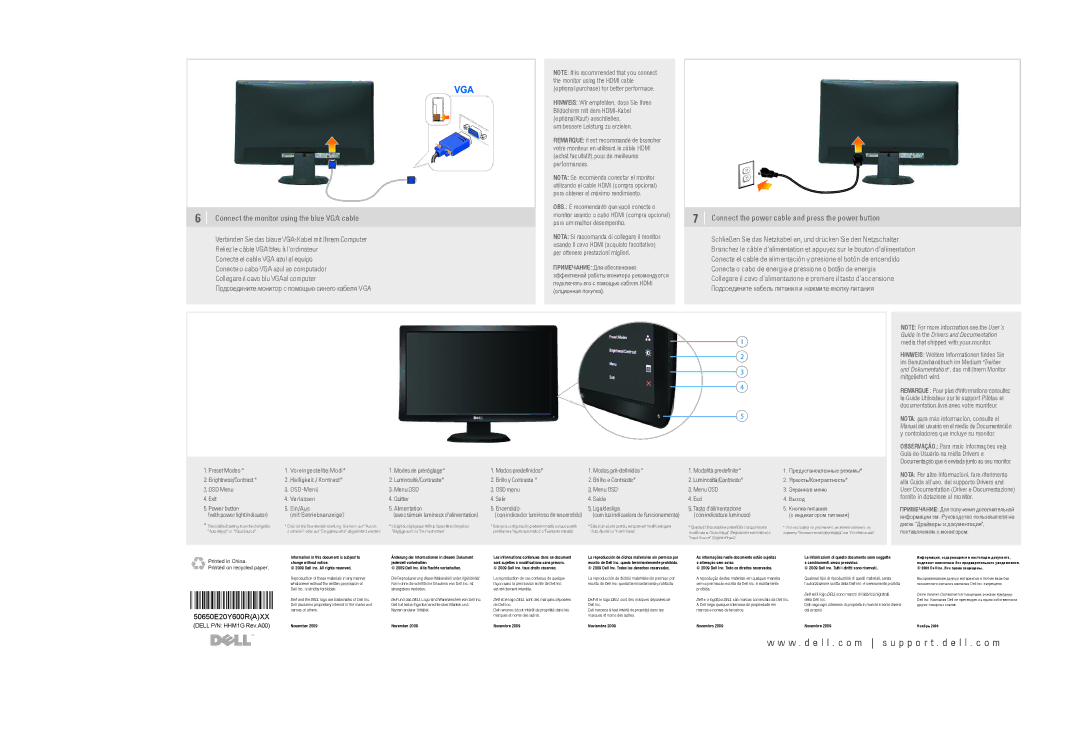6Connect the monitor using the blue VGA cable
Verbinden Sie das blaue VGA-Kabel mit Ihrem Computer Reliez le câble VGA bleu à l'ordinateur
Conecte el cable VGA azul al equipo Conecte o cabo VGA azul ao computador Collegare il cavo blu VGAal computer
Подсоедините монитор с помощью синего кабеля VGA
NOTE: It is recommended that you connect the monitor using the HDMI cable (optional purchase) for better performace.
HINWEIS: Wir empfehlen, dass Sie Ihren Bildschirm mit dem HDMI-Kabel (optional Kauf) anschließen,
um bessere Leistung zu erzielen.
REMARQUE: il est recommandé de brancher votre moniteur en utilisant le câble HDMI (achat facultatif) pour de meilleures performances.
NOTA: Se recomienda conectar el monitor utilizando el cable HDMI (compra opcional) para obtener el máximo rendimiento.
OBS.: É recomendado que você conecte o
monitor usando o cabo HDMI (compra opcional) 7 Connect the power cable and press the power button para um melhor desempenho.
| NOTA: Si raccomanda di collegare il monitor | Schließen Sie das Netzkabel an, und drücken Sie den Netzschalter. |
| usando il cavo HDMI (acquisto facoltativo) | Branchez le câble d'alimentation et appuyez sur le bouton d'alimentation |
| per ottenere prestazioni migliori. |
| Conecte el cable de alimentación y presione el botón de encendido |
| ПРИМЕЧАНИЕ: Для обеспечения |
| Conecte o cabo de energia e pressione o botão de energia |
| эффективной работы монитора рекомендуется | Collegare il cavo d'alimentazione e premere il tasto d’accensione |
| подключать его с помощью кабеля HDMI |
| Подсоедините кабель питания и нажмите кнопку питания |
| (опционная покупка). |
| | | | NOTE: For more information see the User’s |
| | | | Guide in the Drivers and Documentation |
| | | | media that shipped with your monitor. |
| | | |
| | | | HINWEIS: Weitere Informationen finden Sie |
| | | | im Benutzerhandbuch im Medium "Treiber |
| | | | und Dokumentation", das mit Ihrem Monitor |
| | | | mitgeliefert wird. |
| | | | REMARQUE : Pour plus d'informations consultez |
| | | |
| | | | le Guide Utilisateur sur le support Pilotes et |
| | | | documentation livré avec votre moniteur. |
| | | | NOTA: para más información, consulte el |
| | | |
| | | | Manual del usuario en el medio de Documentación |
| | | | y controladores que incluye su monitor. |
| | | | OBSERVAÇÃO.: Para mais informações veja |
| | | | Guia do Usuário na mídia Drivers e |
| | | | Documentação que é enviada junto ao seu monitor. |
Printed in China. | Information in this document is subject to |
change without notice. |
Printed on recycled paper. | © 2009 Dell Inc. All rights reserved. |
| Reproduction of these materials in any manner |
| whatsoever without the written permission of |
| Dell Inc. is strictly forbidden. |
| Dell and the DELL logo are trademarks of Dell Inc. |
| Dell disclaims proprietary interest in the marks and |
50650E20Y600R(A)XX | names of others. |
|
(DELL P/N: HHM1G Rev.A00) | November 2009 |
Änderung der Informationen in diesem Dokument |
jederzeit vorbehalten. |
© 2009 Dell Inc. Alle Rechte vorbehalten. |
Die Reproduzierung dieser Materialien unter irgendeiner |
Form ohre die schriftliche Erlaubnis von Dell Inc. ist |
strengstens verboten. |
Dell und das DELL Logo sind Warenzeichen von Dell Inc. |
Dell hat keine Eigentumsrechte über Marken und |
Namen anderer Inhaber. |
November 2009 |
Les informations contenues dans ce document sont sujettes à modifications sans préavis.
© 2009 Dell Inc. tous droits réservés.
La reproduction de ces contenus de quelque façon sans la permission écrite de Dell Inc. est strictement interdite.
Dell et le logo DELL sont des marques déposées de Dell Inc.
Dell renonce à tout intérêt de propriété dans les marques et noms des autres.
Novembre 2009
La reproducción de dichos materiales sin permiso por escrito de Dell Inc. queda terminantemente prohibida. © 2009 Dell Inc. Todos los derechos reservados.
La reproducción de dichos materiales sin permiso por escrito de Dell Inc. queda terminantemente prohibida.
Dell et le logo DELL sont des marques déposées de Dell Inc.
Dell renonce à tout intérêt de propriété dans les marques et noms des autres.
Noviembre 2009
As informações neste documento estão sujeitas a alteração sem aviso.
© 2009 Dell Inc. Todo os direitos reservados.
A reprodução destes materiais em qualquer maneira sem a permissão escrita da Dell Inc. é estritamente proibida.
Dell e o logotipo DELL são marcas comerciais da Dell Inc. A Dell nega qualquer interesse de propriedade em marcas e nomes de terceiros.
Novembro 2009
Le informazioni di questo documento sono soggette a cambiamenti senza preavviso.
© 2009 Dell Inc. Tutti i diritti sono riservati..
Qualsiasi tipo di riproduzione di questi materiali, senza l’autorizzazione scritta della Dell Inc. è severamente proibita.
Dell ed il logo DELL sono marchi di fabbrica registrati della Dell Inc.
Dell nega ogni interesse di proprietà in marchi e nomi diversi dal proprio.
Novembre 2009
Информация, содержащаяся в настоящем документе, подлежит изменению без предварительного уведомления.
©2009 Dell Inc. Все права защищены.
Воспроизведение данных материалов в любом виде без письменного согласия компании Dell Inc. запрещено.
Dell и логотип Dell являются товарными знаками компании Dell Inc. Компания Dell не претендует на право собственности других товарных знаков.
Ноябрь 2009