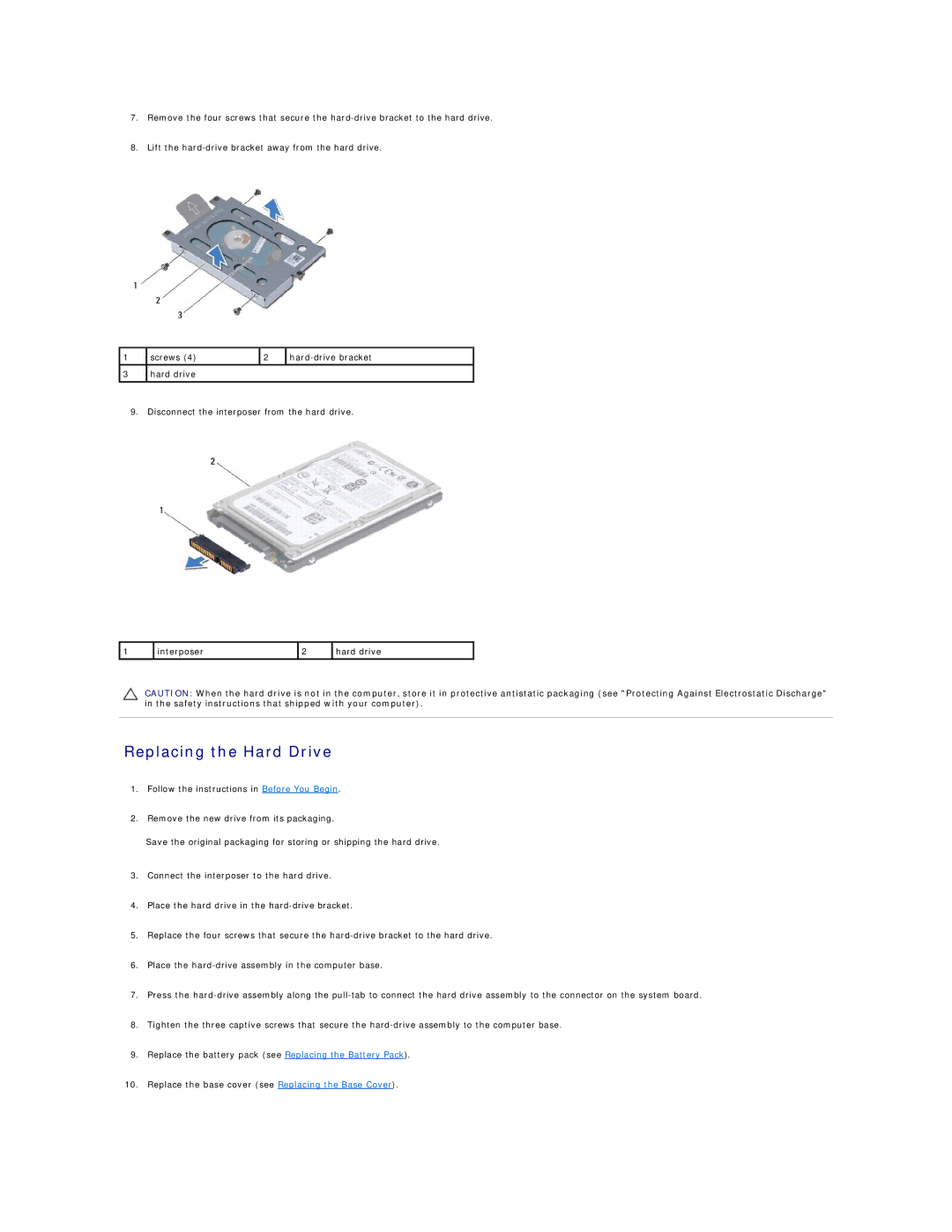7.Remove the four screws that secure the
8.Lift the
1 | screws (4) | 2 | |
|
|
|
|
3hard drive
9.Disconnect the interposer from the hard drive.
1 | interposer | 2 | hard drive |
|
|
|
|
CAUTION: When the hard drive is not in the computer, store it in protective antistatic packaging (see "Protecting Against Electrostatic Discharge" in the safety instructions that shipped with your computer).
Replacing the Hard Drive
1.Follow the instructions in Before You Begin.
2.Remove the new drive from its packaging.
Save the original packaging for storing or shipping the hard drive.
3.Connect the interposer to the hard drive.
4.Place the hard drive in the
5.Replace the four screws that secure the
6.Place the
7.Press the
8.Tighten the three captive screws that secure the
9.Replace the battery pack (see Replacing the Battery Pack).
10.Replace the base cover (see Replacing the Base Cover).