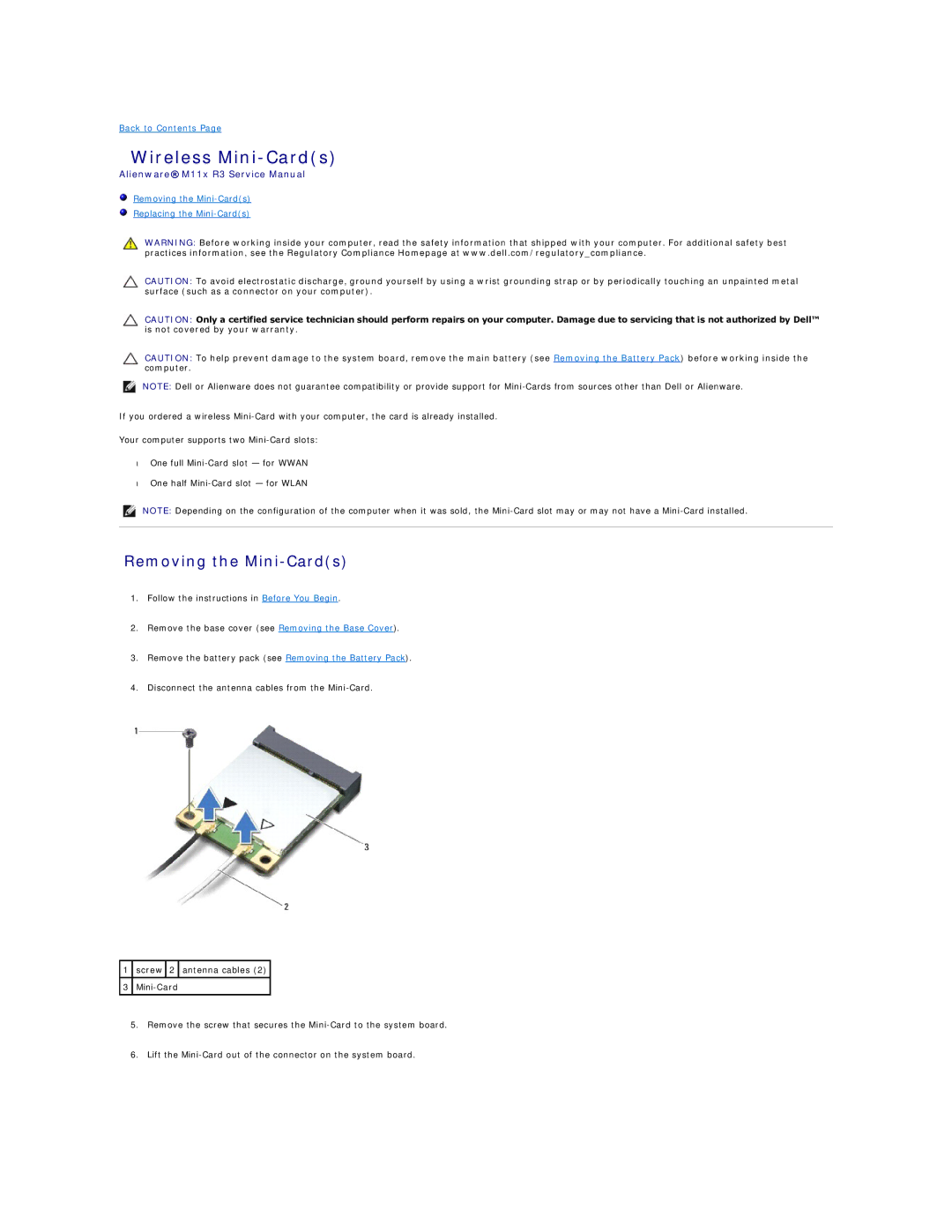Back to Contents Page
Wireless Mini-Card(s)
Alienware® M11x R3 Service Manual
Removing the Mini-Card(s)
Replacing the Mini-Card(s)
WARNING: Before working inside your computer, read the safety information that shipped with your computer. For additional safety best practices information, see the Regulatory Compliance Homepage at www.dell.com/regulatory_compliance.
CAUTION: To avoid electrostatic discharge, ground yourself by using a wrist grounding strap or by periodically touching an unpainted metal surface (such as a connector on your computer).
CAUTION: Only a certified service technician should perform repairs on your computer. Damage due to servicing that is not authorized by Dell™ is not covered by your warranty.
CAUTION: To help prevent damage to the system board, remove the main battery (see Removing the Battery Pack) before working inside the computer.
NOTE: Dell or Alienware does not guarantee compatibility or provide support for
If you ordered a wireless
Your computer supports two
•One full
•One half
NOTE: Depending on the configuration of the computer when it was sold, the
Removing the Mini-Card(s)
1.Follow the instructions in Before You Begin.
2.Remove the base cover (see Removing the Base Cover).
3.Remove the battery pack (see Removing the Battery Pack).
4.Disconnect the antenna cables from the
1screw ![]() 2
2 ![]() antenna cables (2)
antenna cables (2)
3
5.Remove the screw that secures the
6.Lift the