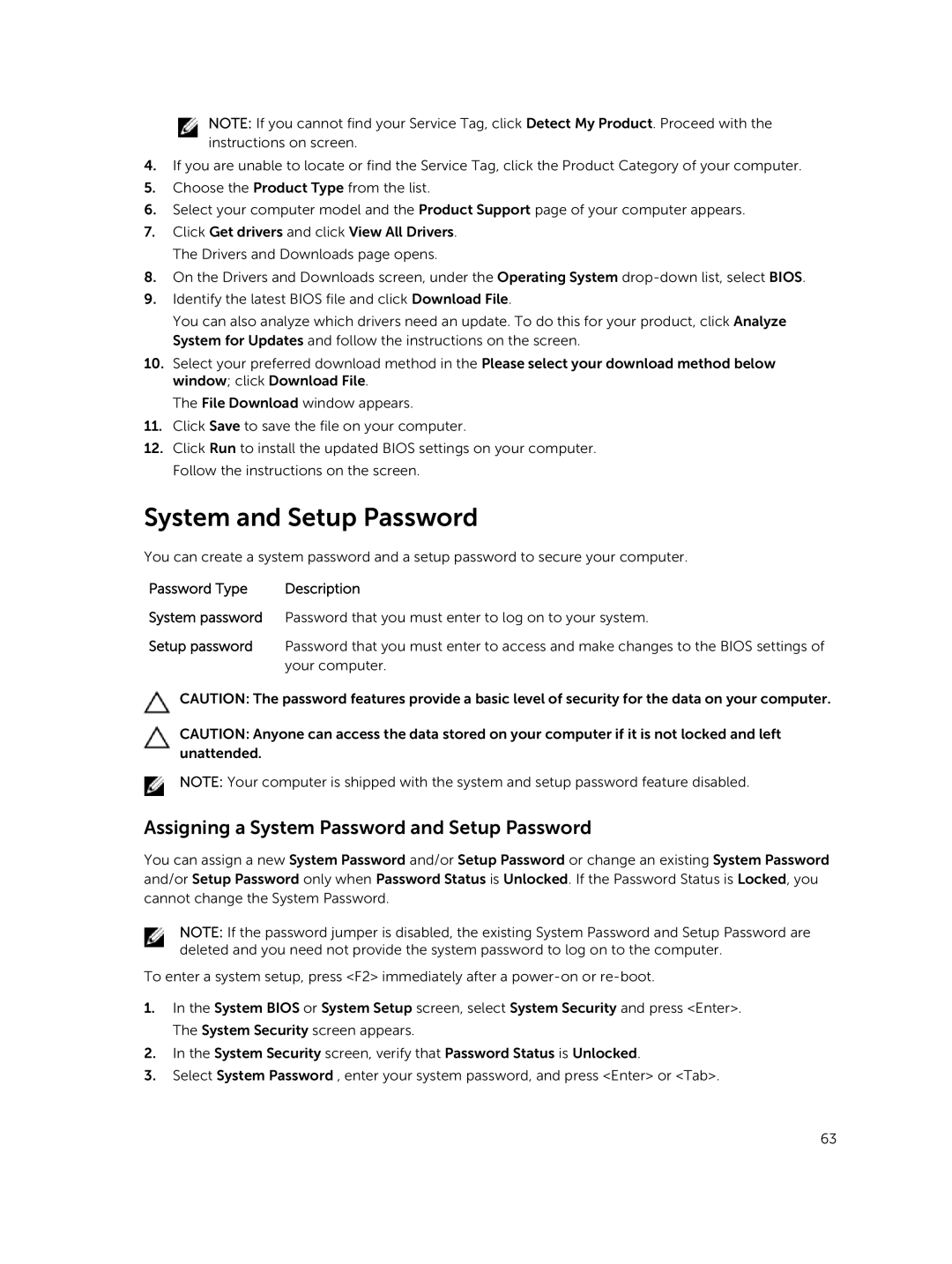M2800 specifications
The Dell M2800 is a robust laptop designed specifically for engineering, design, and other graphics-intensive applications. This mobile workstation brings a powerful combination of performance and portability, making it an ideal choice for professionals who require advanced computing capabilities on the go.One of the most notable features of the Dell M2800 is its display. The laptop boasts a 15.6-inch screen with an optional full HD (1920x1080) resolution, which enhances clarity and detail for graphics work. The screen is designed to support wide viewing angles, ensuring that colors remain consistent regardless of the viewer's position. This feature is particularly advantageous for collaborative work environments where multiple people may need to view the screen simultaneously.
In terms of processing power, the Dell M2800 is equipped with Intel’s latest Core i7 processors or the powerful Intel Xeon CPUs for those who demand even more performance. Coupled with high-speed RAM options, typically ranging from 8GB up to 16GB, users can multitask effortlessly and run demanding applications such as CAD software, rendering tools, and other design programs.
Another key aspect of the M2800 is its graphics capabilities. The laptop is equipped with professional-grade graphics cards, such as the AMD FirePro series, which deliver excellent performance for 3D modeling and rendering tasks. This ensures that professionals can work with complex graphics without experiencing lag, making it an essential tool for designers and engineers alike.
Storage is also a priority for the M2800, which offers various configurations including traditional hard disk drives (HDDs) and faster solid-state drives (SSDs). This flexibility allows users to choose between large storage capacities and rapid data access speeds based on their needs. Furthermore, the M2800 supports RAID configurations, providing enhanced data security and performance.
The laptop’s design emphasizes durability and functionality. Constructed with high-quality materials, it can withstand the rigors of daily use. Additionally, it incorporates energy-efficient technologies that help prolong battery life, a crucial factor for professionals on the move.
Connectivity options on the Dell M2800 are extensive, featuring multiple USB 3.0 ports, HDMI, and Mini DisplayPort connections, enabling compatibility with various peripherals and external displays. Users also benefit from an integrated card reader and Ethernet port, making it easy to connect to networks and transfer data.
In conclusion, the Dell M2800 represents an optimal blend of power, flexibility, and durability. Its impressive hardware specifications, cutting-edge graphics technology, and thoughtful design cater to the demanding needs of professionals in fields such as engineering, architecture, and multimedia creation, making it a reliable choice for those seeking a mobile workstation that doesn’t compromise on performance.