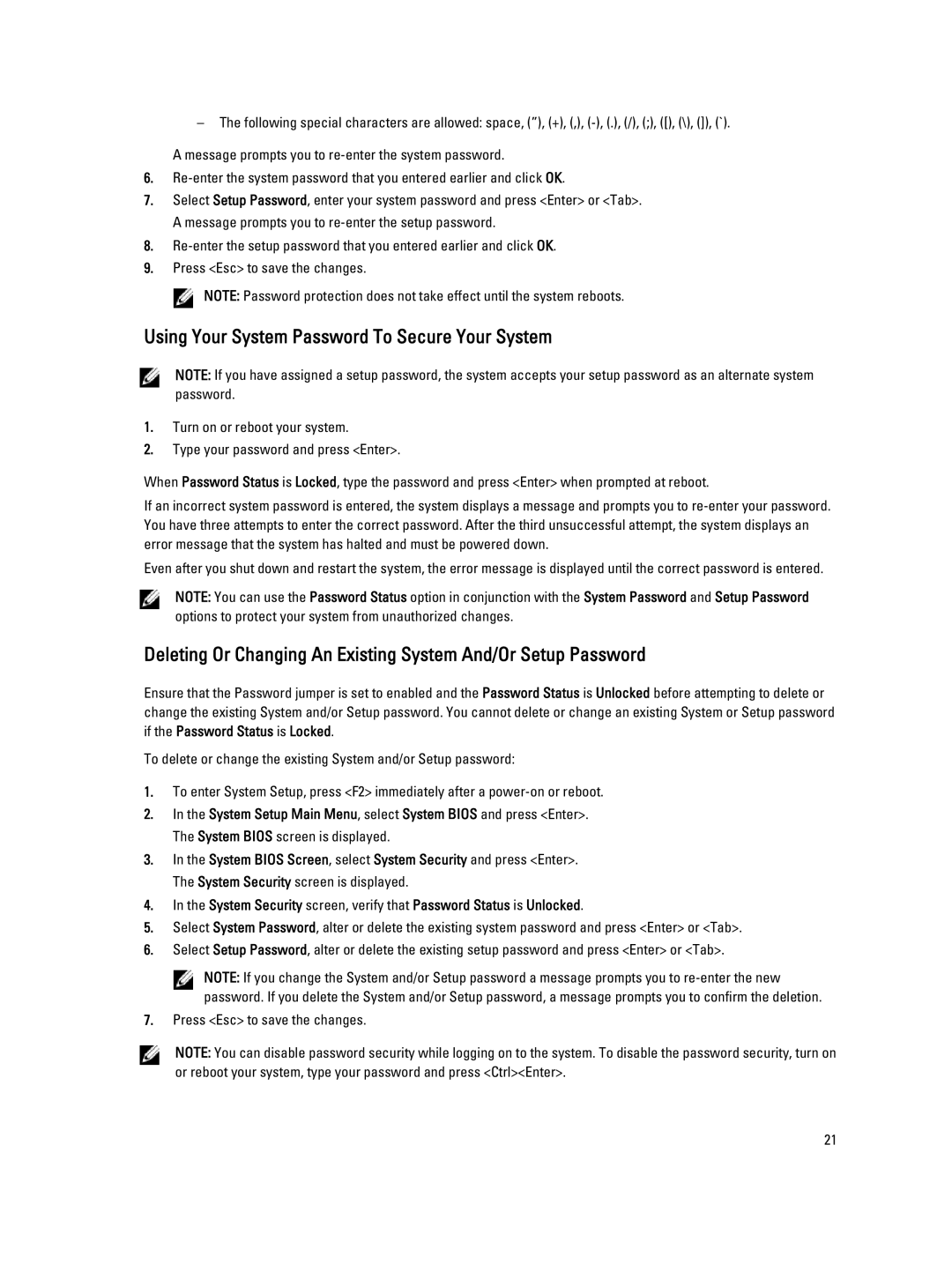M620 specifications
The Dell M620 is a high-performance blade server designed to deliver exceptional computing power and efficiency for enterprise applications. As part of the Dell PowerEdge M-Series lineup, the M620 is known for its flexibility, scalability, and robust feature set, making it an ideal choice for data centers looking to optimize their server infrastructure.One of the main features of the Dell M620 is its advanced processing capabilities. It supports dual Intel Xeon E5-2600 series processors, which enable users to take advantage of the latest multi-core technology to handle demanding workloads. With support for up to 768 GB of RAM, the M620 ensures efficient memory allocation for resource-intensive applications, enhancing overall performance.
The blade server boasts a modular design that allows it to fit seamlessly into the Dell PowerEdge M1000e chassis, which can house multiple blade servers. This design not only saves physical space but also optimizes power and cooling resources, significantly reducing total cost of ownership. The M620's thermal efficiency is further enhanced by its intelligent fan control, which adjusts airflow based on workload requirements, ensuring optimal operating conditions.
In terms of storage, the Dell M620 offers flexibility with support for up to two hot-swappable hard drives. This feature facilitates easy upgrades and maintenance, allowing organizations to manage data growth efficiently. The server also supports the latest RAID technology, which provides data redundancy and enhances reliability, essential for critical business operations.
Networking capabilities are another standout feature of the M620. It provides multiple options for integrated networking, including support for up to four 1Gb Ethernet ports or 10Gb Ethernet options. This enables fast and reliable connectivity, which is crucial for data-intensive applications and virtualization environments.
Security is also a key consideration in the design of the Dell M620. It comes equipped with various security features, including Trusted Platform Module (TPM), secure BIOS, and systems management tools, ensuring a secure computing environment.
Overall, the Dell M620 blade server combines powerful processing capabilities, expandable memory, efficient design, versatile storage options, and robust networking solutions. These characteristics make it a compelling choice for organizations seeking to enhance their IT infrastructure, drive innovation, and meet the challenges of today’s digital landscape. With Dell's commitment to quality and performance, the M620 continues to be a valuable solution for enterprise customers.