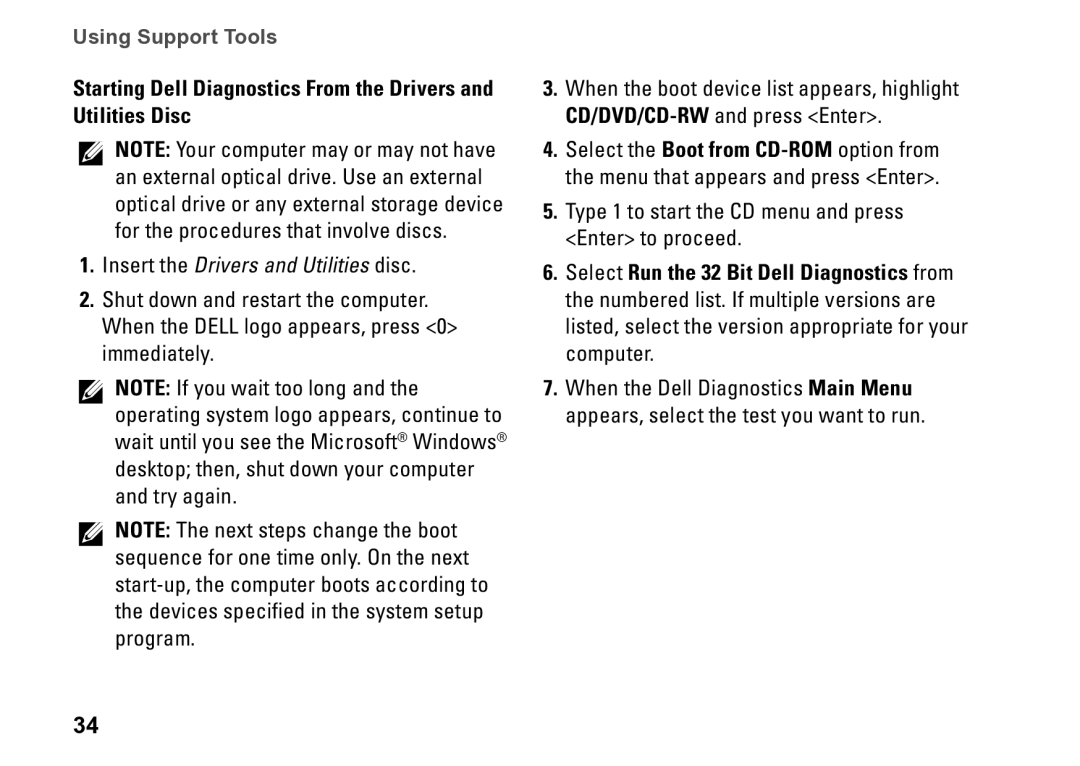PP39S, M770H specifications
The Dell M770H, also known by its model number PP39S, is a versatile and reliable display solution tailored for users seeking both performance and efficiency. This monitor stands out with its 17-inch CRT screen, which is designed to provide vivid colors and exceptional clarity, making it suitable for a variety of applications from professional tasks to casual use.One of the standout features of the Dell M770H is its impressive resolution capacity. The monitor supports resolutions up to 1280 x 1024 pixels, ensuring that users can enjoy sharp images and detailed graphics. With a refresh rate of 85Hz, it minimizes flickering during use, enhancing the overall viewing experience, particularly during long hours of work or gaming sessions.
The Dell M770H boasts advanced color reproduction technologies, which include a wide color gamut that allows for accurate and lifelike colors. This is particularly beneficial for graphic designers, photographers, and video editors who require high levels of color precision in their work. Additionally, the monitor’s contrast ratio significantly enhances the depth of images, providing a more immersive visual experience.
Ergonomics also play a key role in the design of the M770H. The adjustable tilt feature allows users to find the most comfortable viewing angle, thereby reducing strain on the neck and eyes. The monitor's compact design helps save desk space, making it a fitting choice for home offices or smaller work environments.
Connectivity options on the Dell M770H include standard VGA inputs, allowing for easy compatibility with most computers and laptops. This ensures that setup is straightforward, enabling users to quickly integrate the monitor into their existing systems.
From a technological standpoint, the M770H utilizes a high-performance CRT technology that is known for its longevity and durability. While many modern displays have shifted toward LCD and LED technologies, the M770H's CRT design offers unique advantages, such as better contrast ratios and deeper blacks, which can significantly enhance the viewing experience for certain applications.
In summary, the Dell M770H, PP39S is a robust monitor that combines exceptional image quality, ergonomic design, and versatile connectivity options. Its enduring CRT technology, coupled with features catering to both professional and casual users, makes it a reliable choice for anyone in need of a dependable display solution. Whether for graphic design, programming, or simple web browsing, the M770H continues to be a valuable asset in the computing landscape.