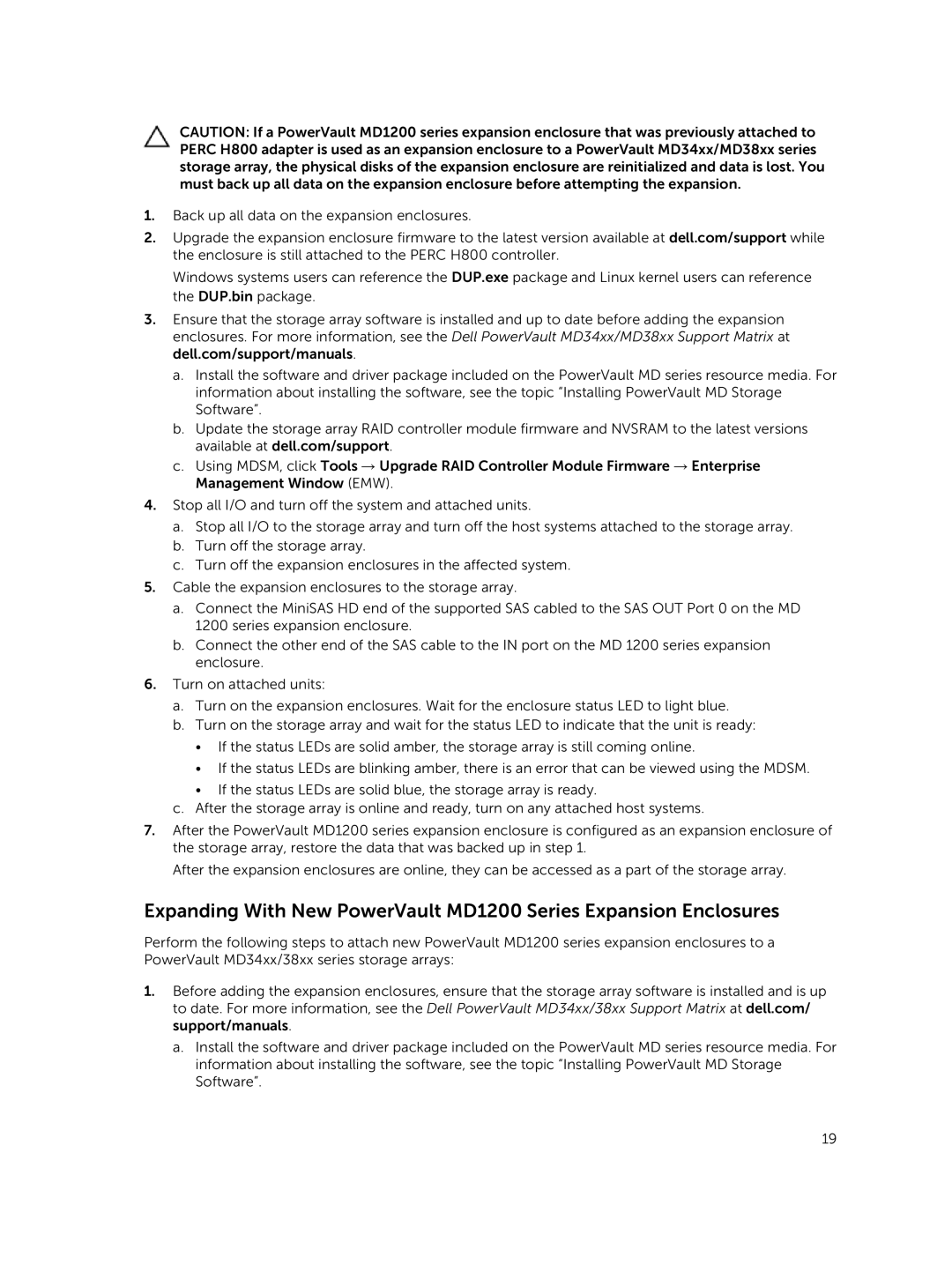MD3800f, MD3820f specifications
The Dell MD3800f and MD3820f storage arrays are advanced storage solutions designed to meet the demanding needs of mid-sized businesses and enterprise environments. Both models offer high performance, scalability, and a reliable foundation for data storage that can support various applications.One of the standout features of the MD3800f and MD3820f is their impressive scalability. The MD3800f can support up to 240 drives, allowing for extensive storage capacity that can be adjusted as business needs grow. Meanwhile, the MD3820f supports up to 192 drives, offering streamlined management without sacrificing performance. This flexible architecture enables organizations to start small and expand their storage configurations as their data evolves.
Performance is another key characteristic of these two storage systems. Equipped with dual active controllers, the MD3800f and MD3820f can provide increased throughput and load balancing, ensuring that applications run smoothly even under high-demand circumstances. With support for both SSDs and HDDs, these storage arrays can achieve a mix of high-speed access and cost-effective capacity. The MD3800f, in particular, offers intelligent tiering capabilities that automatically moves data between different types of drives based on usage patterns, further optimizing performance.
Both models also include advanced RAID configurations, which enhance data protection and availability. Users can select from several RAID levels, including RAID 0, 1, 5, 6, and 10, catering to specific performance and redundancy needs. Additionally, the MD3800f and MD3820f incorporate features like snapshot technology, which allows for point-in-time copies of data for backup or recovery purposes without impacting performance.
In terms of connectivity, the Dell MD3800f and MD3820f offer various interface options including iSCSI and Fibre Channel, enabling seamless integration into diverse IT environments. Management of the arrays is made easy through the Dell Storage Manager, which provides a comprehensive view of storage performance, utilization, and health, making it easier for IT administrators to oversee their infrastructure.
In summary, the Dell MD3800f and MD3820f storage arrays are robust solutions that deliver exceptional scalability and performance. With their advanced features, intelligent data management, and flexible connectivity options, they are well-suited for organizations looking to optimize their data storage capabilities while maintaining high availability and efficiency.