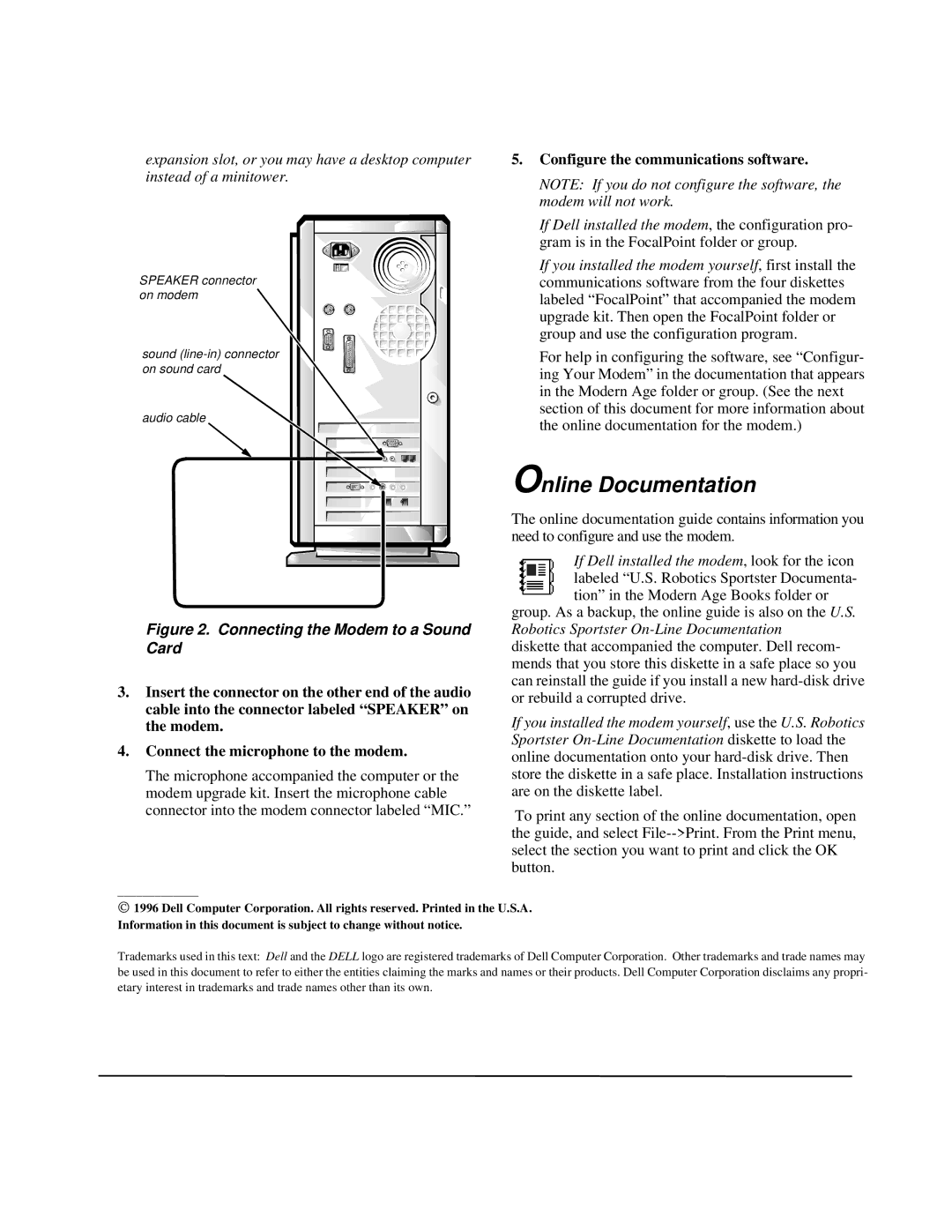P/N 52037 specifications
The Dell P/N 52037 is an accessory designed specifically for enhancing the performance and usability of Dell's range of computers and peripherals. Known for its durability and efficiency, this component has garnered attention from both consumers and professionals alike.At its core, the Dell P/N 52037 is recognized for its high-quality construction, which includes materials that are not only robust but also lightweight. This makes it a reliable choice for users who require portability without compromising on performance. The component is engineered to meet rigorous standards, ensuring compatibility and a seamless integration with various Dell systems.
One of the main features of the Dell P/N 52037 is its versatility. It can be utilized across multiple Dell devices, allowing users to expand their computing capabilities without the need for multiple accessories. This feature is particularly beneficial for users who work in dynamic environments, where adaptability is key.
The technology used in the Dell P/N 52037 incorporates advanced design principles that enhance heat dissipation. This characteristic helps maintain optimal operating temperatures, resulting in improved performance and longevity. Additionally, the component often includes various connections, such as USB and HDMI ports, permitting easy connectivity with a wide range of external devices.
Users appreciate the Dell P/N 52037 for its efficient power management capabilities. The component is designed to optimize energy consumption, which not only reduces operational costs but also minimizes the environmental impact. This focus on energy efficiency aligns with Dell's broader commitment to sustainability and eco-friendly practices.
In terms of usability, the Dell P/N 52037 often features user-friendly interfaces that allow for quick setup and operation. This simplicity makes it accessible for users of all technical levels, from casual consumers to IT professionals.
Overall, the Dell P/N 52037 stands out as a crucial accessory that enhances the overall functionality of Dell devices. Its robust design, versatile usage, energy-efficient technology, and ease of use make it an essential addition for anyone looking to maximize their computing experience. Whether for personal use, creative work, or professional applications, the Dell P/N 52037 is engineered to deliver reliable performance and cater to a wide range of user needs.