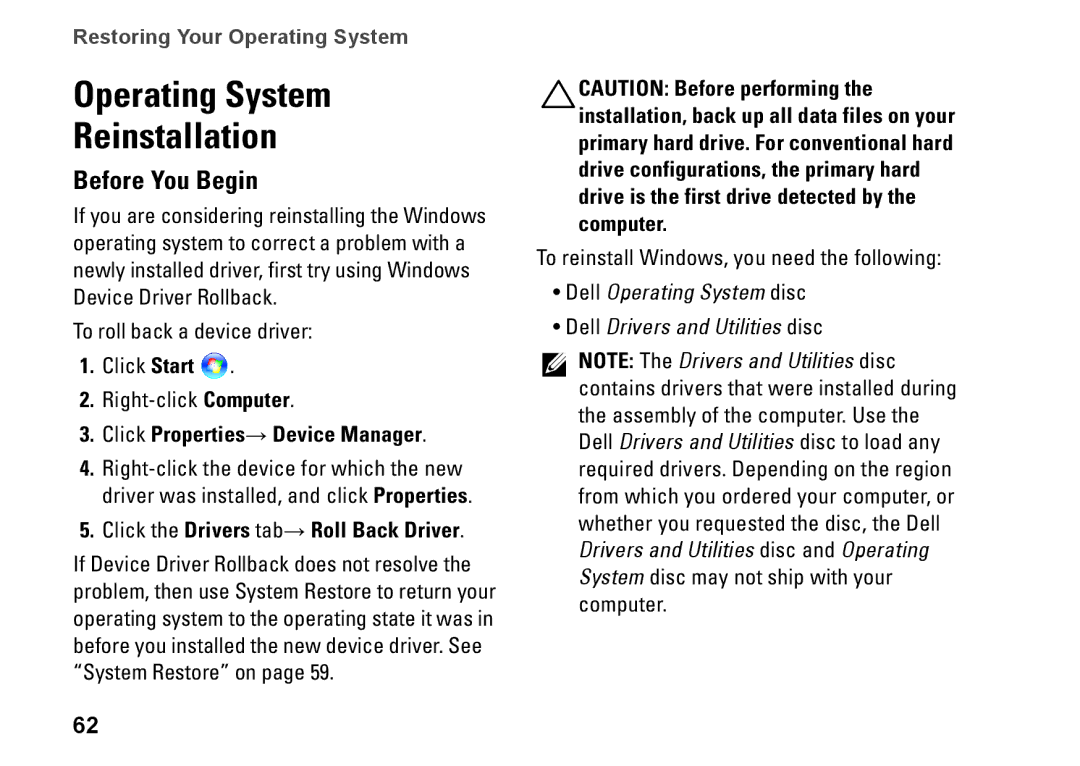P03G specifications
The Dell P03G, also known as the Dell XPS 13 9370, is a premium ultrabook that embodies the perfect blend of performance, design, and portability, making it a favorite among professionals and students alike. This sleek device features a 13.3-inch InfinityEdge display, which offers a stunning resolution of up to 3840 x 2160 pixels, providing vibrant color accuracy and exceptional clarity. The virtually borderless screen maximizes the visual experience, allowing users to immerse themselves in their tasks, whether for productivity or entertainment.Under the hood, the Dell P03G packs impressive hardware options that cater to a variety of user needs. It comes with Intel’s 8th Generation Core processors, ranging from i5 to i7, ensuring that the device can handle demanding applications with ease. Coupled with DDR4 RAM options up to 16GB, users can multitask effortlessly without experiencing slowdowns. The power of these components translates to seamless performance in everything from office applications to more resource-intensive tasks like photo editing and even light gaming.
One of the standout features of the Dell P03G is its storage solutions. The ultrabook offers PCIe NVMe SSD options ranging from 128GB up to 1TB. This not only allows for rapid read and write speeds but also significantly enhances boot times and application loading, ensuring a smooth and efficient user experience.
In terms of connectivity, the P03G does not fall short. It includes Thunderbolt 3 ports, allowing for versatile connectivity with modern peripherals and displays. It also offers USB Type-A and Type-C ports, as well as a microSD card reader and a headphone jack, making it a well-equipped device for various needs.
The battery life on the Dell P03G is noteworthy as well, delivering up to 19 hours of usage on a single charge with the Full HD display option, making it ideal for users who are always on the go. Furthermore, the lightweight design, weighing just around 2.7 pounds, enhances portability, allowing it to easily fit into any backpack or bag.
In conclusion, the Dell P03G stands out as a powerful and portable ultrabook with features that meet the needs of modern users. Its stunning display, robust processing capabilities, ample storage options, and excellent battery life make it a versatile choice for anyone looking for a high-performing laptop without compromising on style.