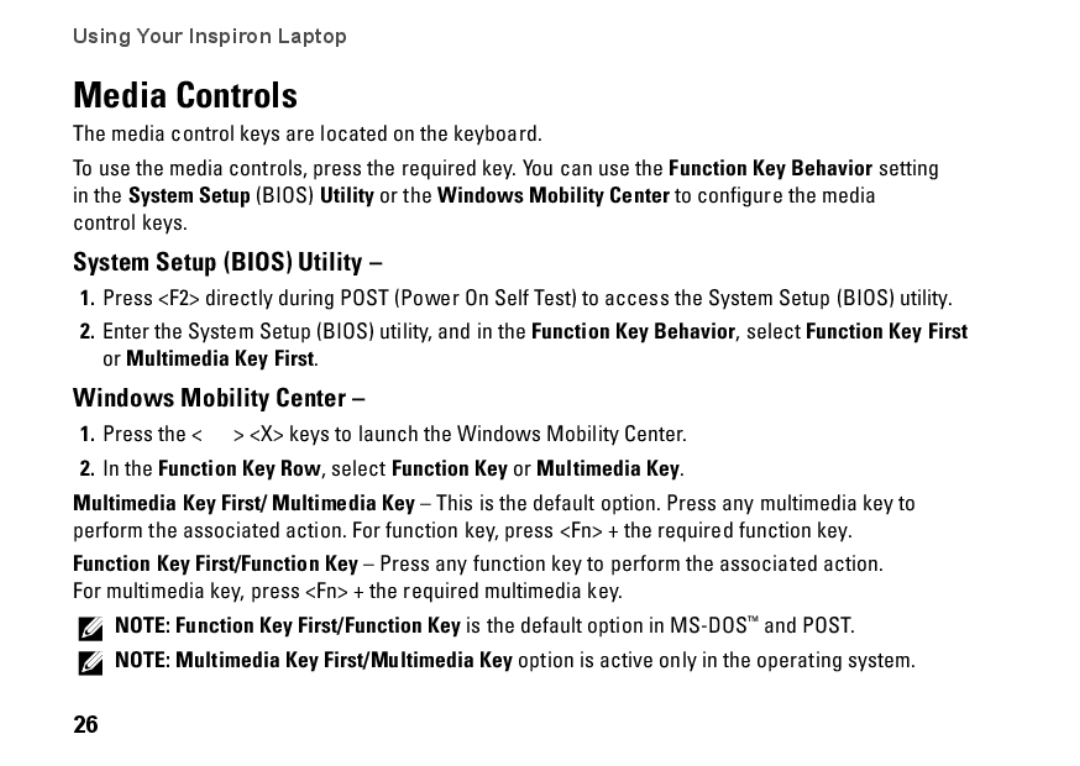P04E001, J5MFN, P04E specifications
The Dell P04E, also referred to by part numbers J5MFN and P04E001, is a notable battery specifically designed for various Dell laptop models. It offers a combination of efficient energy storage and advanced technology tailored for mobile computing, catering to both personal and professional users.One of the main features of the Dell P04E battery is its lithium-ion technology. This type of battery is known for its high energy density, allowing it to store more energy in a smaller and lighter package compared to older battery technologies. As a result, users benefit from prolonged laptop usage without the need for frequent recharging, enhancing productivity, especially for those who are often on the move.
The Dell P04E battery typically has a capacity around 40 Watt-hours, providing ample power to support laptops through extended usage periods. With a standard voltage of 11.1V, it ensures stability and performance which are crucial for demanding applications, including gaming, graphic design, and heavy multitasking.
Additionally, the Dell P04E is designed with smart battery technology that can communicate with the laptop's motherboard. This feature allows the battery to monitor its health and status, providing accurate data about remaining charge and overall functionality. This smart management not only helps in maintaining optimal performance but also extends the lifespan of the battery by preventing overcharging and overheating.
Durability is another consideration with the P04E battery. It is constructed to withstand regular use, featuring a robust design that can handle the rigors of travel, ensuring that it remains reliable over time. Dell also emphasizes safety in its battery design, integrating various protections against short circuits, over voltages, and other potential hazards that could lead to battery failure or damage.
Moreover, the Dell P04E battery is designed for easy installation, allowing users to replace it without requiring professional assistance. This convenience is especially valuable for those who prefer to manage their device maintenance personally.
In conclusion, the Dell P04E, J5MFN, and P04E001 batteries stand out for their lithium-ion technology, capacity for sustained power delivery, smart management features, durability, and safety measures. These characteristics make them a solid choice for users seeking reliable battery options for their Dell laptops, ultimately facilitating a more seamless and efficient computing experience.