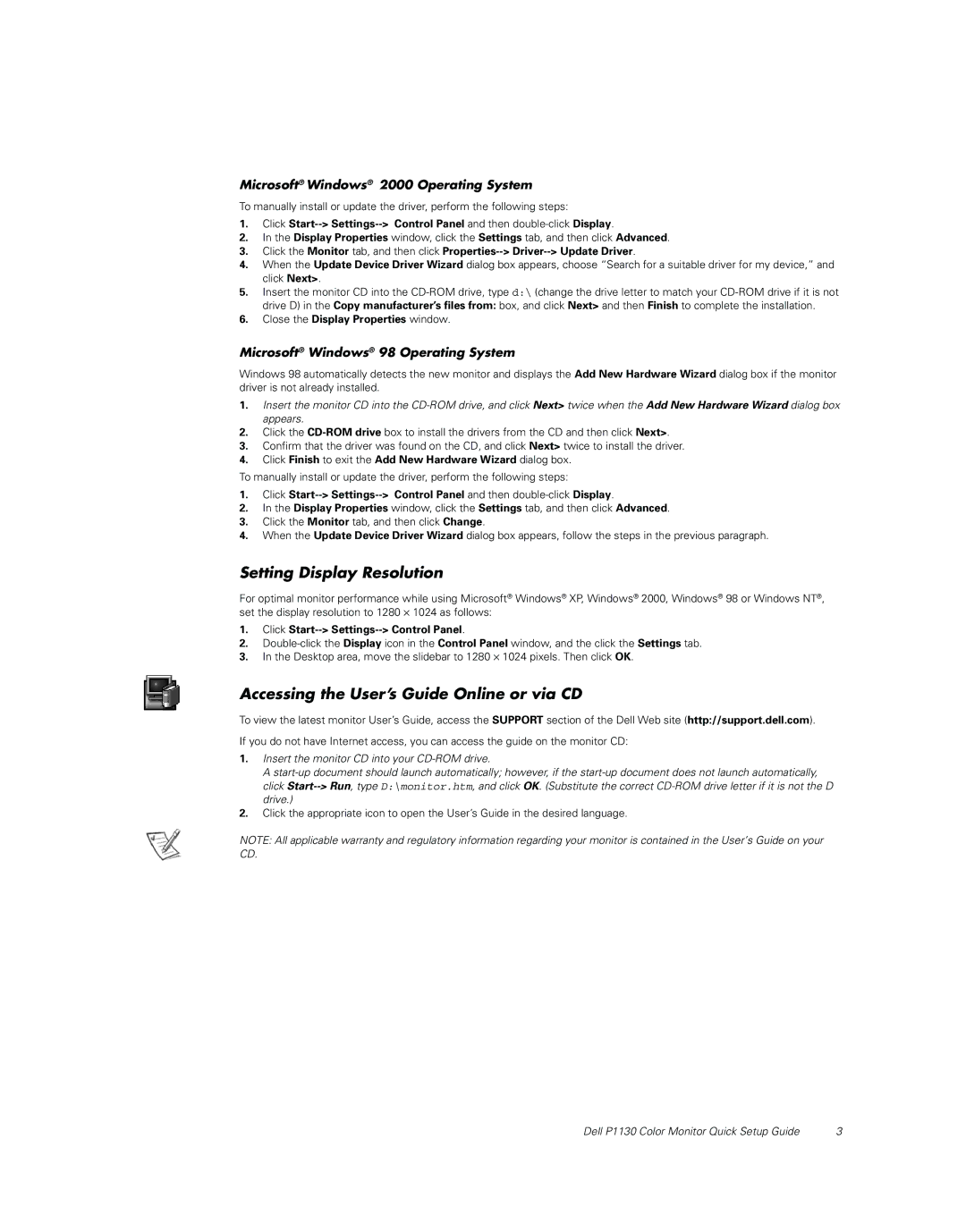Microsoft® Windows® 2000 Operating System
To manually install or update the driver, perform the following steps:
1.Click
2.In the Display Properties window, click the Settings tab, and then click Advanced.
3.Click the Monitor tab, and then click
4.When the Update Device Driver Wizard dialog box appears, choose “Search for a suitable driver for my device,” and click Next>.
5.Insert the monitor CD into the
6.Close the Display Properties window.
Microsoft® Windows® 98 Operating System
Windows 98 automatically detects the new monitor and displays the Add New Hardware Wizard dialog box if the monitor driver is not already installed.
1.Insert the monitor CD into the
2.Click the
3.Confirm that the driver was found on the CD, and click Next> twice to install the driver.
4.Click Finish to exit the Add New Hardware Wizard dialog box.
To manually install or update the driver, perform the following steps:
1.Click
2.In the Display Properties window, click the Settings tab, and then click Advanced.
3.Click the Monitor tab, and then click Change.
4.When the Update Device Driver Wizard dialog box appears, follow the steps in the previous paragraph.
Setting Display Resolution
For optimal monitor performance while using Microsoft® Windows® XP, Windows® 2000, Windows® 98 or Windows NT®, set the display resolution to 1280 ⋅ 1024 as follows:
1.Click Start--> Settings--> Control Panel.
2.
3.In the Desktop area, move the slidebar to 1280 ⋅ 1024 pixels. Then click OK.
Accessing the User’s Guide Online or via CD
To view the latest monitor User’s Guide, access the SUPPORT section of the Dell Web site (http://support.dell.com).
If you do not have Internet access, you can access the guide on the monitor CD:
1.Insert the monitor CD into your
A
2.Click the appropriate icon to open the User’s Guide in the desired language.
NOTE: All applicable warranty and regulatory information regarding your monitor is contained in the User’s Guide on your CD.
Dell P1130 Color Monitor Quick Setup Guide | 3 |