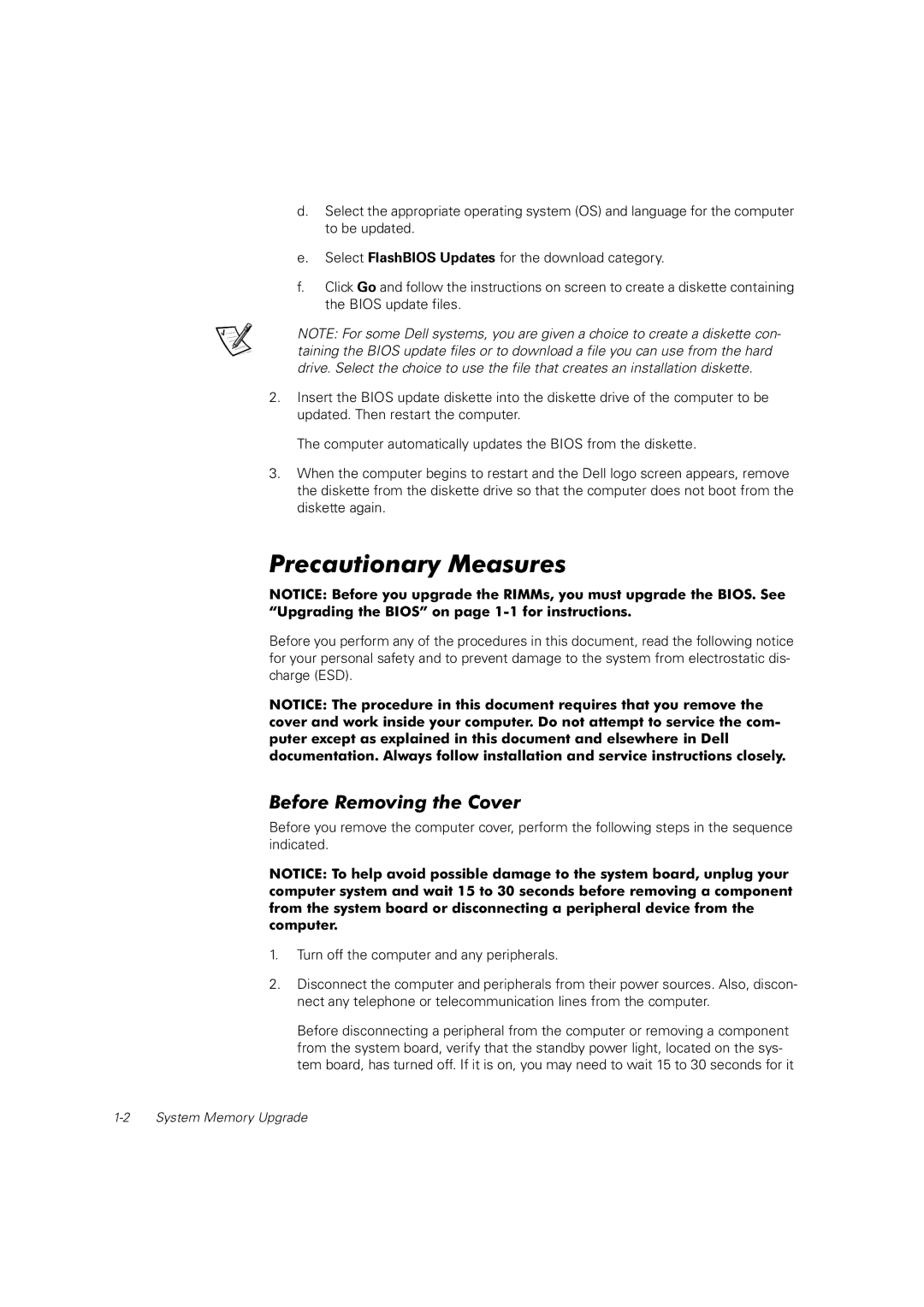PRECISION WORKSTATION 620 specifications
The Dell Precision Workstation 620 is a powerful and versatile workstation designed to meet the demands of professional users in fields such as graphic design, engineering, and scientific computing. Launched in the early 2000s, the Precision 620 was developed to provide an advanced computing environment with robust performance and increased reliability, making it suitable for resource-intensive applications.One of the key features of the Dell Precision 620 is its dual-processor configuration, supporting two Intel Xeon processors. This capability allows for enhanced multitasking and parallel processing, significantly improving performance for applications that can leverage multiple cores. The workstation offers a range of Xeon processors, enabling users to choose the right level of performance based on their specific needs.
In terms of memory, the Precision Workstation 620 supports substantial RAM configurations, with the ability to accommodate up to 8GB of ECC (Error-Correcting Code) memory. ECC memory is critical for professional applications, as it helps detect and correct data corruption, thereby enhancing the system's reliability and stability—essential in environments where data integrity is crucial.
Graphics performance on the Precision 620 is another highlight, as it features compatibility with high-end professional graphics cards, including offerings from NVIDIA and ATI. These graphics options are particularly beneficial for applications in fields such as 3D modeling, video editing, and CAD design, where advanced graphical capabilities are necessary for smooth performance and accuracy.
The design of the Precision 620 includes robust thermal management systems to ensure stable operation even under heavy workloads. The workstation's chassis is engineered for optimal airflow and cooling, which extends the lifespan of the components and maintains peak performance levels.
Connectivity options are abundant, with multiple USB ports, integrated Ethernet, and expansion slots for additional peripherals and cards. This versatility allows users to customize their workstations further tailored to their specific requirements.
Another noteworthy aspect of the Dell Precision Workstation 620 is its modular design, which facilitates easier upgrades and repairs. Whether it's adding more RAM, upgrading to a more powerful graphics card, or increasing storage capacity with additional drives, users can easily enhance their systems as their needs evolve.
Overall, the Dell Precision Workstation 620 is a solid choice for professionals seeking a powerful computing solution that offers reliability, expandability, and advanced performance capabilities. Its combination of dual-processor support, extensive memory options, high-end graphics compatibility, and robust design makes it an enduring choice in the landscape of workstation technology.