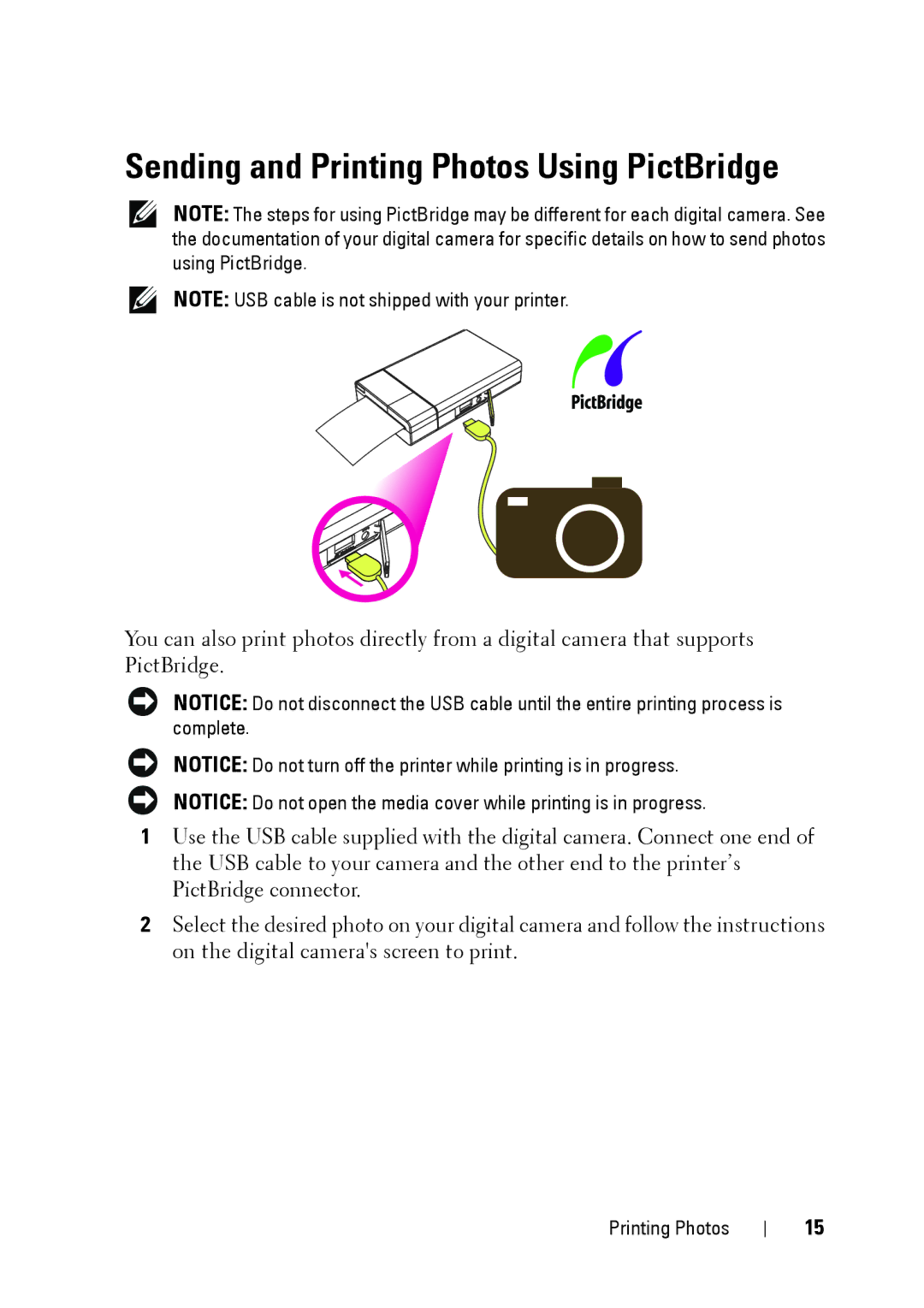PZ310 specifications
The Dell PZ310 is a compact pocket-sized printer that revolutionizes the way consumers think about mobile printing. Designed with portability in mind, the PZ310 is an impressive blend of functionality and convenience, making it an ideal accessory for both personal and professional use.One of the standout features of the Dell PZ310 is its Bluetooth connectivity. This technology allows users to print images directly from their smartphone or tablet without the need for cumbersome cables. By utilizing Bluetooth, the printer connects seamlessly to a variety of devices, making it easy to print cherished memories on the go. The PZ310 is compatible with a range of operating systems, including iOS and Android, ensuring that it caters to a broad audience.
The PZ310 produces 2x3 inch prints, which is perfect for creating stickers, mini photos, or creative projects. The printer employs ZINK (Zero Ink) technology, which eliminates the need for traditional ink cartridges. Instead, it uses special paper embedded with dye crystals that activate upon exposure to heat, allowing vivid colors and sharp prints. This not only simplifies the printing process but also reduces the overall cost of ownership since users do not need to buy ink separately.
In terms of design, the Dell PZ310 is undeniably sleek and portable. Weighing less than half a pound, it easily fits into a pocket, purse, or backpack, making it perfect for events, parties, or travel. The built-in rechargeable battery provides the freedom to print without being tethered to a power outlet, and it can produce multiple prints on a single charge.
Another notable characteristic of the PZ310 is its user-friendly interface. The printer can be controlled via an intuitive mobile app that allows users to edit images before printing. Features such as filters, borders, and text additions make it easy to customize prints to fit personal styles or themes.
In conclusion, the Dell PZ310 embodies the future of mobile printing. With its Bluetooth connectivity, ZINK technology, portability, and user-friendly design, it delivers a convenient printing solution for today's fast-paced lifestyle. Whether for capturing special moments or enhancing creative projects, the PZ310 is an innovative device that showcases Dell's commitment to quality and user satisfaction in mobile technology. It's a perfect tool for anyone looking to print memories instantly and effortlessly.