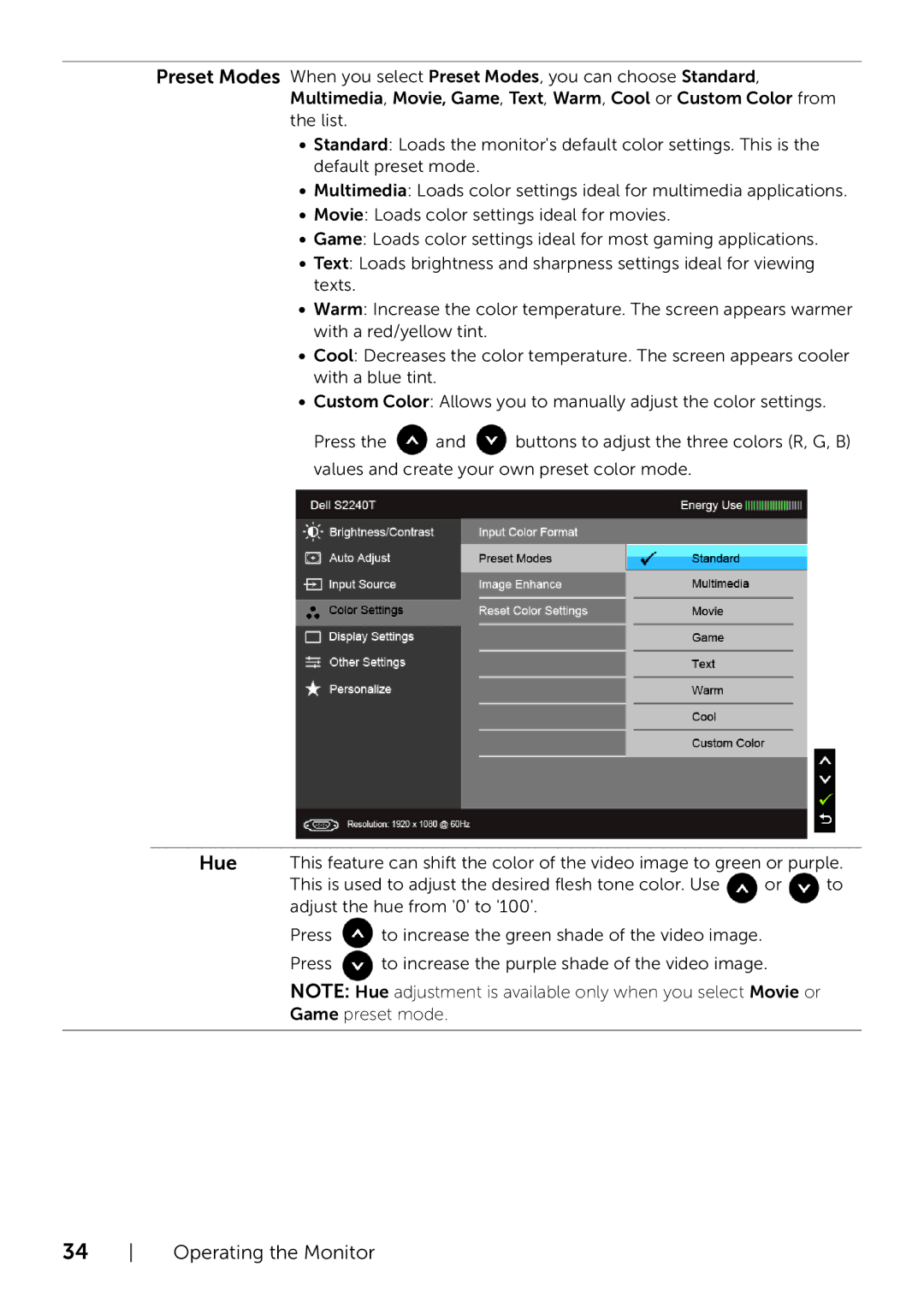Preset Modes When you select Preset Modes, you can choose Standard, Multimedia, Movie, Game, Text, Warm, Cool or Custom Color from the list.
•Standard: Loads the monitor's default color settings. This is the default preset mode.
•Multimedia: Loads color settings ideal for multimedia applications.
•Movie: Loads color settings ideal for movies.
•Game: Loads color settings ideal for most gaming applications.
•Text: Loads brightness and sharpness settings ideal for viewing texts.
•Warm: Increase the color temperature. The screen appears warmer with a red/yellow tint.
•Cool: Decreases the color temperature. The screen appears cooler with a blue tint.
•Custom Color: Allows you to manually adjust the color settings.
Press the ![]() and
and ![]() buttons to adjust the three colors (R, G, B) values and create your own preset color mode.
buttons to adjust the three colors (R, G, B) values and create your own preset color mode.
Hue This feature can shift the color of the video image to green or purple.
This is used to adjust the desired flesh tone color. Use or to adjust the hue from '0' to '100'.
Press ![]() to increase the green shade of the video image.
to increase the green shade of the video image.
Press ![]() to increase the purple shade of the video image. NOTE: Hue adjustment is available only when you select Movie or Game preset mode.
to increase the purple shade of the video image. NOTE: Hue adjustment is available only when you select Movie or Game preset mode.