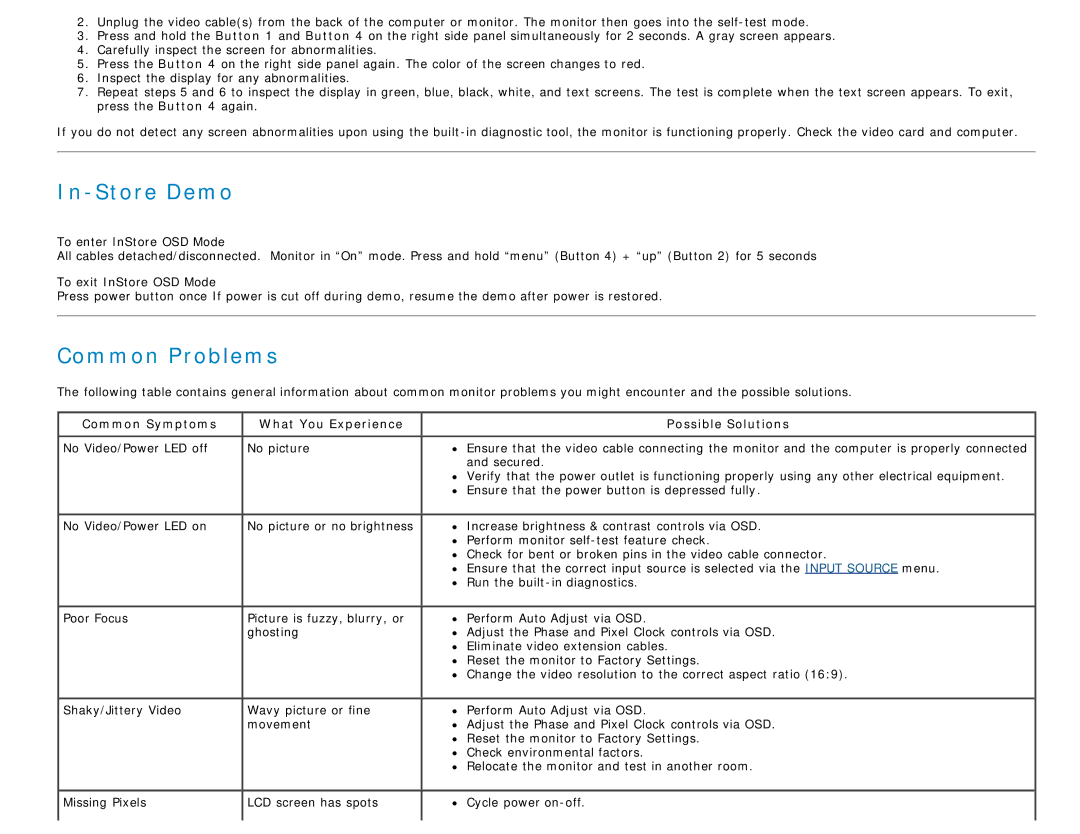S2340L specifications
The Dell S2340L is a sleek and stylish monitor that combines high performance, stunning design, and an array of features tailored to meet the demands of both casual users and professionals. With its 23-inch full HD display, this monitor provides an immersive viewing experience with vibrant colors and sharp details, making it well-suited for various applications, from multimedia consumption to productivity tasks.One of the standout features of the S2340L is its impressive 1920 x 1080 resolution. This full HD specification ensures that users enjoy crystal-clear images, whether they are working on documents, streaming videos, or playing games. The monitor utilizes an IPS (In-Plane Switching) panel, which offers superior viewing angles and consistent colors across the screen, making it ideal for collaborative environments where multiple viewers are present.
In addition to its impressive visual capabilities, the Dell S2340L incorporates several technologies designed to enhance the user experience. With an anti-glare coating, the screen reduces reflections, allowing for comfortable viewing in various lighting conditions. This is particularly beneficial for users who work in bright office spaces or near windows. The monitor also offers a fast response time, which minimizes motion blur during fast-paced activities, enhancing the experience for gamers and video watchers alike.
Design-wise, the Dell S2340L is aesthetically pleasing, with a slim profile and minimalist bezels that create a clean, modern look. The monitor is equipped with a height-adjustable stand that enables users to customize their viewing height for optimal comfort. Its flexible connectivity options include HDMI and VGA ports, making it compatible with a wide range of devices, from laptops to gaming consoles.
Moreover, energy efficiency is an important aspect of the S2340L’s design. It meets Energy Star certification guidelines, helping users reduce their energy consumption and carbon footprint. This commitment to sustainability ensures that users can enjoy their high-quality display without compromising their environmental values.
Overall, the Dell S2340L is a versatile monitor that excels in providing vibrant visuals, ergonomic design, and efficient energy use. Whether for home office setups, entertainment, or creative work, this monitor stands out as a reliable choice that meets diverse needs with ease. Users seeking a superior display will find that the S2340L combines functionality with style, making it a worthy investment for any workspace.