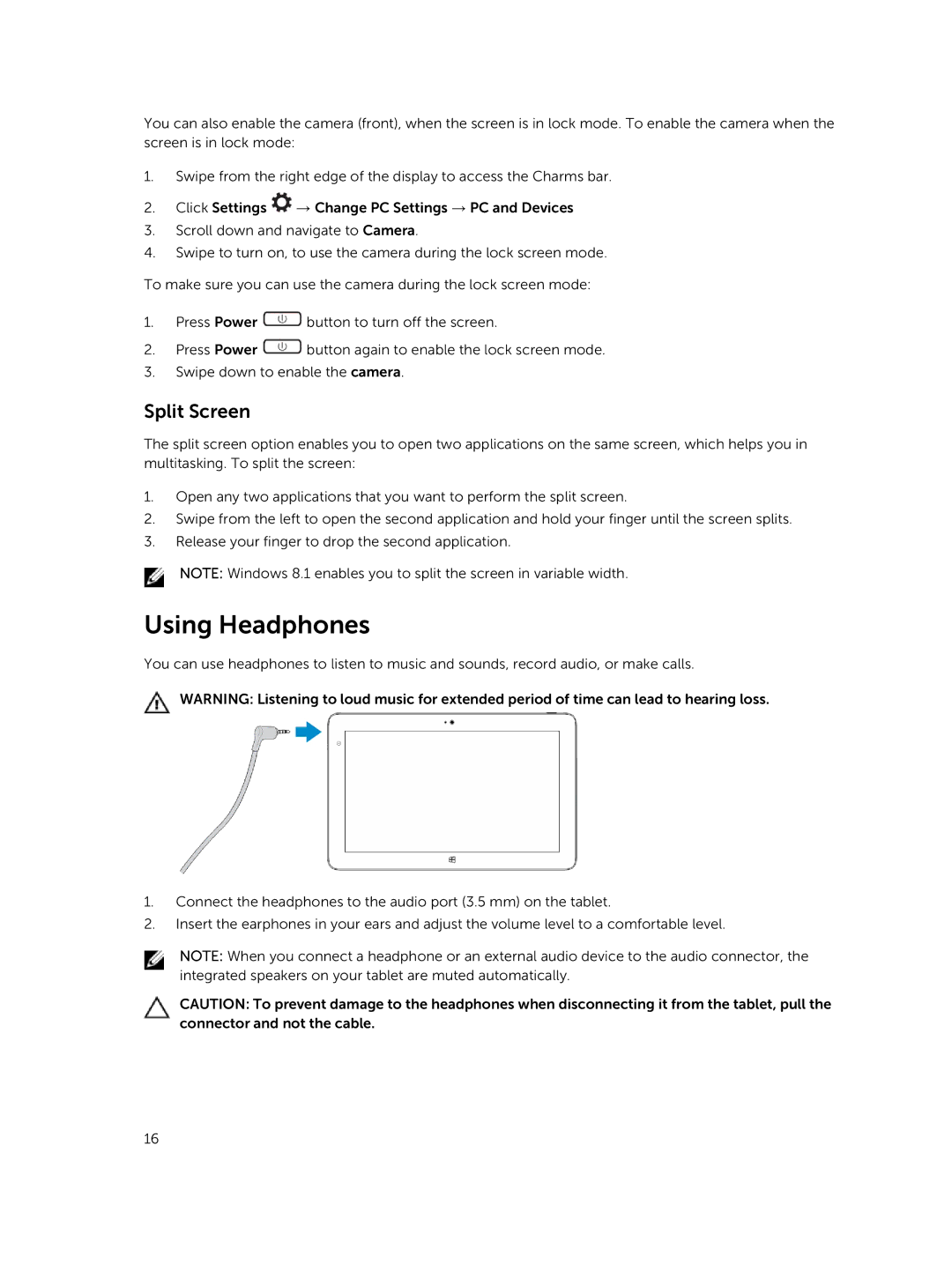T06G specifications
The Dell T06G, also known as the Dell PowerEdge R640, is a highly regarded server designed to meet the demands of modern data centers and enterprises. Known for its powerful performance and adaptability, the T06G stands out in its ability to handle diverse workloads, making it an excellent choice for virtualization, cloud computing, and high-performance computing applications.One of the main features of the Dell T06G is its scalability. The server supports up to two Intel Xeon Scalable processors, providing a robust computational backbone. This feature allows organizations to scale their processing power based on growing demands. In addition, the T06G supports an impressive amount of RAM, accommodating up to 3TB, which is essential for memory-intensive tasks and ensures smooth operation during heavy workloads.
The T06G incorporates a flexible storage architecture, supporting a variety of drive configurations, including SSDs and HDDs. It allows for up to 16 2.5-inch drives or 8 3.5-inch drives in the front bays, which offers organizations a range of options for optimizing speed and capacity. This flexibility is further enhanced by the incorporation of NVMe drives, offering high-speed access to data, making it ideal for applications requiring fast read and write speeds.
Another significant characteristic of the T06G is its advanced networking capabilities. The server includes multiple I/O options, with support for 10GbE and even 25GbE network cards. This ensures seamless integration into existing network infrastructures and high-speed data transfers, which are vital for efficient operations in a data center.
The Dell T06G also emphasizes manageability and automation. It comes equipped with the Dell OpenManage systems management suite, which simplifies both deployment and ongoing management. Features such as automated monitoring and proactive health management allow IT administrators to maintain optimal performance and uptime, reducing operational costs and increasing reliability.
In terms of power efficiency, the T06G is designed with energy-saving technologies, ensuring that organizations can reduce their carbon footprint while also lowering operating costs. The server’s design prioritizes airflow and cooling, enhancing its longevity and performance.
In summary, the Dell T06G is a standout server that combines robust performance, scalability, and flexibility. Its ability to handle diverse workloads makes it an ideal solution for organizations looking to enhance their data center capabilities while maintaining efficiency and manageability. With its powerful processors, extensive memory support, flexible storage options, and advanced networking capabilities, the T06G serves as a critical asset in any enterprise IT infrastructure.